Asus GigaX2024B User Manual
Page 21
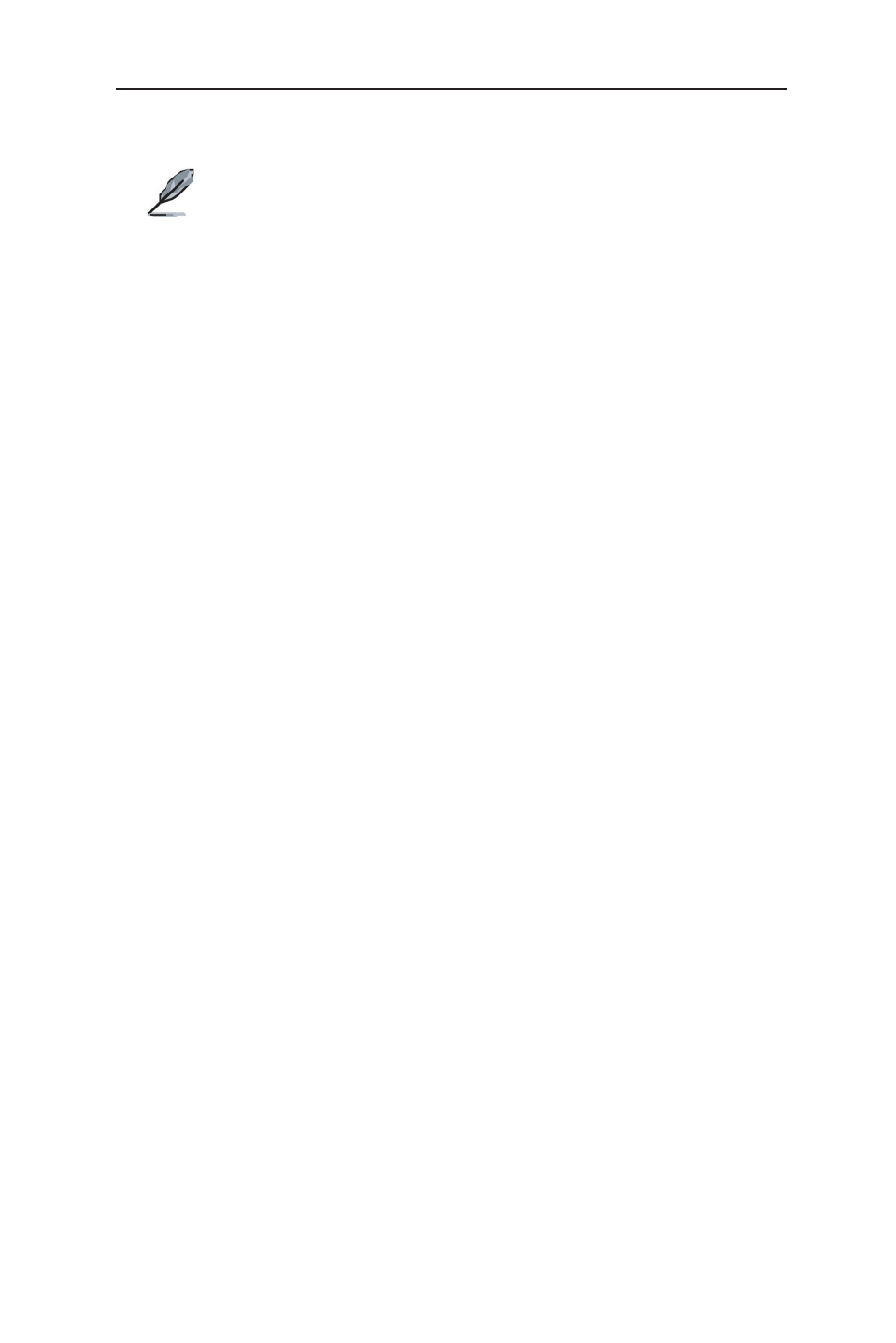
9
GigaX2024B L2 Managed Switch User Manual
5. Type “login” to access the command line interface. The default user name is
“admin”. Skip the password by pressing
You can change the password at any time through CLI (see
section 5.3.1). To protect your switch from unauthorized access,
you must change the default password as soon as possible.
6. Follow these steps to assign an IP address to the switch:
Follow these steps to assign an IP address to the switch:
a) Type “enable”.
b) Type “configure terminal”, new prompt is “ASUS(config)#”.
c) Type “interface vlan 1”, the prompt is “ASUS (config-if)#”.
d) Type “ip address
your switch IP is 192.168.1.1 and the network mask is 255.255.255.0. Then
you should type “ip address 192.168.1.1/24”.
e) Type “end”, it will return to previous level with prompt “ASUS#”.
f) Type “write”, the changes will be applied and written to configuration file.
g) Type “reboot”.
If the switch has to be managed across networks, then a default gateway
or a static route entry is required. Follow these steps to assign a default
gateway or static route entry to the switch:
a) Entering “ASUS#”.
b) Type “show running-configuration” to view current configuration. If
incorrect route entry has been set, you should type “no ip route 0.0.0.0/0
192.168.1.254” to remove it.
c) Type “configure terminal”, new prompt is “ASUS(config)#”.
d) Type “no ip route 0.0.0.0/0 192.168.1.254” to clear default route.
e) Type “ip route 0.0.0.0/0 192.168.1.2” to set your default route.
f) Type “end”
g) Type “write”.
Note
