Asus WL-330N User Manual
Page 67
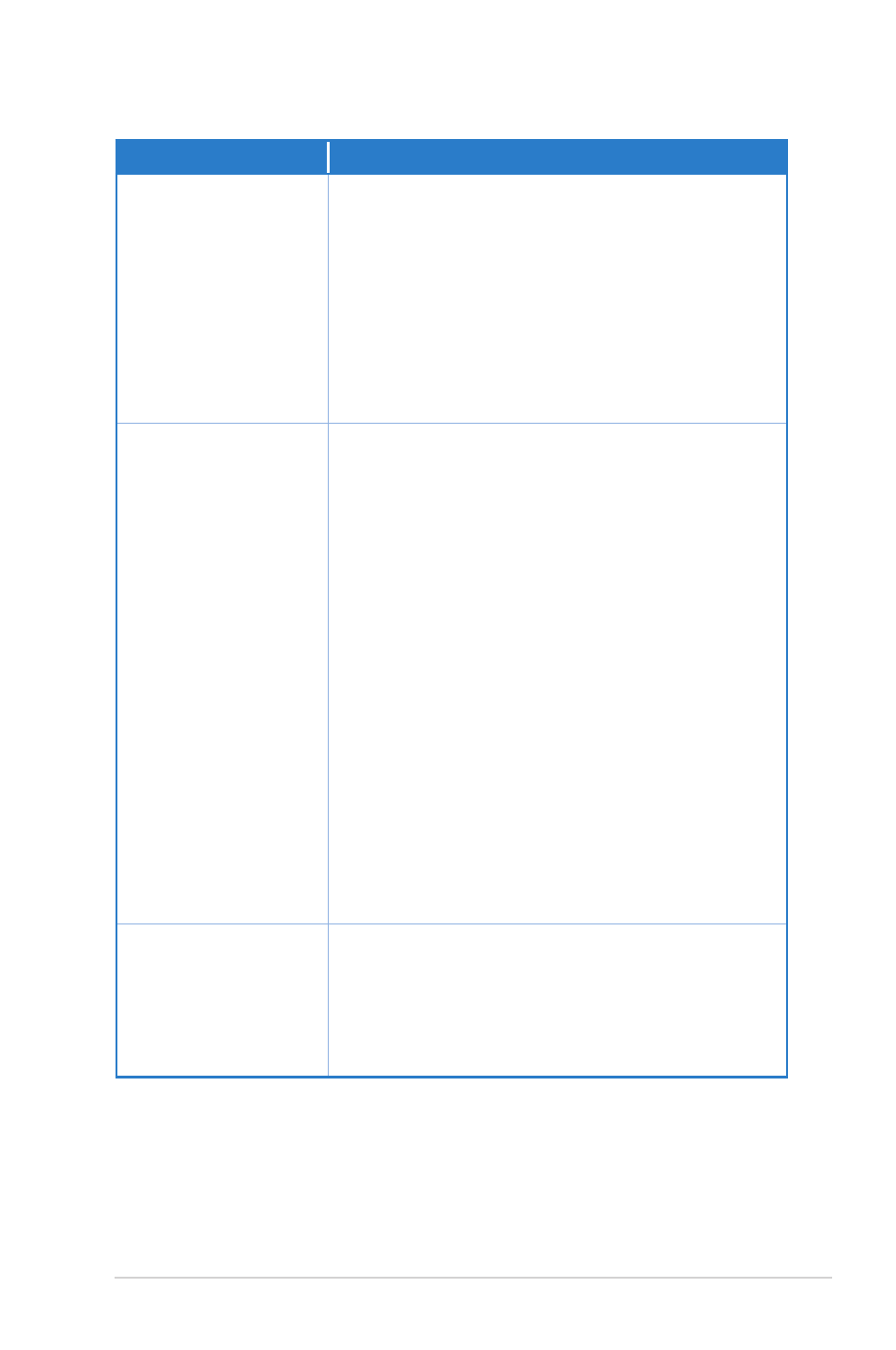
A-3
ASUS WL-330N
Problem
Action
I can not access the
ASUS WL-330N web
configuration page.
To access the ASUS WL-330N web configuration
page, your computer must have the same subnet as
that of the WL-330N.
Adjust your network if your computer’s subnet does
not match that of the ASUS WL-330N.
The default IP address of the ASUS WL-330N is
“192.168.1.1”. In special cases, when the ASUS WL-
330N in Ethernet adapter mode joins an AP network
with the same IP address, reset the ASUS WL-330N
to access the Web Configuration utility again.
My ASUS WLAN card
can not associate with
the ASUS WL-330N.
• Make sure your WLAN card has the same
specifications as the ASUS WL-330N (IEEE 802.11b/
g/n). Minimize the distance between the devices.
The ASUS WLAN card may be out of range of the
ASUS WL-330N.
• Check if the ASUS WL-330N and the ASUS WLAN
card have the same SSID.
• When encryption is enabled, check if the ASUS
WL-330N and the ASUS WLAN card have the same
encryption settings.
• Check if the Wireless LED of the ASUS WL-330N is
on.
• When the Access Control table is enabled, check
if the MAC address of the ASUS WLAN card is
included in the Access Control table.
• Check if the ASUS WL-330N is in “Access Point”
mode.
• You can also reset all settings to their factory
defaults manually by pushing the “Reset” button on
the ASUS WL-330N while it is ON.
The ASUS WL-
330N Power LED
continuously blinks for
more than a minute.
Turn off the ASUS WL-330N. Turn the device again
and observe if the Power LED stops blinking.
If the blinking continues, you need to restore the
ASUS WL-330N firmware. Use the Firmware
Restoration utility to restore or update the ASUS WL-
330N firmware.
