Troubleshooting – Asus WL-330N User Manual
Page 66
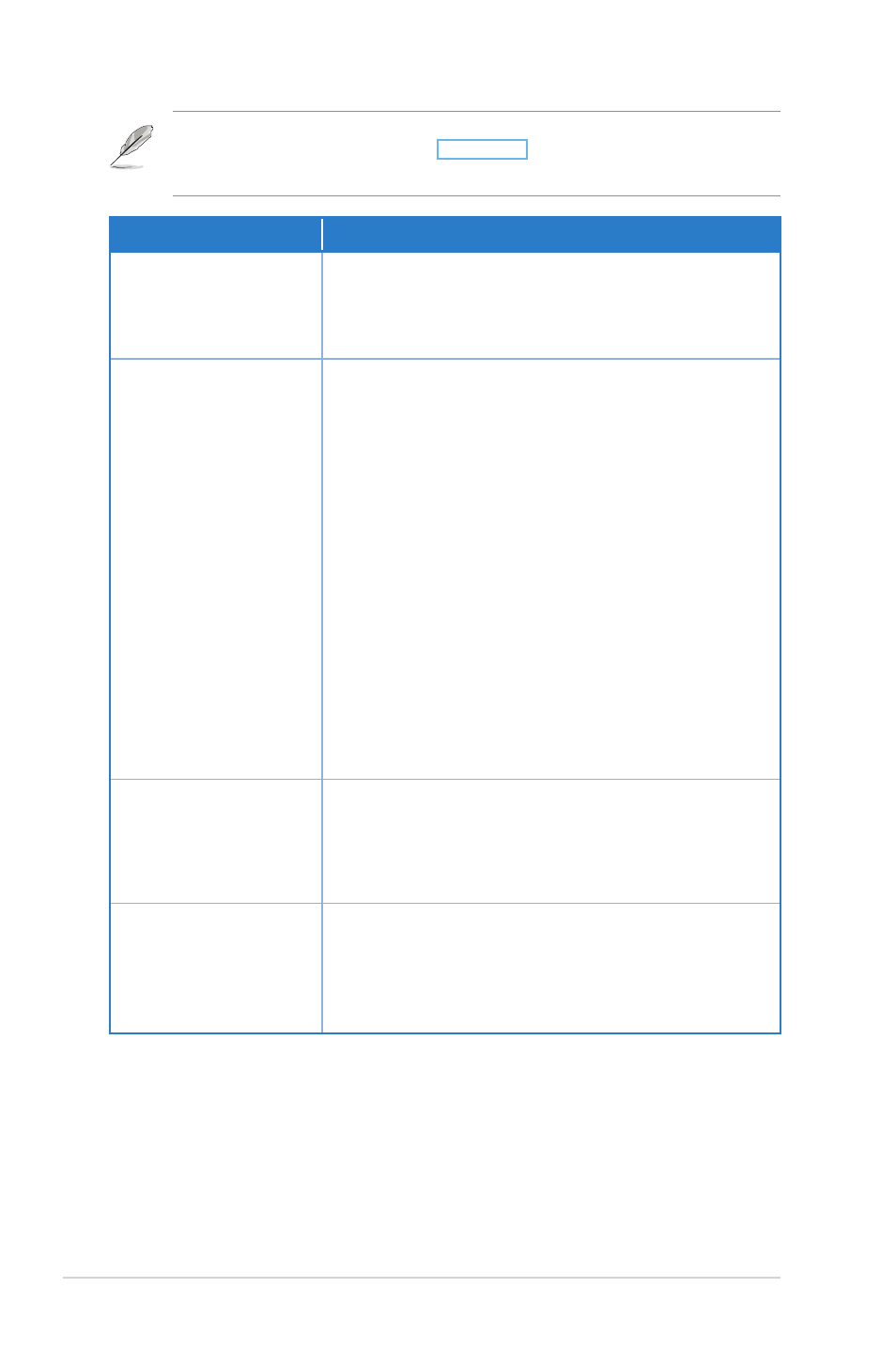
A-2 Appendix: Troubleshooting
Troubleshooting
This troubleshooting guide provides solutions to some common problems that you may
encounter while installing or using the ASUS WL-330N. These problems require simple
troubleshooting that you can perform by yourself. Contact the ASUS Technical Support if you
encounter problems not mentioned in this section.
Problem
Action
The ASUS WL-330N
does not power up.
• Use a test meter to measure the voltage output of
the power source through the power plug.
• Check if the power plug is properly connected to the
device.
Other devices cannot
communicate with
the ASUS WL-330N
through a wired
network connection.
• Verify your network configuration to ensure that there
is no IP address duplication. Turn off the device in
question, then ping the assigned IP address of the
device. Make sure no other device responds to that
address.
• Check if the cables have the proper pin outs and
connectors. You may also use another LAN cable.
• You can also reset all settings to their factory
defaults manually by pushing the “Reset” button on
the ASUS WL-330N while it is ON.
• Make sure the hub, switch, or computer connected
to the ASUS WL-330N supports 10Mbps or 100Mbps
speed.
Do this by check the ASUS WL-330N and the Hub
LEDs. When you connect the ASUS WL-330N to a
10/100 Mbps hub, both the Hub LED and the ASUS
WL-330N Ethernet LEDs should light up.
The throughput seems
slow.
Avoid placing the device behind a metal object. Clear
obstacles between the AP and the device. Try moving
the client closer to the ASUS WL-330N and check if
the throughput increases. Consider adding a second
ASUS WL-330N to implement roaming.
Where can I get a
firmware file to upgrade
the ASUS WL-330N?
You may download the latest firmware file from the
ASUS website (www.asus.com).
Use the Firmware Upgrade page in the Web
Configuration utility to update the ASUS WL-330N
firmware.
