Chapter 4, On smart device, Using smart sensor control – Asus MAXIMUS VI FORMULA User Manual
Page 171
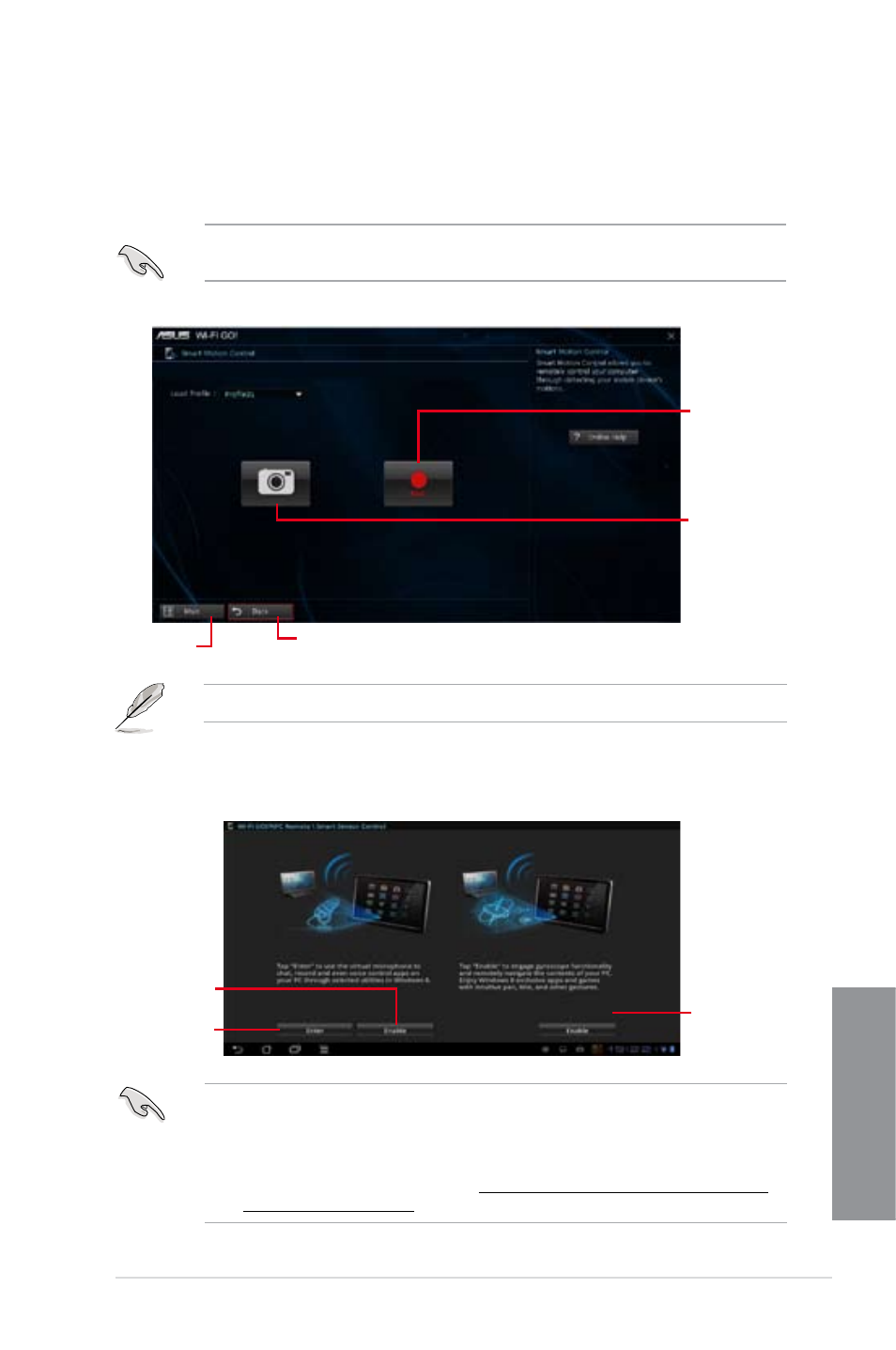
ASUS MAXIMUS VI FORMULA
4-19
Chapter 4
On smart device
Tap Smart Sensor Control on the Wi-Fi GO! & NFC Remote menu.
Click to enable
the microphone
function
Tap to enable
the gyroscope
function
Click to select the
sound quality
•
The gyroscope and microphone functions are only supported on Windows
®
8.
•
For the microphone function, the quality of the sound depends on the Wi-Fi
environment.
•
For voice control commands, refer to http://windows.microsoft.com/en-US/windows-
8/using-speech-recognition for more details.
Using Smart Sensor Control
1.
On your computer, click Smart Sensor Control on the Wi-Fi GO! window.
2.
Click Camera to take pictures or record videos.
Ensure to enable the Smart Sensor Control on your smart device to enable the smart
device’s camera.
The files are automatically saved in the smart device’s local storage.
Click to take
pictures
Click to record
videos
Click to go back to the
previous screen
Click to go
back to Wi-Fi
GO! window
- P5B Premium Vista Edition (188 pages)
- P5B (140 pages)
- P5B (56 pages)
- P5KPL-VM/1394/SI (94 pages)
- M2N68-CM (28 pages)
- P5GD1-VM (88 pages)
- P5AD2 Premium (8 pages)
- P5GD1-VM (92 pages)
- P5AD2-E Premium (2 pages)
- DELUXE A7N8X-E (114 pages)
- P5KPL-AM SE (40 pages)
- P5KPL-AM SE (38 pages)
- P5KPL-AM SE (62 pages)
- P4S8X-X (64 pages)
- P5K-VM (98 pages)
- K8V-X SE (82 pages)
- M2N68-AM SE2 (40 pages)
- P4P800 SE (125 pages)
- P4P800 SE (16 pages)
- DELUXE SERIES M3A32-MVP (176 pages)
- P5AD2 Deluxe (148 pages)
- M4A79 Deluxe (122 pages)
- A7V266-E (108 pages)
- Application Manual (8 pages)
- Application Manual (2 pages)
- Application Manual (6 pages)
- Application Manual (9 pages)
- Application Manual (3 pages)
- Application Manual (1 page)
- Application Manual (5 pages)
- Application Manual (11 pages)
- Application Manual (10 pages)
- Application Manual (4 pages)
- M4A88T-I DELUXE (70 pages)
- M4A88T-I DELUXE (44 pages)
- RAMPAGE IV GENE (1 page)
- P9X79 (156 pages)
- P9X79 DELUXE (2 pages)
- P8H61-M PLUS V3 (64 pages)
- A85XM-A (78 pages)
- M4A78L-M LE (64 pages)
- M2N68-AM (62 pages)
- M2N68-AM (38 pages)
- M2N68-AM (96 pages)
- Blitz Extreme (188 pages)
