Asus MyPal A730W User Manual
Page 196
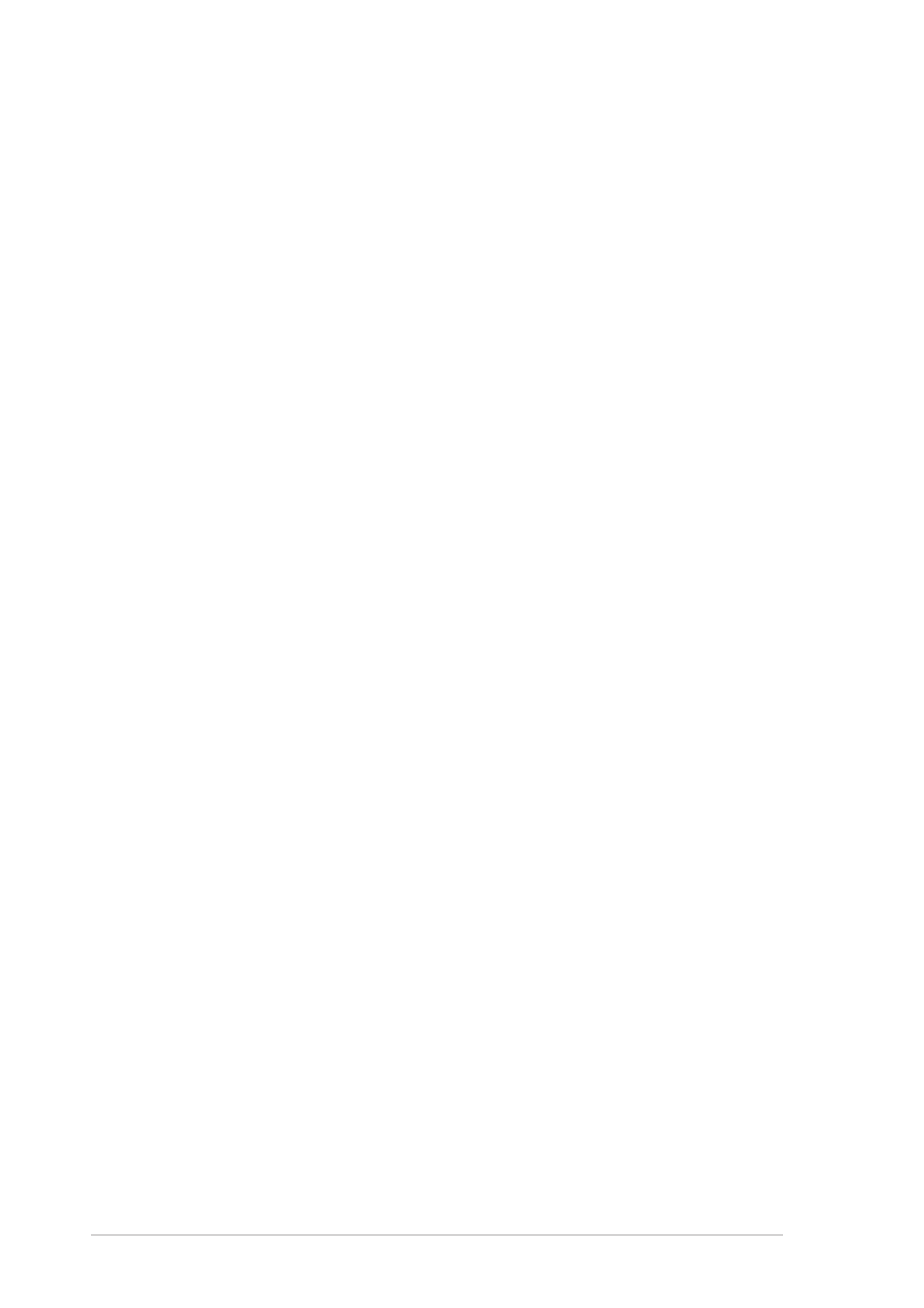
9-12
Chapter 9
To create a folder on the remote device:
1. Select the folder in which you wish to place the new folder.
2. From the File menu, tap Create a Folder.
3. Enter a name for the new folder while the default name New Folder is
highlighted.
To send a file to the remote device:
1. From the File menu, tap Send a File... to display the Open screen.
The Open screen includes the following:
Folder - tap the down-arrow and select the folder that contains the file
you wish to send
Type - default and only option is “All Files (*.*)
A list of files in the selected folder - tap a file that you wish to send
Cancel button - abort the Send a File... operation
2. Tap your desired operation.
The file that you selected is automatically sent when tapped, after
which the Bluetooth File Explorer re-appears.
To get a file from the remote device:
1. Select the folder containing the file.
2. Tap the file that you wish to get or copy.
3. From the File menu, tap Get.
OR
Tap and hold the desired file and select Get from the pop-up menu.
The file is copied to the local folder listed in the Local Folder field at the
bottom of the screen.
To delete a file from the remote device:
1. Tap the file that you wish to delete.
2. From the File menu, tap Delete.
3. Tap OK in the confirmation dialog box.
OR
Tap and hold the desired file and select Delete from the po-up menu.
