Dial-up networking – Asus MyPal A730W User Manual
Page 194
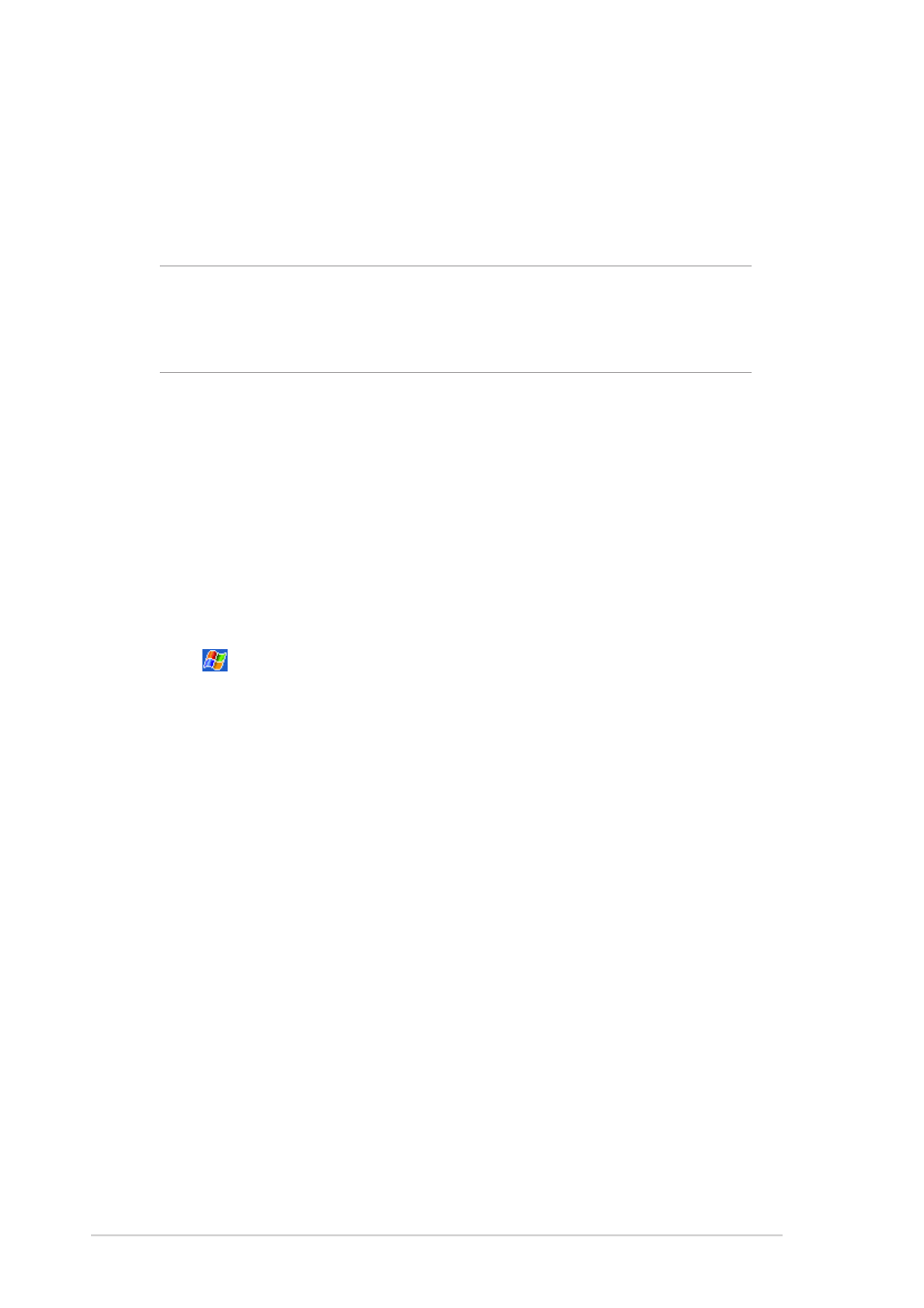
9-10
Chapter 9
Dial-up networking
The Dial-up Networking feature allows you to connect to a remote
computer through a phone line. Once connected, you can browse the
Internet, check/read emails, etc.
NOTE
The remote Bluetooth device that will provide the Dial-up
Networking service should have access to a telephone
system, either a hard-wired or a cellular connection, and
capable of answering a call.
Devices that may provide a Dial-up Networking service:
•
Bluetooth-enabled cellular telephones
•
Bluetooth-enabled desktop computers attached to a telephone system
•
Bluetooth modems
To use Dial-up Networking:
1. Create a connection to the device that will provide telephone access.
See the section “Bluetooth connection wizard” on page 9-7.
2. Tap
, then the Bluetooth Manager from the Start menu.
3. In My Shortcuts screen, tap and hold the Dial-up Networking
Connection shortcut, then select Connect from the pop-up menu.
4. On the first Bluetooth: Dial-up Connection screen, double-tap New
Connection... OR select New Connection then tap OK.
5. Key-in the following informatin on the second Bluetooth: Dial-up
Connection screen:
•
Name for a connection
•
Country code (if dialing outside the default country setting)
•
Area code (if dialing outside the default area code setting)
•
Phone number to be dialed
6. Tap OK.
7. Enter the required information on the succeeding screens to complete
the connection process.
8. When the connection is active, open a web browser from the device.
