Iii. hardware setup – Asus P5-99B User Manual
Page 32
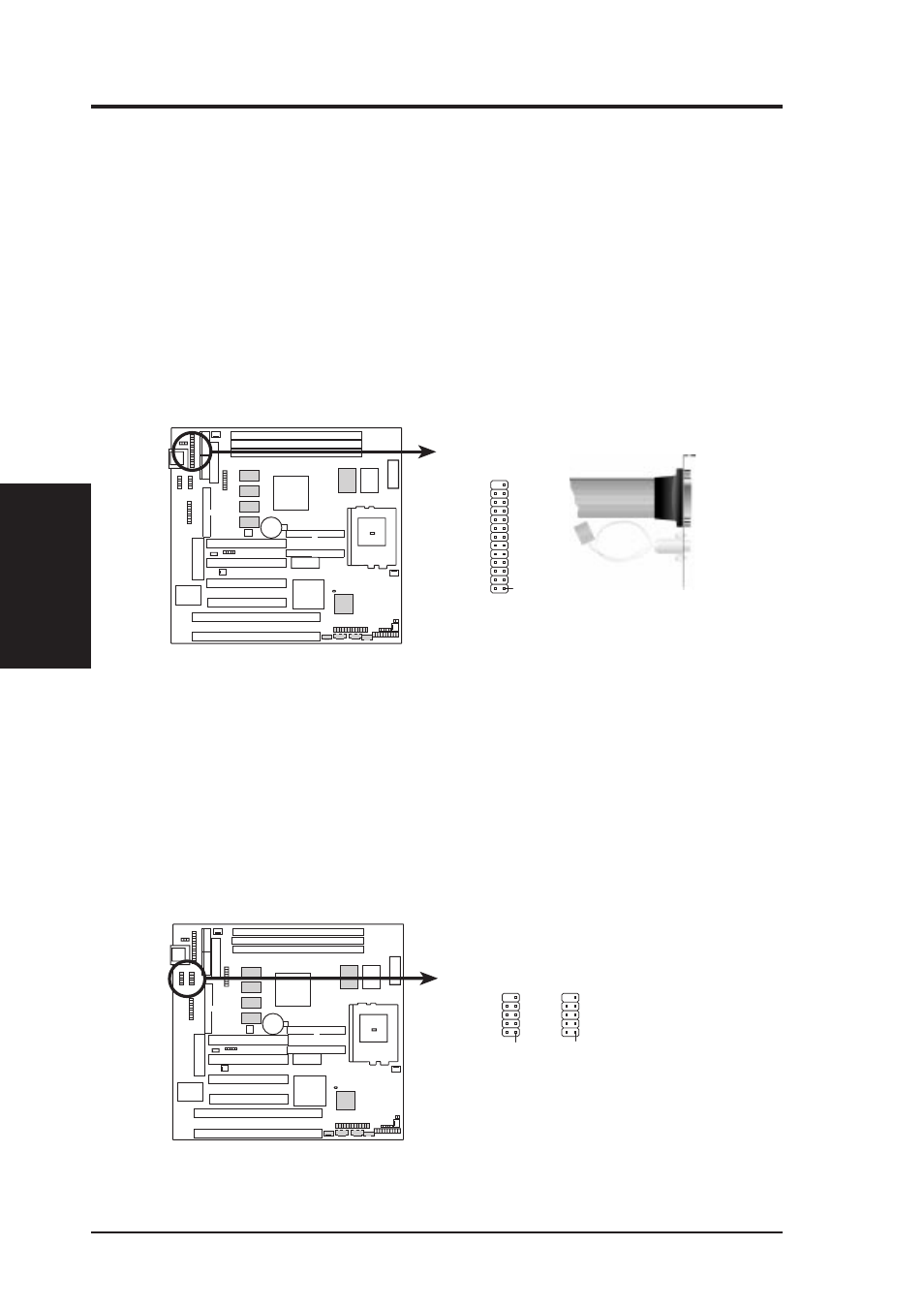
III. HARDWARE SETUP
ASUS P5-99B User’s Manual
32
Connectors
III. H/W SETUP
3. Parallel Port Connector (26-1 pin block)
This connector supports the included parallel port ribbon cable with mounting
bracket. Connect the ribbon cable to this connection and mount the bracket to
the case on an open slot. A PS/2 mouse/parallel connector is included if the
optional USB/MIR connector is not used. You can make available the parallel
port and choose the IRQ through the Onboard Parallel Port in Chipset Fea-
tures under BIOS SETUP. (Pin 26 is removed to prevent inserting in the
wrong orientation when using ribbon cables with pin 26 plugged).
NOTE:
Serial printers must be connected to the serial port.
P5-99B Parallel Connector
Connect the Red
stripe to Pin 1
Pin 1
Parallel Connector
PS/2 Mouse Connector
0
1
4. Serial Port Connectors (COM1/COM2, two 10-1 pin blocks)
These connectors support the provided serial port ribbon cables with mounting
bracket. Connect the ribbon cables to these connectors and mount the bracket to
the case on an open slot. You can make available the parallel port and choose the
IRQ through the Onboard Serial Port in Chipset Features under BIOS SETUP.
(Pin 10 is removed to prevent inserting in the wrong orientation when using
ribbon cables with pin 10 plugged).
P5-99B Serial Port Connectors
COM 2
Pin 1
COM 1
Pin 1
0
1
