A.2.2 – Asus P5ND2-SLI User Manual
Page 182
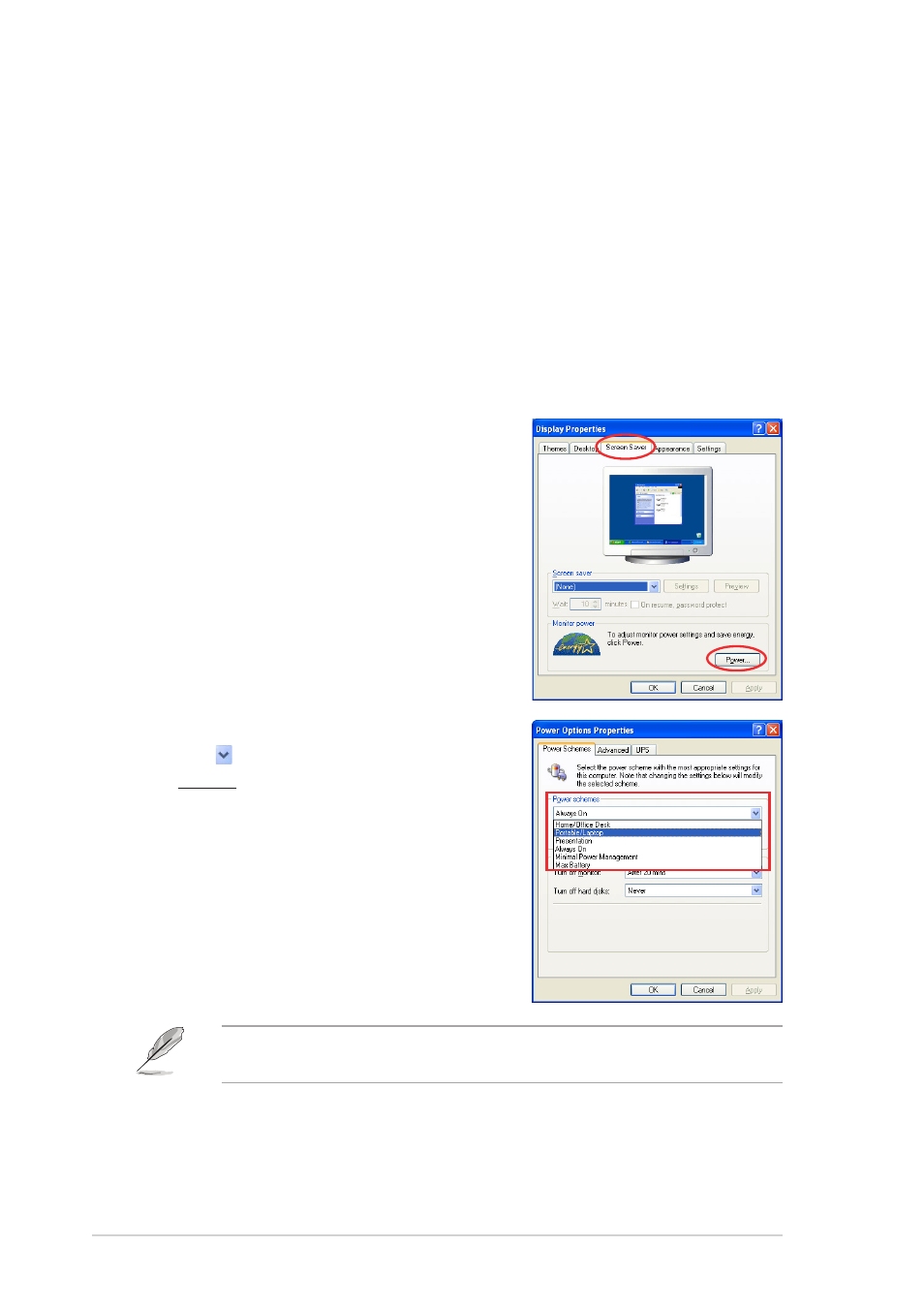
A - 2
A - 2
A - 2
A - 2
A - 2
A p p e n d i x : C P U f e a t u r e s
A p p e n d i x : C P U f e a t u r e s
A p p e n d i x : C P U f e a t u r e s
A p p e n d i x : C P U f e a t u r e s
A p p e n d i x : C P U f e a t u r e s
A.2.2
A.2.2
A.2.2
A.2.2
A.2.2
Using the EIST
Using the EIST
Using the EIST
Using the EIST
Using the EIST
To use the EIST feature:
1.
Turn on the computer, then enter the BIOS Setup.
2.
Go to the Advanced Menu
Advanced Menu
Advanced Menu
Advanced Menu
Advanced Menu, highlight CPU Configuration
CPU Configuration
CPU Configuration
CPU Configuration
CPU Configuration,
then press
3.
Set the Intel(R) SpeedStep Technology
Intel(R) SpeedStep Technology
Intel(R) SpeedStep Technology
Intel(R) SpeedStep Technology
Intel(R) SpeedStep Technology item to [Automatic],
then press
4.
Press
5.
After the computer restarts, right click on a blank space on the desktop,
then select Properties
Properties
Properties
Properties
Properties from the pop-up menu.
6.
When the Display Properties
Display Properties
Display Properties
Display Properties
Display Properties
window appears, click the
Screen Saver
Screen Saver
Screen Saver
Screen Saver
Screen Saver tab.
7.
Click the Power
Power
Power
Power
Power button on the
Monitor power section to open
the Power Options
Power Options
Power Options
Power Options
Power Options
Properties
Properties
Properties
Properties
Properties window.
8.
On the Power schemes
Power schemes
Power schemes
Power schemes
Power schemes section,
click , then select any option
except Home/Office Desktop
Home/Office Desktop
Home/Office Desktop
Home/Office Desktop
Home/Office Desktop
or Always On
Always On
Always On
Always On
Always On.
9.
Click A p p l y
A p p l y
A p p l y
A p p l y
A p p l y, then click O K
O K
O K
O K
O K.
10. Close the Display Properties
Display Properties
Display Properties
Display Properties
Display Properties
window.
After you adjust the power
scheme, the CPU internal
frequency slightly decreases
when the CPU loading is low.
The screen displays and procedures may vary depending on the
operating system.
