2 motherboard overview, 1 motherboard layout, 2 layout contents – Asus C60M1-I User Manual
Page 12: Motherboard overview -2 1.2.1, Motherboard layout -2, Layout contents -2, C60m1- i
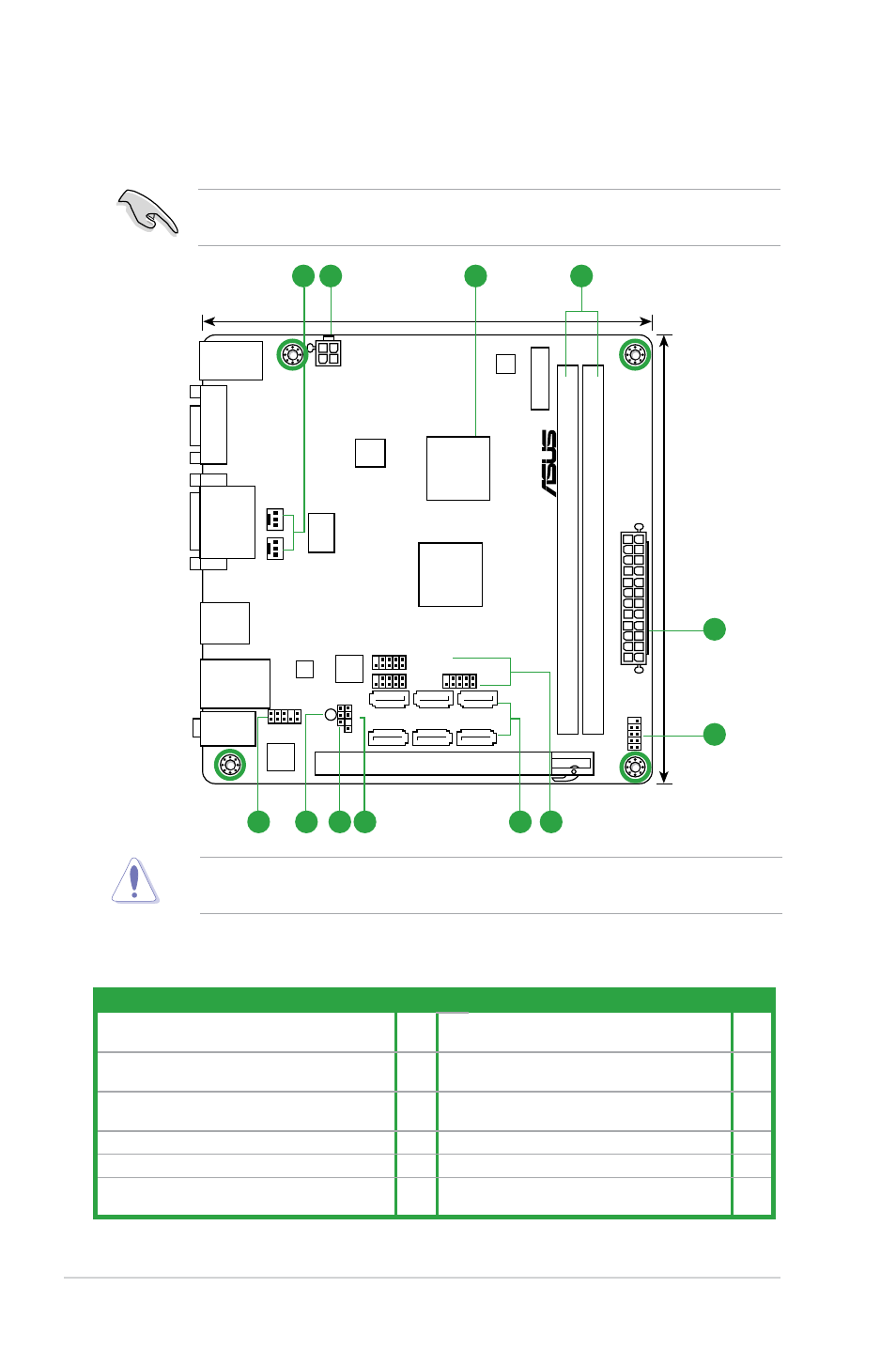
ASUS C60M1-I
1-2
C60M1-
I
PCIEX16
Super
I/O
F_PANEL
AAFP
ATX12V
EATXPW
R
CPU_FAN
CHA_FAN
USB1112
USB910
USB78
Lithium Cell
CMOS Powe
r
EPU
VIA
VT1708S
RTL
8111F
32Mb
BIOS
SB_PWR
CLRT
C
17cm(6.7in)
17cm(6.7in)
AMD
®
FCH
A50M
(Hudson M1)
SATA6G_2
SATA6G_1
SATA6G_4
SATA6G_3
SATA6G_6
SATA6G_5
AMD
®
Fusion
APU C-60
with Radeon
TM
HD 6290 graphics
CHASSIS
IC
S
9LRPS482
DDR3 DIMM1 (64bit, 240-pin module)
DDR3 DIMM2 (64bit, 240-pin module)
AUDIO
KB_USB56
LAN1_USB12
USB34
VG
A
DVI
1 2
3
2
5
7
8
9
10
11
4
6
1.2.2
Layout contents
Connectors/Jumpers/Slots/LED
Page
Connectors/Jumpers/Slots/LED
Page
1. CPU and chassis fan connectors (3-pin
CPU_FAN, 3-pin CHA_FAN)
1-11 7.
Serial ATA 6.0Gb/s connectors (7-pin
SATA6G_1~6)
1-12
2. ATX power connectors (24-pin EATXPWR,
4-pin ATX12V)
1-10 8.
Chassis intrusion connector (4-1 pin
CHASSIS)
1-13
3. AMD
®
Dual-core processor C-60 with AMD
®
Radeon™ HD 6290 graphics
1-3
9.
Clear RTC RAM (3-pin CLRTC)
1-8
4. DDR3 DIMM slots
1-3
10. Standby power LED (SB_PWR)
1-1
5. System panel connector (10-1 pin F_PANEL)
1-13 11. Front panel audio connector (10-1 pin AAFP)
1-11
6. USB 2.0 connectors (10-1 pin USB78, USB910,
USB1112)
1-12
Place four screws into the holes indicated by circles to secure the motherboard to the
chassis. DO NOT overtighten the screws! Doing so can damage the motherboard.
Ensure that you install the motherboard into the chassis in the correct orientation. The edge
with external ports goes to the rear part of the chassis.
1.2
Motherboard overview
1.2.1
Motherboard layout
