2 drive xpert mode update [last setting, Drive xpert mode update [last setting] -32, Chapter 3 – Asus P5Q TURBO User Manual
Page 90
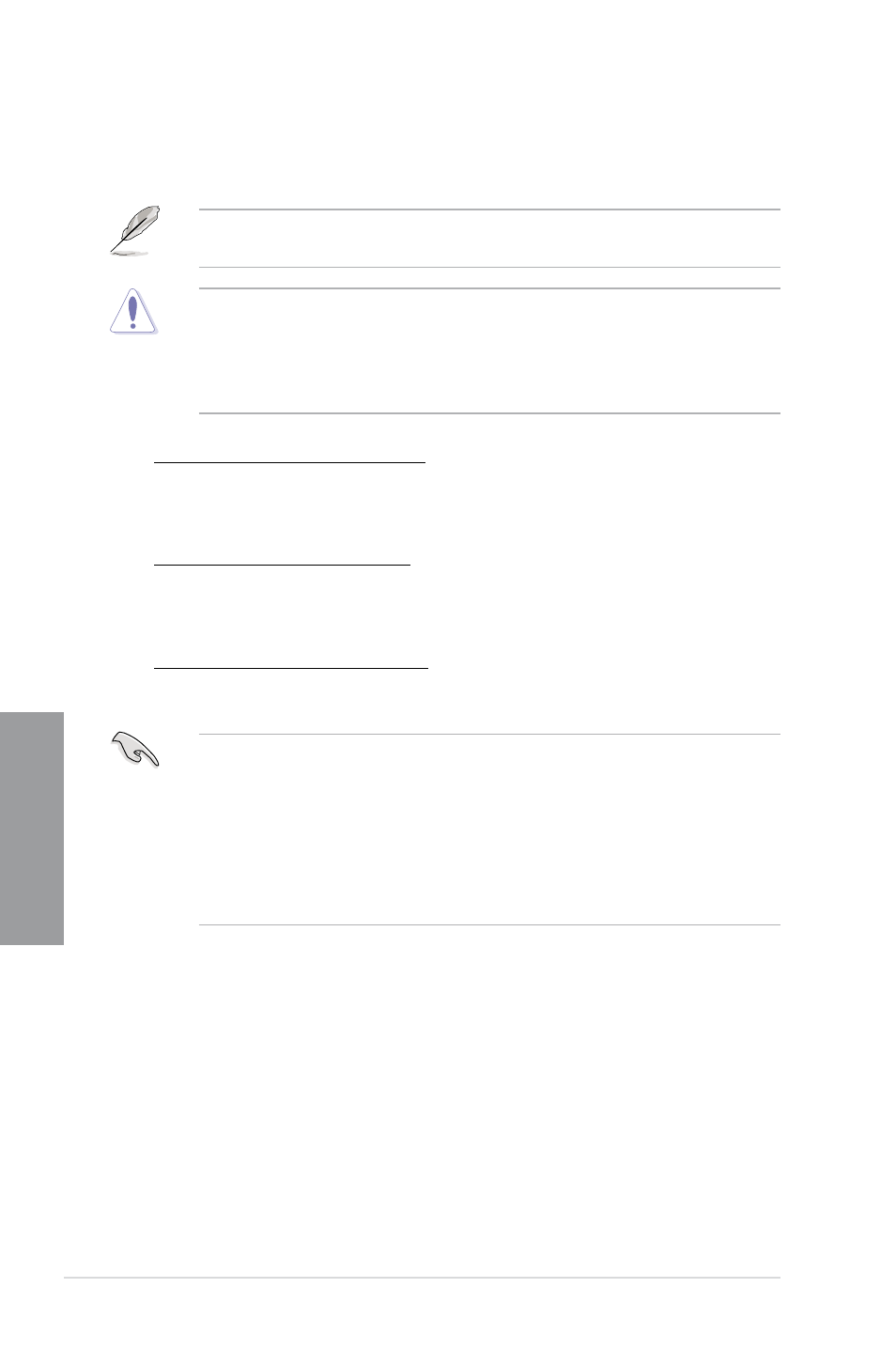
3-32
Chapter 3: BIOS setup
Chapter 3
3.9.2
Drive Xpert Mode Update [Last Setting]
Set this item to [Mode Change] to show further settings of the Drive Xpert function.
Configuration options: [Last Setting] [Mode Change]
The following items appear only when you set Drive Xpert Mode Update to [Mode
Change].
Before using the Drive Xpert function, ensure that you have back up all your data in your
hard disks.
•
EZ Backup erases all original data/partition in the hard disk connected to the
SATA_E2 (white, port 1) connector on the motherboard.
•
Super Speed erases all original data/partition in both hard disks.
Update To Super Speed [Press Enter]
This item allows you to use Super Speed function. Plug two identical SATA hard
drives in the SATA_E1 (orange, port 0) and SATA_E2 (white, port 1) connectors on the
motherboard and press the
Update To EZ Backup [Press Enter]
This item allows you to use EZ Backup function. Plug two identical SATA hard drives
in the SATA_E1 (orange, port 0) and SATA_E2 (white, port 1) connectors on the
motherboard and press the
Update To Normal Mode [Press Enter]
This item allows you to use the SATA_E1 (orange, port 0) and SATA_E2 (white, port 1)
connectors as normal SATA connectors.
•
When using one hard disk in Normal Mode, connect the hard disk to the SATA_E1
(orange, port 0) connector on the motherboard.
•
Use the Drive Xpert utility to see both the status of the hard disks connected to
the SATA_E1 (orange, port 0) and SATA_E2 (white, port 1) connectors on the
motherboard. In the BIOS Main menu and the Device Manager in OS, only the hard
disk connected to the SATA_E1 connector (orange, port 0) can be detected.
•
Clear all previous partitions in the hard disks before you proceed with any mode
changes.
