3 navigation keys, 4 menu items, 5 submenu items – Asus P5Q TURBO User Manual
Page 65: 6 configuration fields, 7 pop-up window, 8 scroll bar, 9 general help, Navigation keys -7, Menu items -7, Submenu items -7
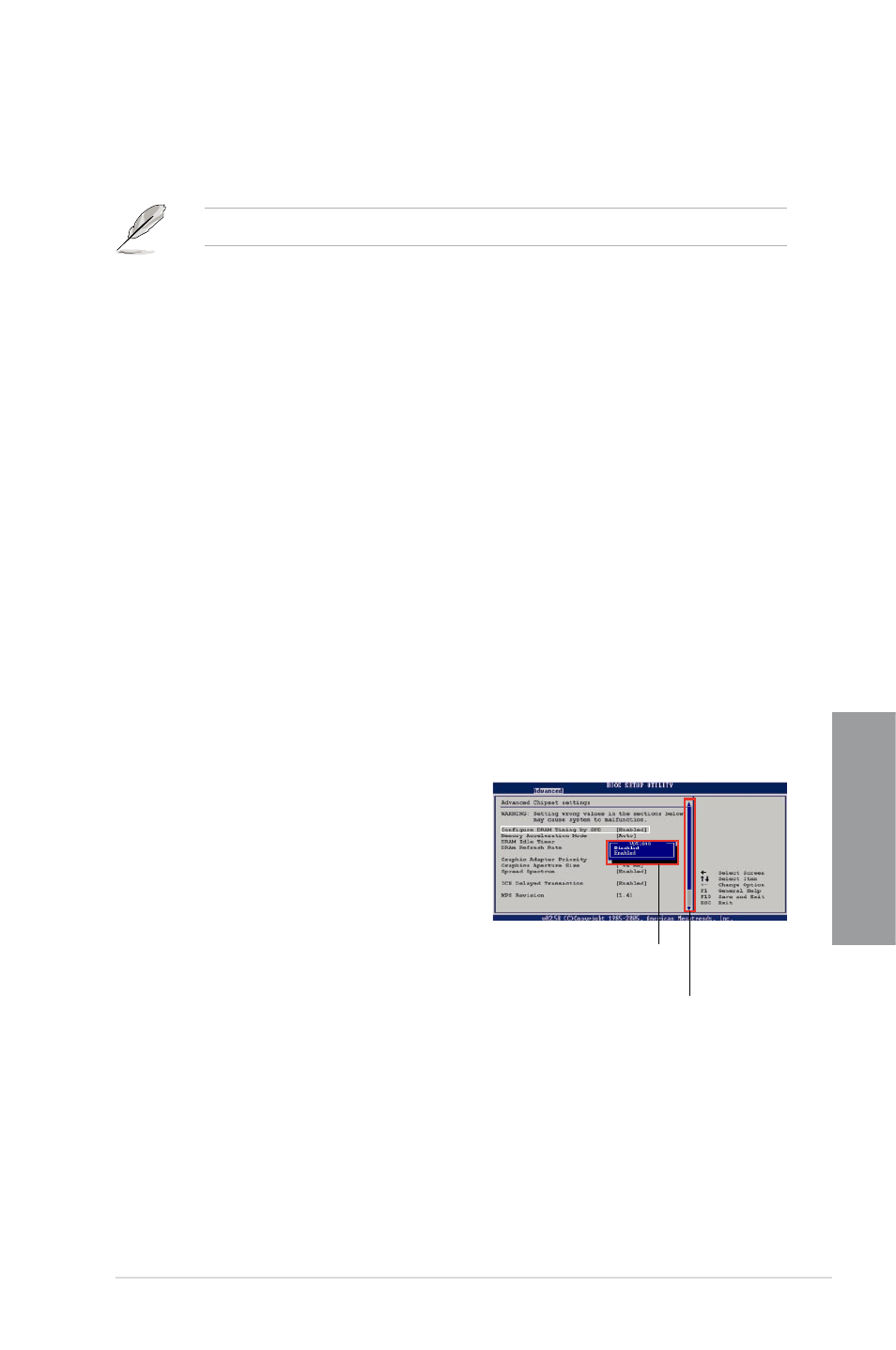
ASUS P5Q Turbo
3-7
Chapter 3
3.3.3
Navigation keys
At the bottom right corner of a menu screen are the navigation keys for that particular menu.
Use the navigation keys to select items in the menu and change the settings.
The navigation keys may differ from one screen to another.
3.3.4
Menu items
The highlighted item on the menu bar displays the specific items for that menu. For example,
selecting Main shows the Main menu items.
The other items (Advanced, Power, Boot, and Exit) on the menu bar have their respective
menu items.
3.3.5
Submenu items
A solid triangle before each item on any menu screen means that the iteam has a submenu.
To display the submenu, select the item and press
3.3.6
Configuration fields
These fields show the values for the menu items. If an item is user-configurable, you can
change the value of the field opposite the item. You cannot select an item that is not user-
configurable.
A configurable field is enclosed in brackets, and is highlighted when selected. To change the
value of a field, select it then press
window.
3.3.7
Pop-up window
Select a menu item then press
display a pop-up window with the configuration
options for that item.
3.3.8
Scroll bar
A scroll bar appears on the right side of a menu
screen when there are items that do not fit on
the screen. Press the Up/Down arrow keys or
other items on the screen.
3.3.9
General help
At the top right corner of the menu screen is a brief description of the selected item.
Scroll bar
Pop-up window
