Asus AP1600R-E2(BI2) User Manual
Page 94
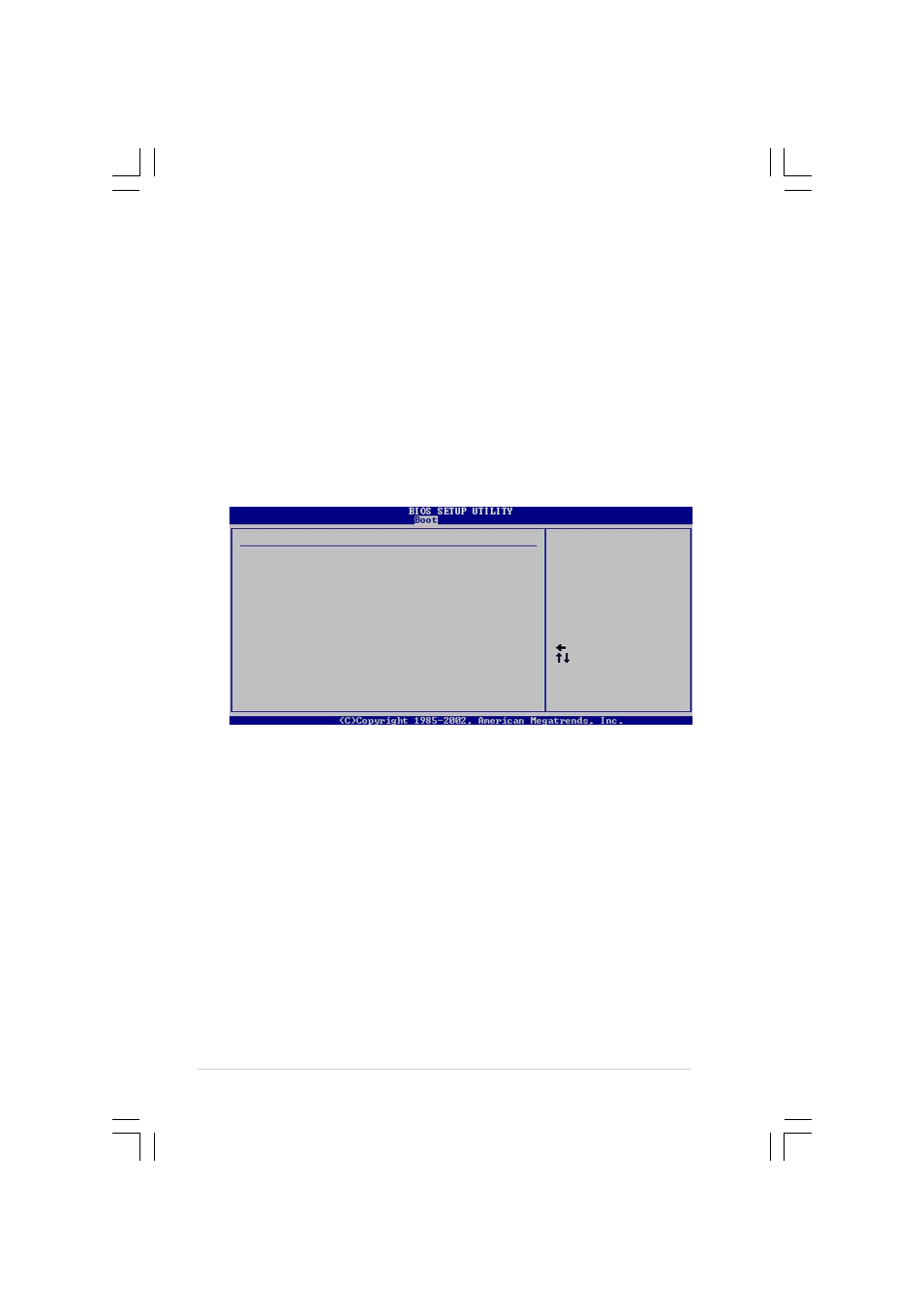
5 - 3 4
5 - 3 4
5 - 3 4
5 - 3 4
5 - 3 4
C h a p t e r 5 : B I O S s e t u p
C h a p t e r 5 : B I O S s e t u p
C h a p t e r 5 : B I O S s e t u p
C h a p t e r 5 : B I O S s e t u p
C h a p t e r 5 : B I O S s e t u p
Interrupt 19 Capture [Enabled]
Interrupt 19 Capture [Enabled]
Interrupt 19 Capture [Enabled]
Interrupt 19 Capture [Enabled]
Interrupt 19 Capture [Enabled]
When set to [Enabled], this function allows the option ROMs to trap
Interrupt 19. Configuration options: [Disabled] [Enabled]
Quiet Boot Progress Bar [Disabled]
Quiet Boot Progress Bar [Disabled]
Quiet Boot Progress Bar [Disabled]
Quiet Boot Progress Bar [Disabled]
Quiet Boot Progress Bar [Disabled]
Enables or disables the quiet boot progress bar during POST.
Configuration options: [Disabled] [Enabled]
5.6.3
5.6.3
5.6.3
5.6.3
5.6.3
Security
Security
Security
Security
Security
The Security menu items allow you to change the system security settings.
Select an item then press
Change Supervisor Password
Change Supervisor Password
Change Supervisor Password
Change Supervisor Password
Change Supervisor Password
Select this item to set or change the supervisor password. The Supervisor
Password item on top of the screen shows the default N o t I n s t a l l e d
N o t I n s t a l l e d
N o t I n s t a l l e d
N o t I n s t a l l e d
N o t I n s t a l l e d.
After you set a password, this item shows I n s t a l l e d
I n s t a l l e d
I n s t a l l e d
I n s t a l l e d
I n s t a l l e d.
To set a Supervisor Password:
1.
Select the Change Supervisor Password
Change Supervisor Password
Change Supervisor Password
Change Supervisor Password
Change Supervisor Password item, then press
2.
From the password box, type a password composed of at least six
letters and/or numbers, then press
3.
Confirm the password when prompted.
The message “Password Installed” appears after you successfully set your
password.
To change the supervisor password, follow the same steps as in setting a
user password.
Select Screen
Select Item
+- Change Option
F1 General Help
F10 Save and Exit
ESC Exit
Security Settings
Supervisor Password : Not Installed
User Password : Not Installed
Change Supervisor Password
Boot Sector Virus Protection
[Disabled]
password.
disabled password.
