5 expansion slot – Asus AP1600R-E2(BI2) User Manual
Page 29
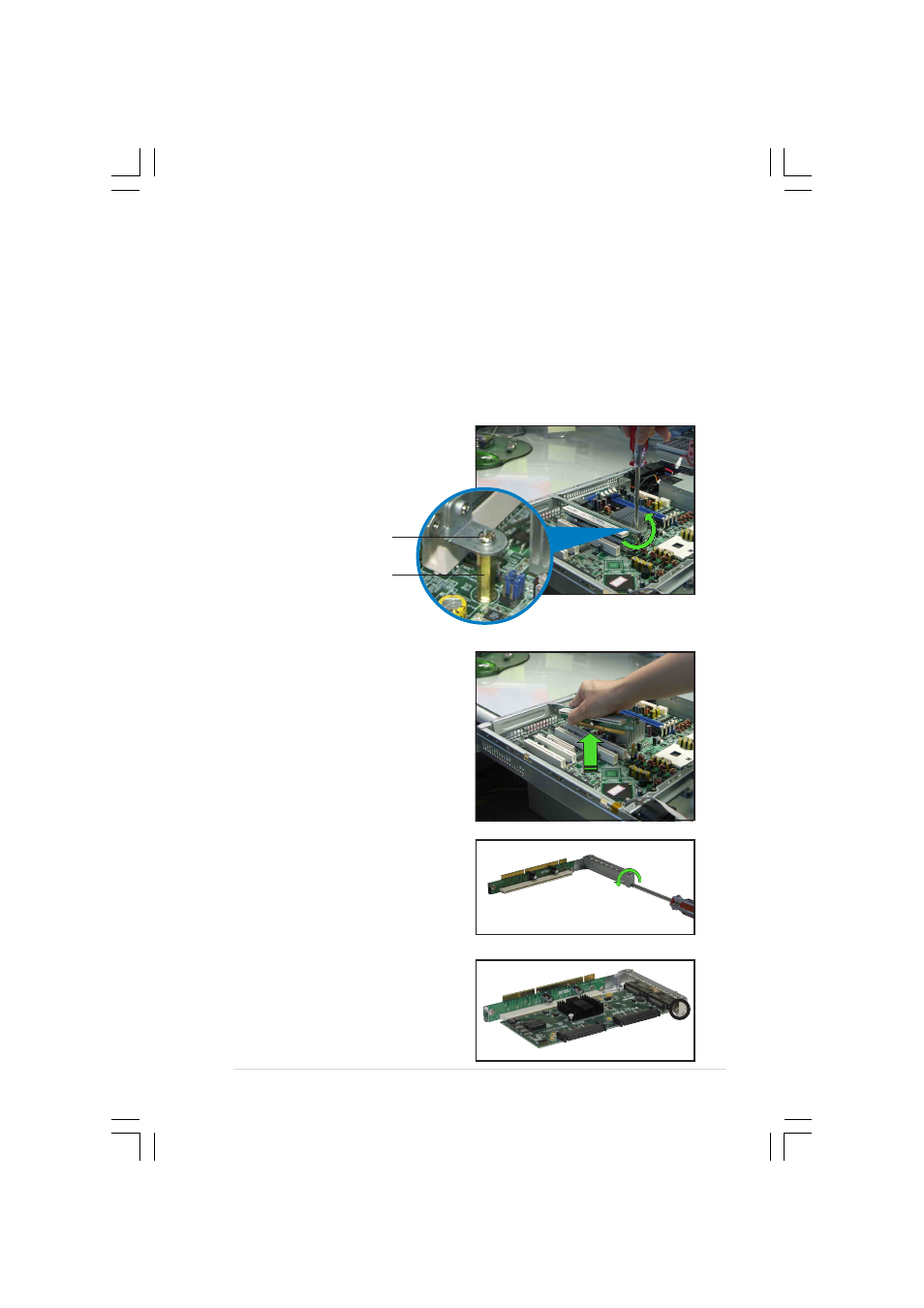
2 - 1 3
2 - 1 3
2 - 1 3
2 - 1 3
2 - 1 3
A S U S A P 1 6 0 0 R - E 2 ( B A 2 / B I 2 )
A S U S A P 1 6 0 0 R - E 2 ( B A 2 / B I 2 )
A S U S A P 1 6 0 0 R - E 2 ( B A 2 / B I 2 )
A S U S A P 1 6 0 0 R - E 2 ( B A 2 / B I 2 )
A S U S A P 1 6 0 0 R - E 2 ( B A 2 / B I 2 )
2.5
Expansion slot
2.5.1
2.5.1
2.5.1
2.5.1
2.5.1
Installing an expansion card
Installing an expansion card
Installing an expansion card
Installing an expansion card
Installing an expansion card
The barebone server comes with a riser card bracket. You need to remove
the bracket if you wish to install a PCI-X expansion card.
To install a PCI-X card:
1.
Use a Phillips (cross) screwdriver to remove the screw that secures
the riser card to the standoff.
3.
Remove the screw that secures
the slot metal cover.
4.
Install a PCI-X card to the
bracket as shown, then secure
the card with a screw.
2.
Firmly hold a riser card bracket,
then pull it up to detach it from
the PCI-X slot on the
motherboard.
R i s e r c a r d s c r e w
R i s e r c a r d s c r e w
R i s e r c a r d s c r e w
R i s e r c a r d s c r e w
R i s e r c a r d s c r e w
R i s e r c a r d s t a n d o f f
R i s e r c a r d s t a n d o f f
R i s e r c a r d s t a n d o f f
R i s e r c a r d s t a n d o f f
R i s e r c a r d s t a n d o f f
