Asus AP1600R-E2(BI2) User Manual
Page 133
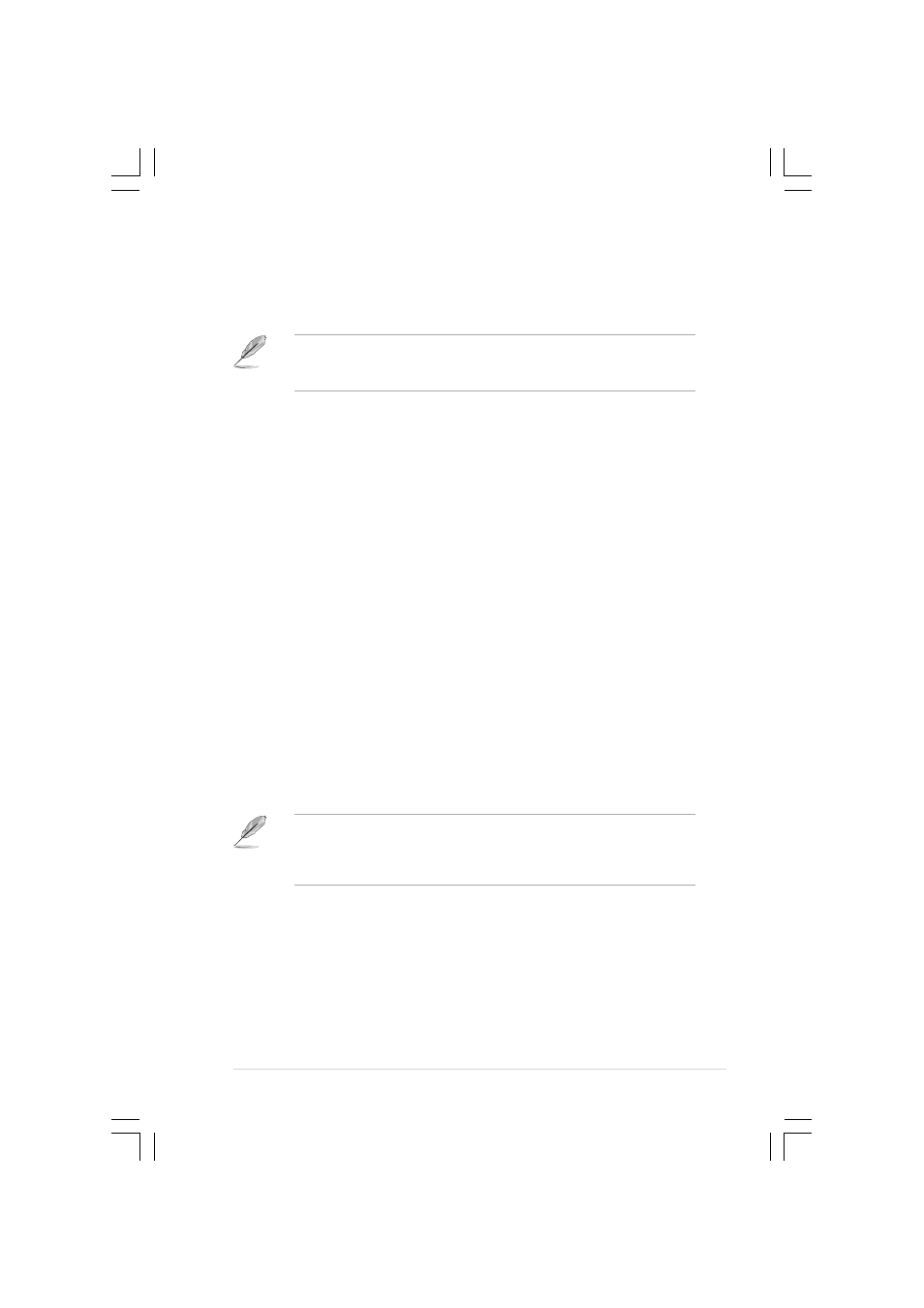
A S U S A P 1 6 0 0 R - E 2 ( B A 2 / B I 2 )
A S U S A P 1 6 0 0 R - E 2 ( B A 2 / B I 2 )
A S U S A P 1 6 0 0 R - E 2 ( B A 2 / B I 2 )
A S U S A P 1 6 0 0 R - E 2 ( B A 2 / B I 2 )
A S U S A P 1 6 0 0 R - E 2 ( B A 2 / B I 2 )
6 - 3 5
6 - 3 5
6 - 3 5
6 - 3 5
6 - 3 5
6.2.4.2
6.2.4.2
6.2.4.2
6.2.4.2
6.2.4.2 Novell NetWare Server 6.5
Novell NetWare Server 6.5
Novell NetWare Server 6.5
Novell NetWare Server 6.5
Novell NetWare Server 6.5
Follow these instructions when installing the Broadcom
®
Gigabit LAN
controller drivers on a Novell NetWare Server 6.5 system.
Make sure that you install the latest support pack before installing the
LAN driver. The latest support packs may be downloaded from: http://
support.novell.com/misc/patlst.htm.
Creating an archive disk
Creating an archive disk
Creating an archive disk
Creating an archive disk
Creating an archive disk
Refer to the previous section for details on how create an archive disk.
Installing the drivers
Installing the drivers
Installing the drivers
Installing the drivers
Installing the drivers
To install the Broadcom
®
Gigabit LAN controller driver on a Novell NetWare
Server 6.5 OS:
1.
From the NetWare Server console, type HDETECT
HDETECT
HDETECT
HDETECT
HDETECT, then press
2.
From O p t i o n s
O p t i o n s
O p t i o n s
O p t i o n s
O p t i o n s, press
HotPlug Support Module. The system detects the installed devices.
3.
From O p t i o n s
O p t i o n s
O p t i o n s
O p t i o n s
O p t i o n s, scroll down to select M o d i f y
M o d i f y
M o d i f y
M o d i f y
M o d i f y, then press
focus on the detected devices.
4.
Scroll down to N e t w o r k b o a r d s
N e t w o r k b o a r d s
N e t w o r k b o a r d s
N e t w o r k b o a r d s
N e t w o r k b o a r d s, then press
5.
From the A d d i t i o n a l D r i v e r O p t i o n s
A d d i t i o n a l D r i v e r O p t i o n s
A d d i t i o n a l D r i v e r O p t i o n s
A d d i t i o n a l D r i v e r O p t i o n s
A d d i t i o n a l D r i v e r O p t i o n s, scroll down to select
M o d i f y
M o d i f y
M o d i f y
M o d i f y
M o d i f y, then press
6.
Place the support CD or archive disk to the optical drive, then select
the A d d
A d d
A d d
A d d
A d d option by pressing
7.
Select the I n s t a l l a n u n l i s t e d d r i v e r
I n s t a l l a n u n l i s t e d d r i v e r
I n s t a l l a n u n l i s t e d d r i v e r
I n s t a l l a n u n l i s t e d d r i v e r
I n s t a l l a n u n l i s t e d d r i v e r option by pressing
6.
If you are using the archive disk, insert the floppy disk to the floppy
disk drive, then press
If you are using the support CD mounted as a NetWare volume, press
F3, then type N e t W a r e \ D r i v e r
N e t W a r e \ D r i v e r
N e t W a r e \ D r i v e r
N e t W a r e \ D r i v e r
N e t W a r e \ D r i v e r from the
The
support CD and NetWare\Driver is the directory of the installation files
on the support CD.Place the support CD or driver disk created using the
Broadcom MakeDisk utility, and select the Add option, by pressing Insert.
9.
When the name of the driver appears, press
to return to the A d d i t i o n a l D r i v e r O p t i o n s
A d d i t i o n a l D r i v e r O p t i o n s
A d d i t i o n a l D r i v e r O p t i o n s
A d d i t i o n a l D r i v e r O p t i o n s
A d d i t i o n a l D r i v e r O p t i o n s.
10. Select R e t u r n t o d r i v e r s u m m a r y
R e t u r n t o d r i v e r s u m m a r y
R e t u r n t o d r i v e r s u m m a r y
R e t u r n t o d r i v e r s u m m a r y
R e t u r n t o d r i v e r s u m m a r y, then press
11. Select C o n t i n u e
C o n t i n u e
C o n t i n u e
C o n t i n u e
C o n t i n u e from O p t i o n s
O p t i o n s
O p t i o n s
O p t i o n s
O p t i o n s.
12. Select C o n t i n u e
C o n t i n u e
C o n t i n u e
C o n t i n u e
C o n t i n u e from the P r o t o c o l O p t i o n s
P r o t o c o l O p t i o n s
P r o t o c o l O p t i o n s
P r o t o c o l O p t i o n s
P r o t o c o l O p t i o n s; otherwise configure
and bind the protocols before continuing.
Installation is now complete.
