4 main menu, 1 sata 1~6, Main menu -11 3.4.1 – Asus M4A88TD-M/USB3 User Manual
Page 67: Sata 1~6 -11, Chapter 3 3.4 main menu
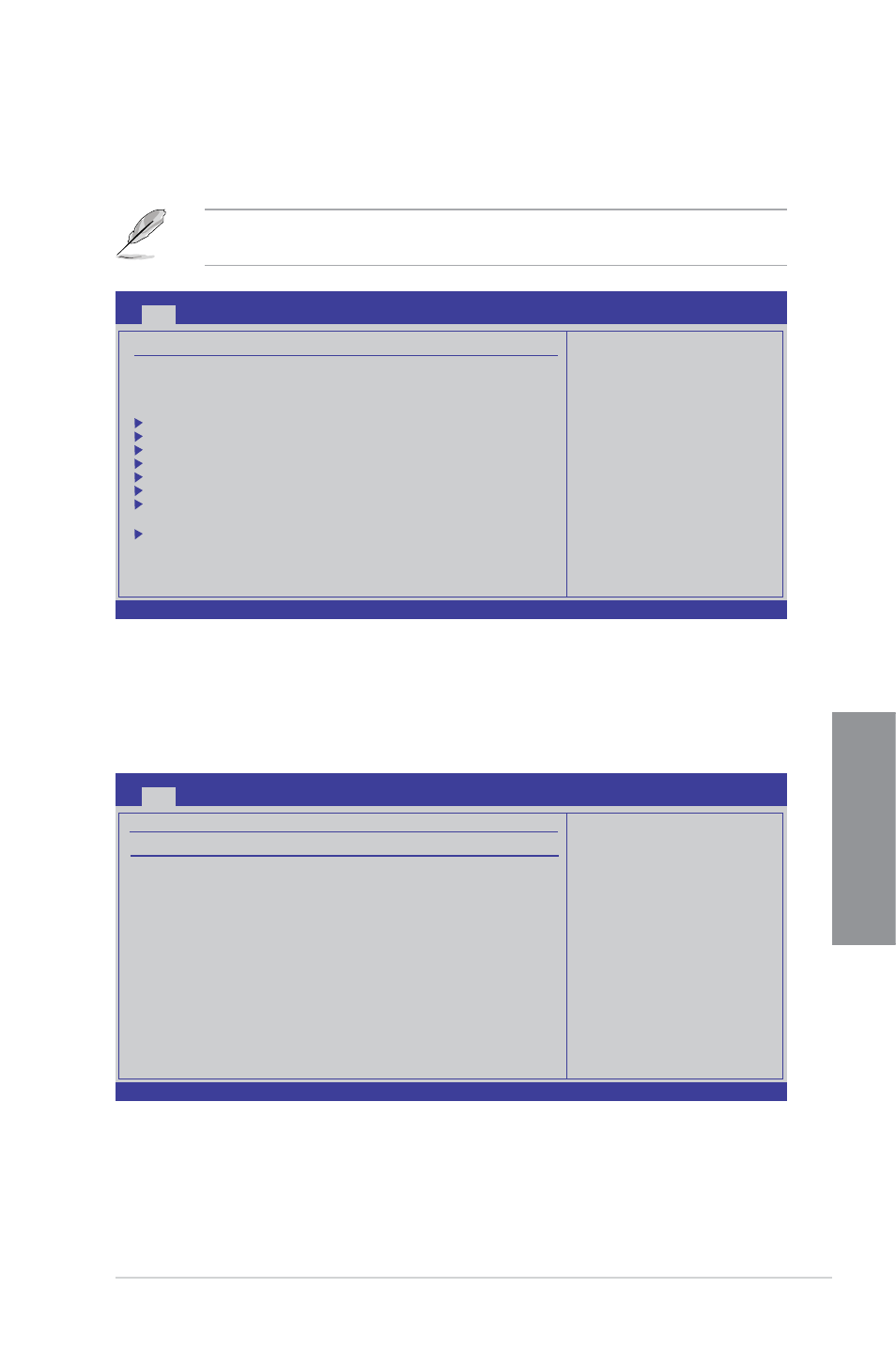
ASUS M4A88TD-M/USB3
3-11
Chapter 3
3.4
Main menu
When you enter the BIOS Setup program, the Main menu screen appears, giving you an
overview of the basic system information. Select an item and press
submenu.
Refer to section 3.3.1 BIOS menu screen for information on the menu screen items and
how to navigate through them.
3.4.1
SATA 1~6
While entering Setup, the BIOS automatically detects the presence of SATA devices. There
is a separate submenu for each SATA device. Select a device item and press
display the SATA device information.
The BIOS automatically detects the values opposite the dimmed items (Device, Vendor,
Size, LBA Mode, Block Mode, PIO Mode, Async DMA, Ultra DMA, and SMART Monitoring).
These values are not user-configurable. These items show Not Detected if no SATA device
is installed in the system.
v02.61 (C)Copyright 1985-2010, American Megatrends, Inc.
M4A88TD-M/USB3 BIOS Setup
Main
Ai Tweaker Advanced Power Boot Tools Exit
Use [ENTER], [TAB]
or [SHIFT-TAB] to
select a field.
Use [+] or [-] to
configure system Time.
←→ Select Screen
↑↓ Select Item
+- Change Field
Tab Select Field
F1 General Help
F10 Save and Exit
ESC Exit
System Time
[
13
:51:25]
System Date
[Mon 01/14/2002]
SATA1
[Not Detected]
SATA2
[Not Detected]
SATA3
[Not Detected]
SATA4
[Not Detected]
SATA5
[Not Detected]
SATA6
[Not Detected]
SATA Configuration
System Information
Main Settings
Version 0205
v02.61 (C)Copyright 1985-2010, American Megatrends, Inc.
M4A88TD-M/USB3 BIOS Setup
Main
Disabled: Disables
LBA Mode.
Auto: Enables LBA
Mode if the device
supports it and the
device is not already
formatted with LBA
Mode disabled.
←→ Select Screen
↑↓ Select Item
+- Change Field
F1 General Help
F10 Save and Exit
SATA1
Device : Not Detected
LBA/Large Mode
[Auto]
Block(Multi-Sector Transfer)M [Auto]
PIO Mode
[Auto]
DMA Mode
[Auto]
SMART Monitoring
[Auto]
32Bit Data Transfer
[Enabled]
Version 0205
