Chapter 5, Installing amd chipset driver, Using the ati catalyst – Asus M4A88TD-M/USB3 User Manual
Page 120: Control center
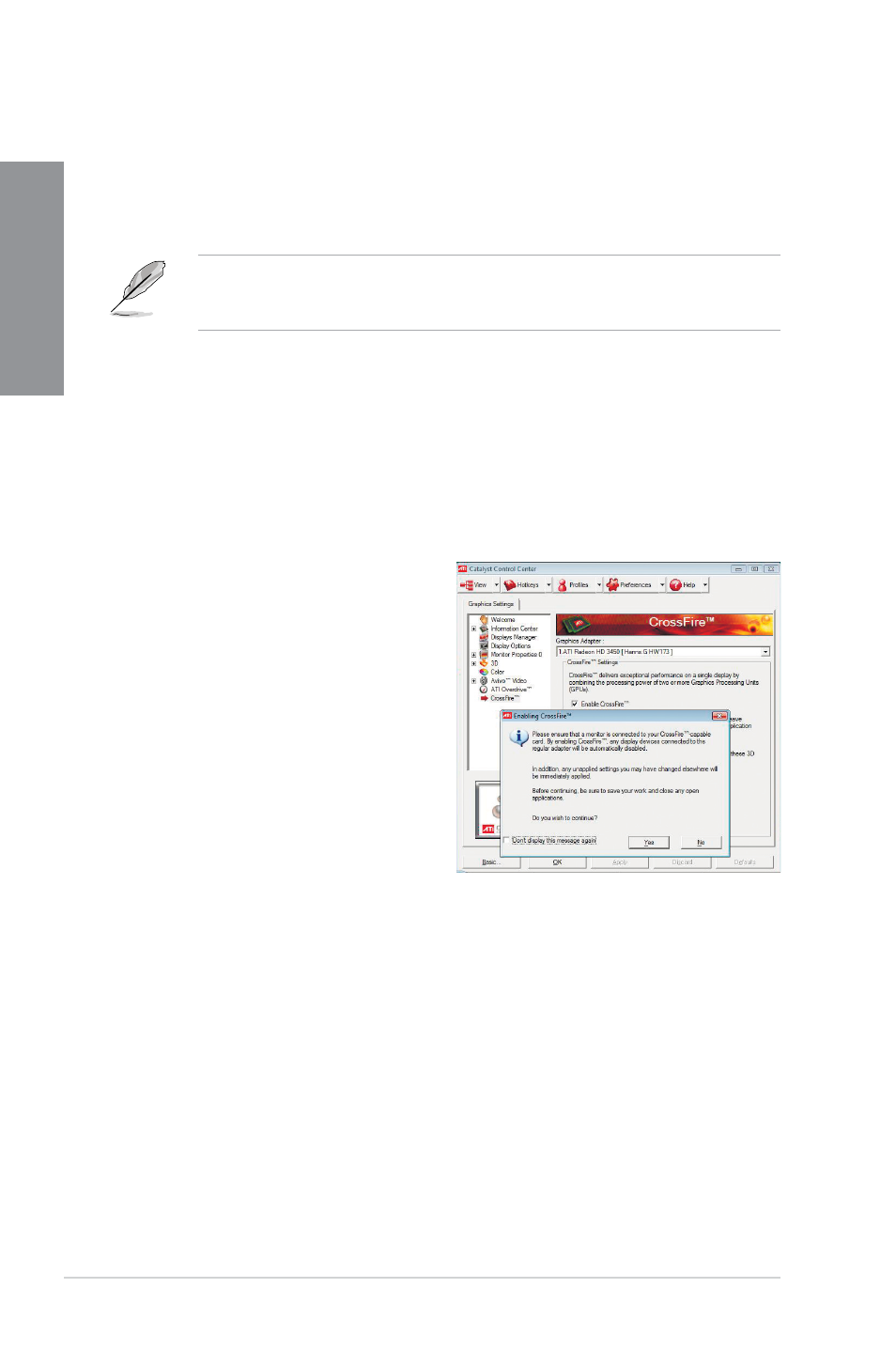
5-2
Chapter 5: ATI
®
Hybrid CrossFireX™ technology support
Chapter 5
Installing AMD Chipset Driver
To install the driver that supports Hybrid CrossFireX technology:
1. Insert the Support DVD that comes with your motherboard into the optical drive. The
DVD automatically displays the Highlights menu if Autorun is enabled in your computer.
If Autorun is NOT enabled in your computer, browse the contents of the support DVD to
locate the file ASSETUP.EXE from the BIN folder. Double-click the ASSETUP.EXE to run
the DVD.
2. From the Drivers menu, click AMD Chipset Driver to install it. Follow the onscreen
instructions to finish the installation.
3.
Restart your computer after the installation is completed.
4.
When the system restarts, wait for a few seconds for the driver to load automatically.
Using the ATI CATALYST
®
Control Center
Using an add-on graphics card
1. Install a graphics card onto your
motherboard. Refer to the User Guide
that comes with your graphics card for
details.
2. Right-click on the Windows
®
desktop,
then click ATI CATALYST(R) Control
Center from the shortcut menu. The
ATI CATALYST Control Center screen
appears.
3.
Click Graphics Settings >
CrossFire™, then select the Enable
CrossFire™ check box. When a
confirmation message pops up, click
Yes. The screen blacks out for about
one minute.
4.
Click OK. The add-on graphics card is set to be the main monitor.
