6 boot menu, 1 boot device priority, 2 boot settings configuration – Asus P5P41C User Manual
Page 57: Boot menu -17 2.6.1, Boot device priority -17, Boot settings configuration -17, 1st ~ xxth boot device, Cpu fan profile [optimal mode, Cpu fan speed low limit [200
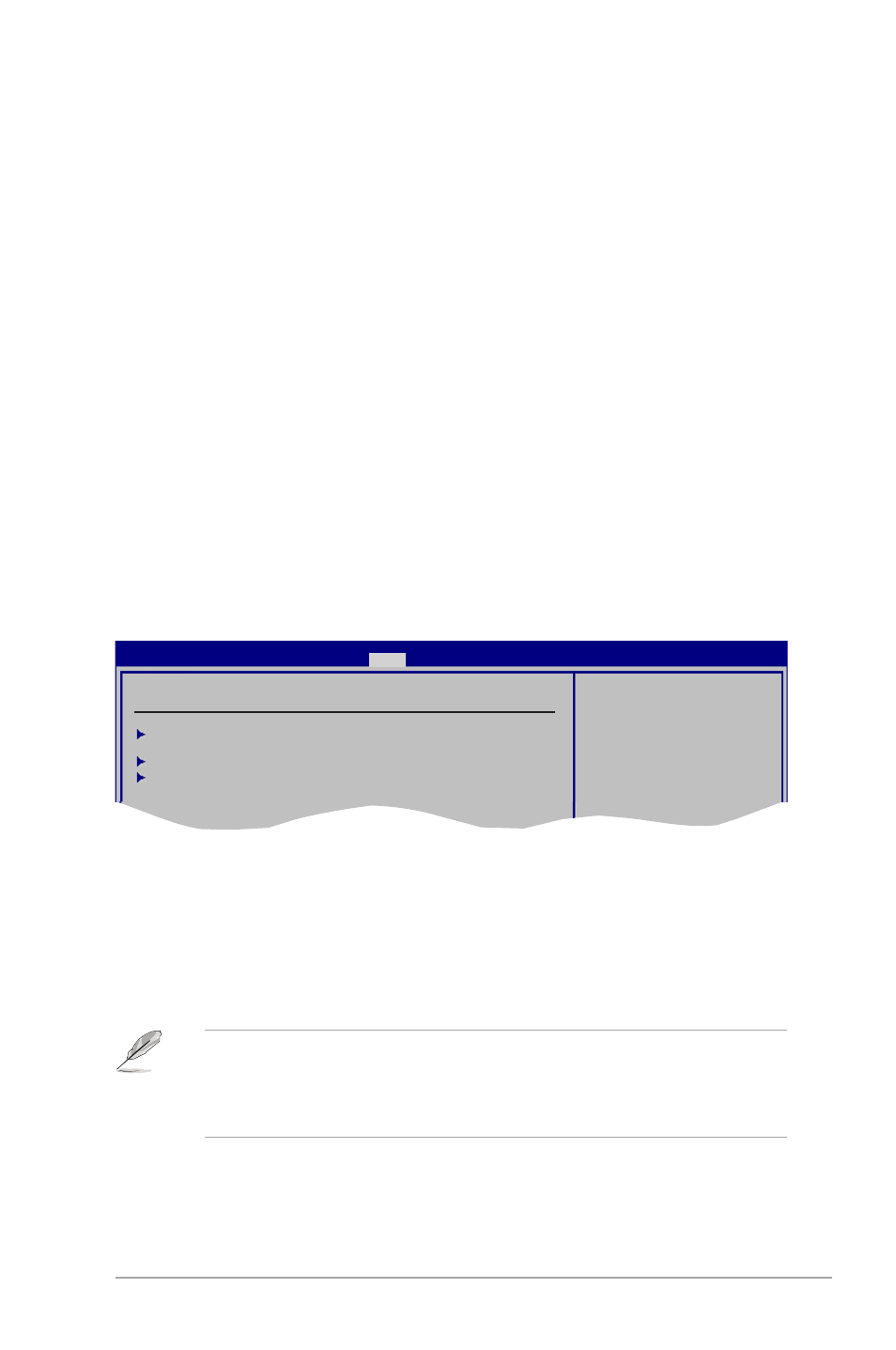
ASUS P5P41C
2-17
2.6.1
Boot Device Priority
1st ~ xxth Boot Device
These items specify the boot device priority sequence from the available devices. The
number of device items that appears on the screen depends on the number of devices
installed in the system. Configuration options: [Removable Dev.] [Hard Drive]
[ATAPI CD-ROM] [Disabled]
2.6
Boot menu
The Boot menu items allow you to change the system boot options. Select an item then
press
Boot Settings
Boot Device Priority
Boot Settings Configuration
Security
Specifies the Boot
Device Priority
sequence.
A virtual floppy disk
drive (Floppy Drive B:
) may appear when you
set the CD-ROM drive
as the first boot
device.
BIOS SETUP UTILITY
Main Advanced Power
Boot
Tools Exit
• To select the boot device during system startup, press
• To access Windows
®
OS in Safe Mode, do any of the following:
•
Press
•
Press
CPU Fan Profile [Optimal Mode]
This item appears only when you enable the CPU Q-Fan Control feature and allows you to
set the appropriate performance level of the CPU fan. Configuration options: [Optimal Mode]
[Silent Mode] [Performance Mode]
CPU Fan Speed Low Limit [200]
Allows you to set a value of CPU fan speed at which the system warns.
Configuration options: [500] [400] [300] [200] [100] [Ignored]
Chassis Fan Speed [xxxxRPM] or [Ignored]
The onboard hardware monitor automatically detects and displays the chassis fan speed in
rotations per minute (RPM). If the fan is not connected to the motherboard, the field shows
N/A. Select Ignored if you do not wish to display the detected speed.
VCORE Voltage, 3.3V Voltage, 5V Voltage, 12V Voltage [xxxV] or [Ignored]
The onboard hardware monitor automatically detects the voltage output through the onboard
voltage regulators.
