Usb applications, Ftp server function – Asus WL-600g User Manual
Page 46
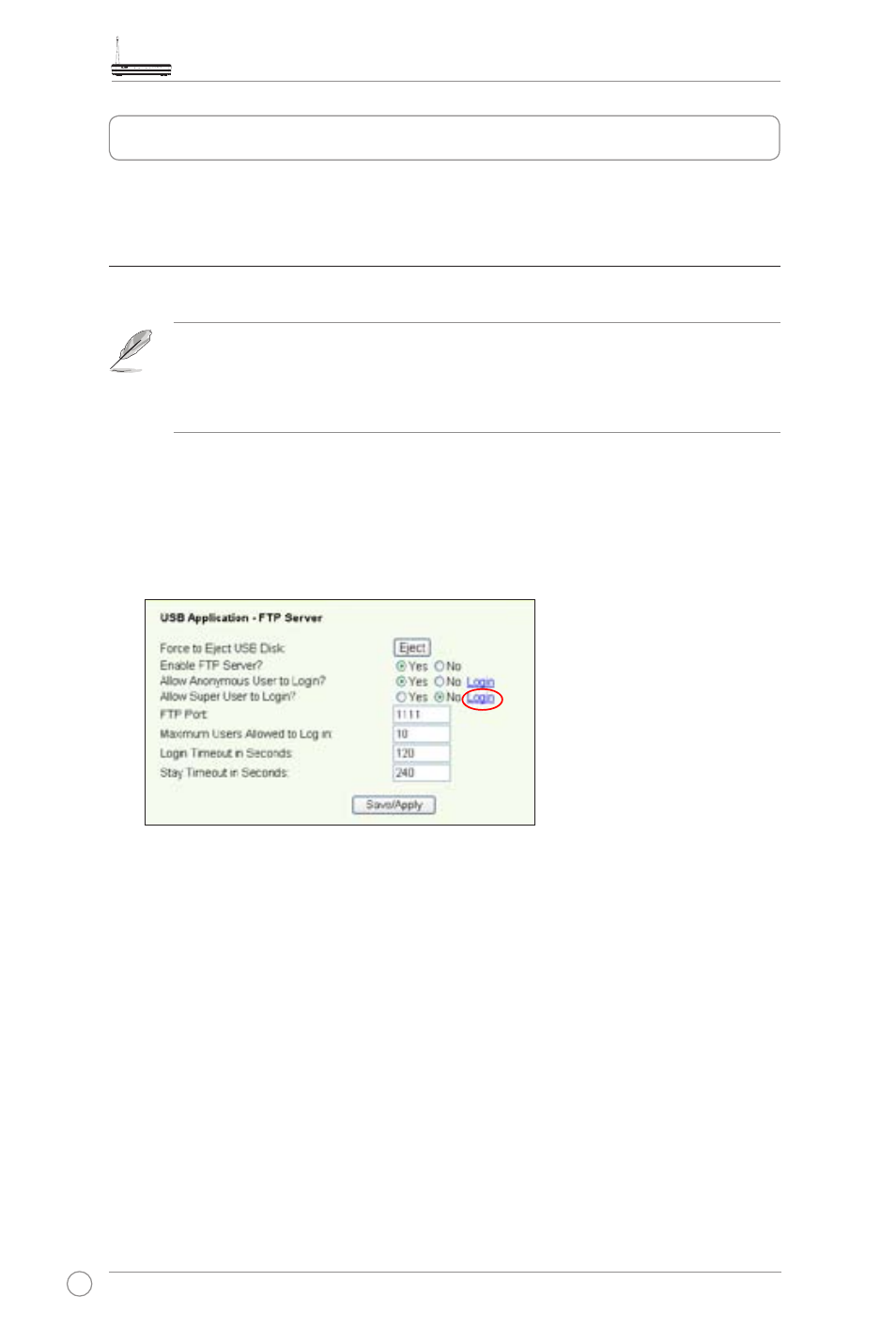
WL-600g All-in-1 Wireless ADSL2/2+ Home Gateway User Manual
44
WL-600g offers two USB2.0 ports for setting up FTP server and sharing USB printer.
FTP server function
Before setup, you need to prepare a USB disk for FTP storage.
If the format of your external hard disk is
NTFS, the FTP server can only be
readable. Uploading files on the FTP server is not allowed. Besides, only
Anonymous User can login. Super User can not login under NTFS FTP
server.
Setting up FTP server
To setup FTP server:
1. Plug your USB storage into the USB2.0 port on the WL-600g rear panel. Then click
USB Application -> FTP Server in the left side menu to open the configuration page.
USB applications
2. Set
Enable FTP Server to Yes.
3.
Allow Anonymous User to Login: If you want to allow anonymous user to access
your FTP site, select
Yes; if you want to protect your data from unauthenticated
user, select
No.
4.
Allow Super User to Login: Select Yes to allow super user to access the FTP
server.
5.
FTP Port: Set up the port number of the FTP server. For example, if the port number
is set to 1111, you can access the FTP server by typing
ftp://192.168.1.1:1111 into the
address box of your Web browser (192.168.1.1 is the default IP address of WL-600g).
6.
Maximum User Allowed to Login: set up the maximum login user according to
your working environment.
7.
Login Timeout in Seconds: When login times out, the login trail is terminated.
8.
Stay Timeout in Seconds: Timeout value for inactive connection.
9.
Press Save/Apply to save and activate the settings.
