Setting up default gateway setting up static route, Setting up default gateway, Setting up static route – Asus WL-600g User Manual
Page 44
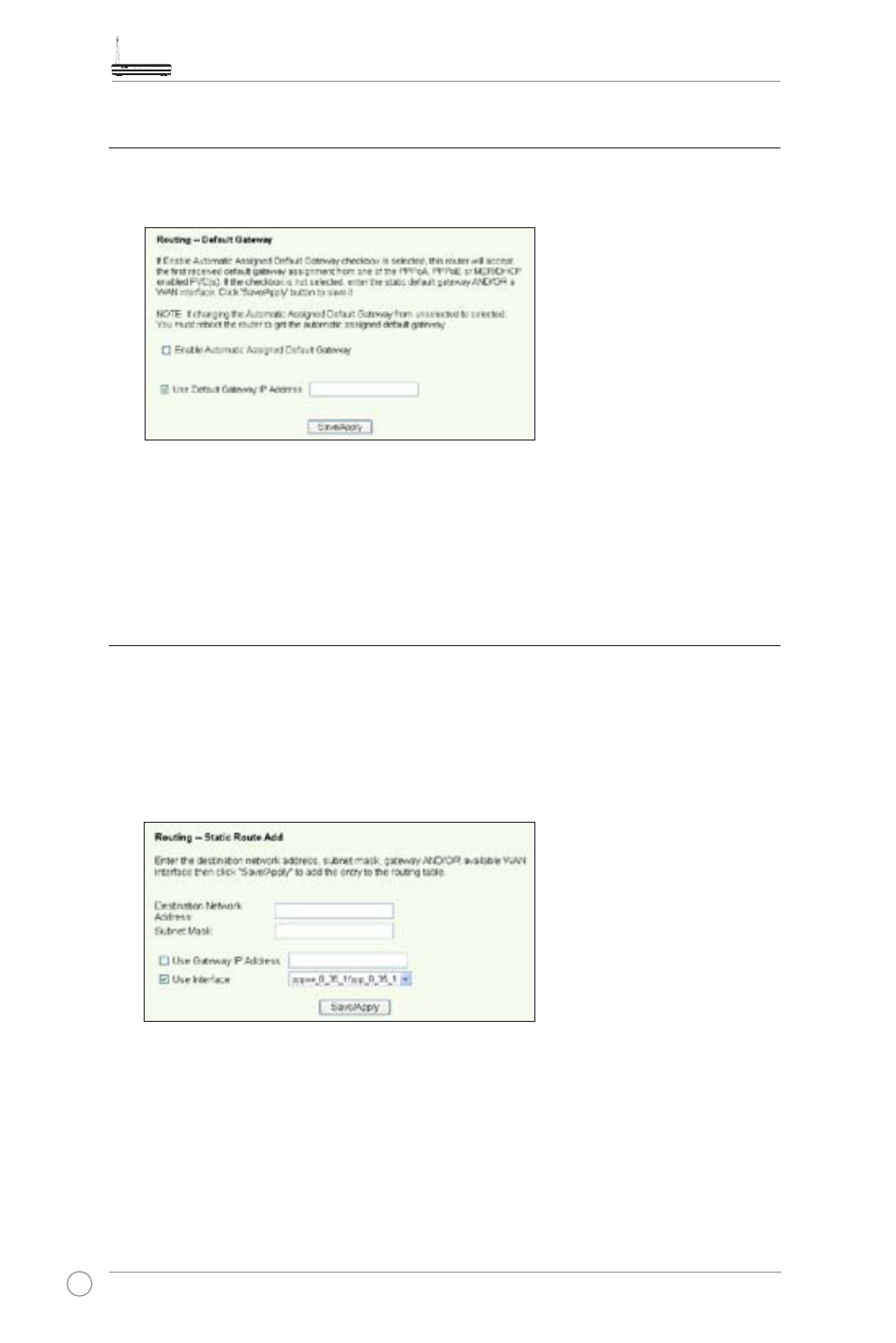
WL-600g All-in-1 Wireless ADSL2/2+ Home Gateway User Manual
42
Setting up default gateway
This section allows to manually setup default gateway of Internet connection.
1. Click
Advanced Setup -> Routing -> Default Gateway to open the configuration page.
2. By default, automatic assigned default gateway is enabled, that is, the router
accepts the first received gateway assignment from ISP. If your ISP specifies a
gateway, uncheck
Enable Automatic Assigned Default Gateway and enter the
gateway address.
3. Press
Save/Apply to save and activate the settings.
Setting up static route
For simple networks that have only one router, you do not need to set up static route.
For more complicated network such as an enterprise network where several routers and
different subnets exist, you need to configure static routes so as to direct the network
traffic correctly.
1. Click
Advanced Setup -> Routing -> Static Route to open the configuration page
and view the current static route settings. Press
Add to create a new static route.
2. The configurable settings include:
• Destination Network: input the IP address of destination;
• Subnet Mask: input the subnet mask of destination;
• Use Gateway IP Address: input the gateway network address (optional);
• User Interface: select the interface of your router to which the static route applies.
3. Press
Save/Apply to save and activate the settings.
