Login to the web configuration interface – Asus WL-600g User Manual
Page 11
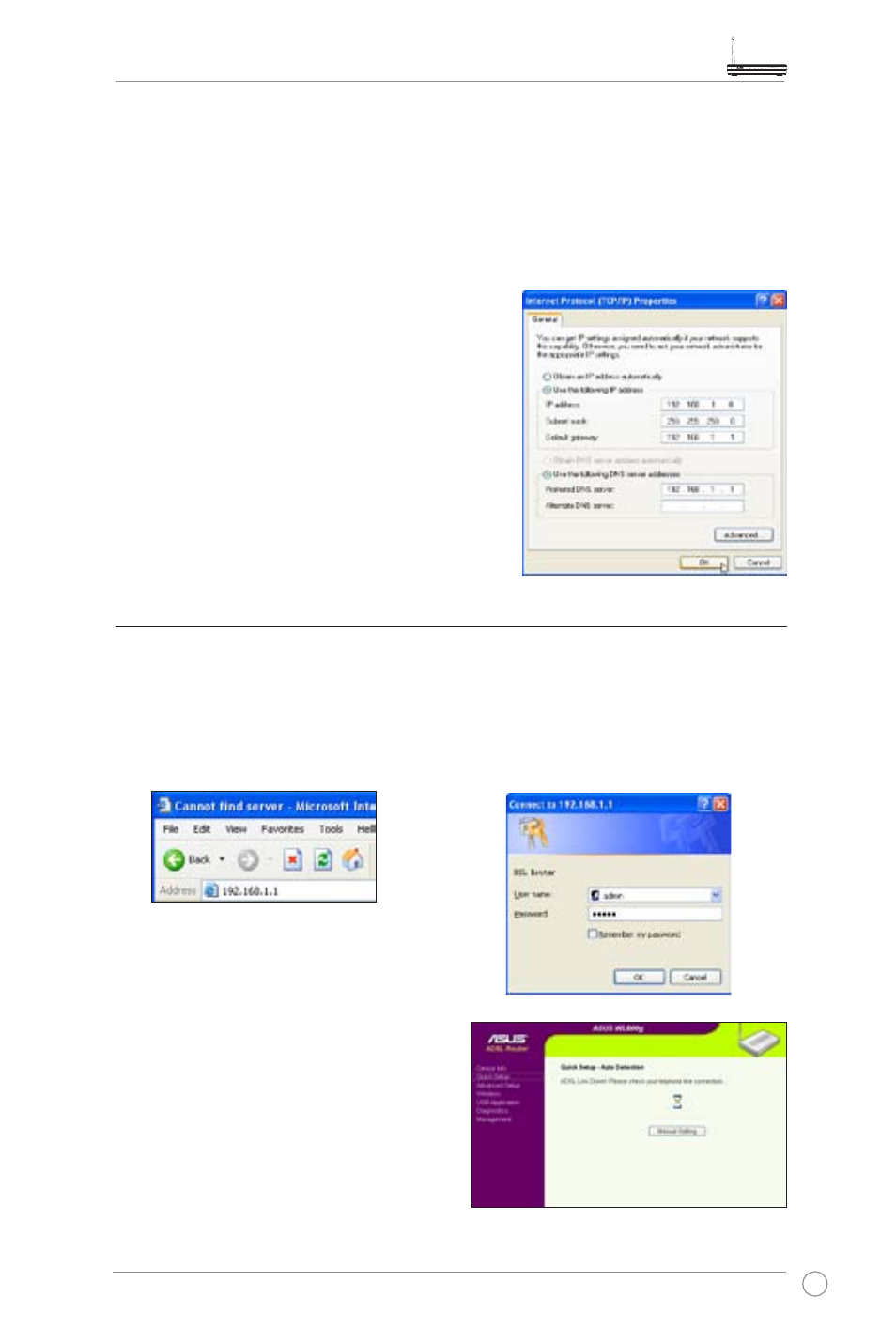
WL-600g All-in-1 Wireless ADSL2/2+ Home Gateway User Manual
9
Getting dynamic IP address
Open
Control Panel -> Local Area Network Connection, double-click Local
Connection icon, then double-click Internet Protocol (TCP/IP). Select Obtain an IP
address automatically and Obtain DNS server address automatically, then click OK.
Assigning IP address manually
Open
Control Panel -> Local Area Network
Connection, double-click Local Connection
icon, then double-click
Internet Protocol (TCP/
IP). Follow the descriptions below to setup the
TCP/IP on your computer.
• IP address: 192.168.1.xxx (xxx can be any
number between 2 and 254, make sure the
IP address is not used by other device)
• Subnet Mask: 255.255.255.0
• Gateway: 192.168.1.1
• DNS: 192.168.1.1
Login to the Web configuration interface
To change the ADSL and wireless settings, you need to login to the Web configuration
interface.
2. A login window appears. The default
username is
admin, password is
admin (in lower case).
1. Type 192.168.1.1 (default IP address
of WL-600g) into the address box of
the Web browser and press
Enter.
3. When logged in, you can see the home
page of WL-600g Web configuration
interface. To setup the router, refer to
Quick Setup in the next section. To
setup the advanced functions, refer
to the following chapters for detailed
information.
