Asus WL-600g User Manual
Page 26
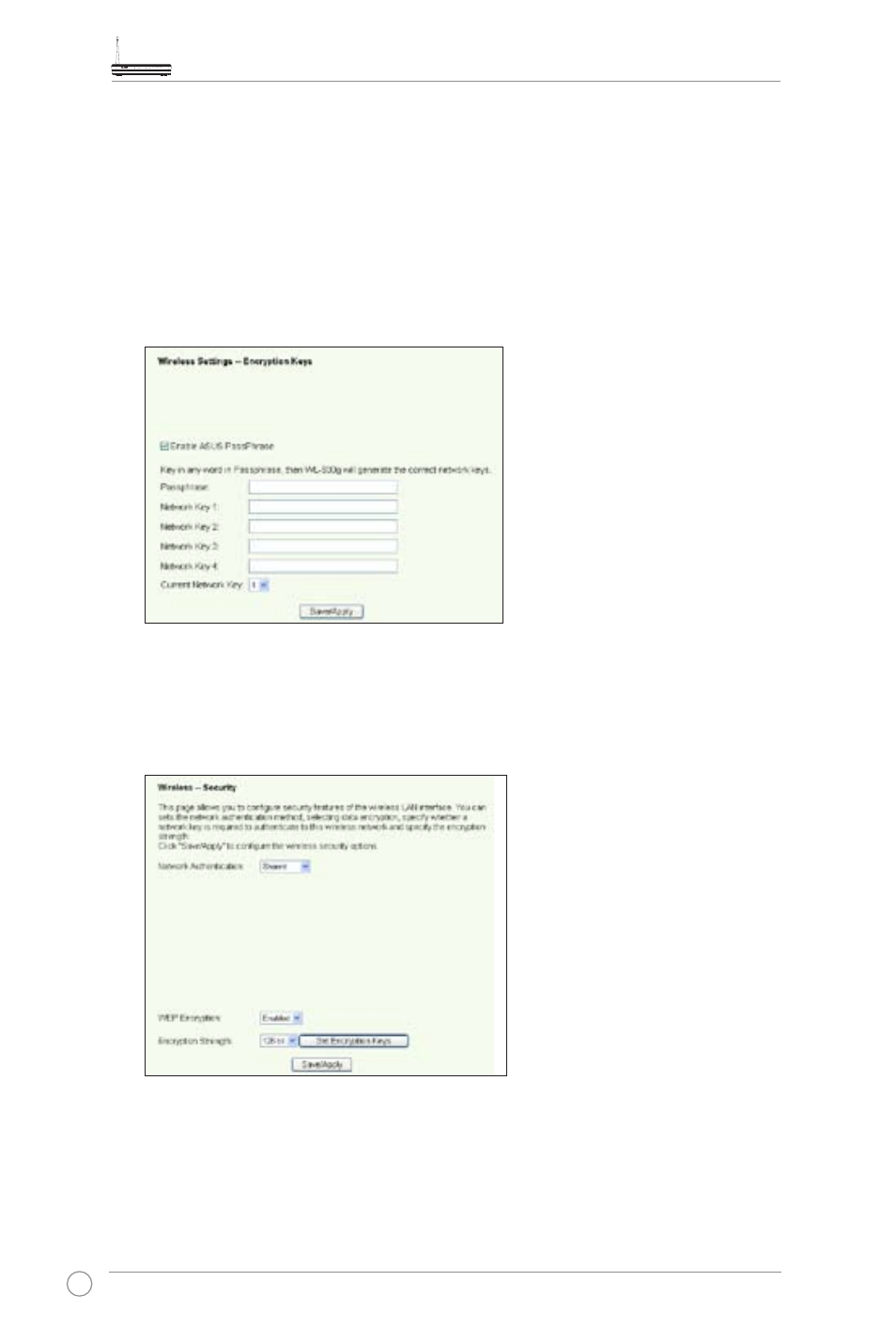
WL-600g All-in-1 Wireless ADSL2/2+ Home Gateway User Manual
24
3. Select
Enable in the WEP Encryption field to use WEP keys for data encryptions.
Select 64-bit or 128-bit
Encryption Strength for key length then click Set
Encryption Keys button to setup the keys. If you do not want to encrypt data,
select
Disable in WEP Encryption and skip to Step 5.
4. After you click the
Set Encryption Keys button, you are directed to another page to
setup the keys. You can select
Enable ASUS Passphrase and input a passphrase
in the first box below, the system automatically generates four network keys for you.
You can also disable ASUS Passphrase and input four keys manually. Record the
passphrase (if any) and keys in your note.
5. Press
Save/Apply to save and activate the settings.
Shared
1. Click
Wireless -> Security in the left side menu to open the configuration page.
2. Select
Shared in the Network Authentication field to use WEP authentication.
3. The WEP Encryption is fixed to
Enabled because Shared mode use the same
WEP keys for both encryption and authentication.
4. Select 64-bit or 128-bit
Encryption Strength for key length then click Set
Encryption Keys button to setup the keys. Refer to Open mode Step 4 for key
configuration.
5. Press
Save/Apply to save and activate the settings.
