2 wall mounting option, Chapter 2 - hardware installation – Asus WL-320gP User Manual
Page 15
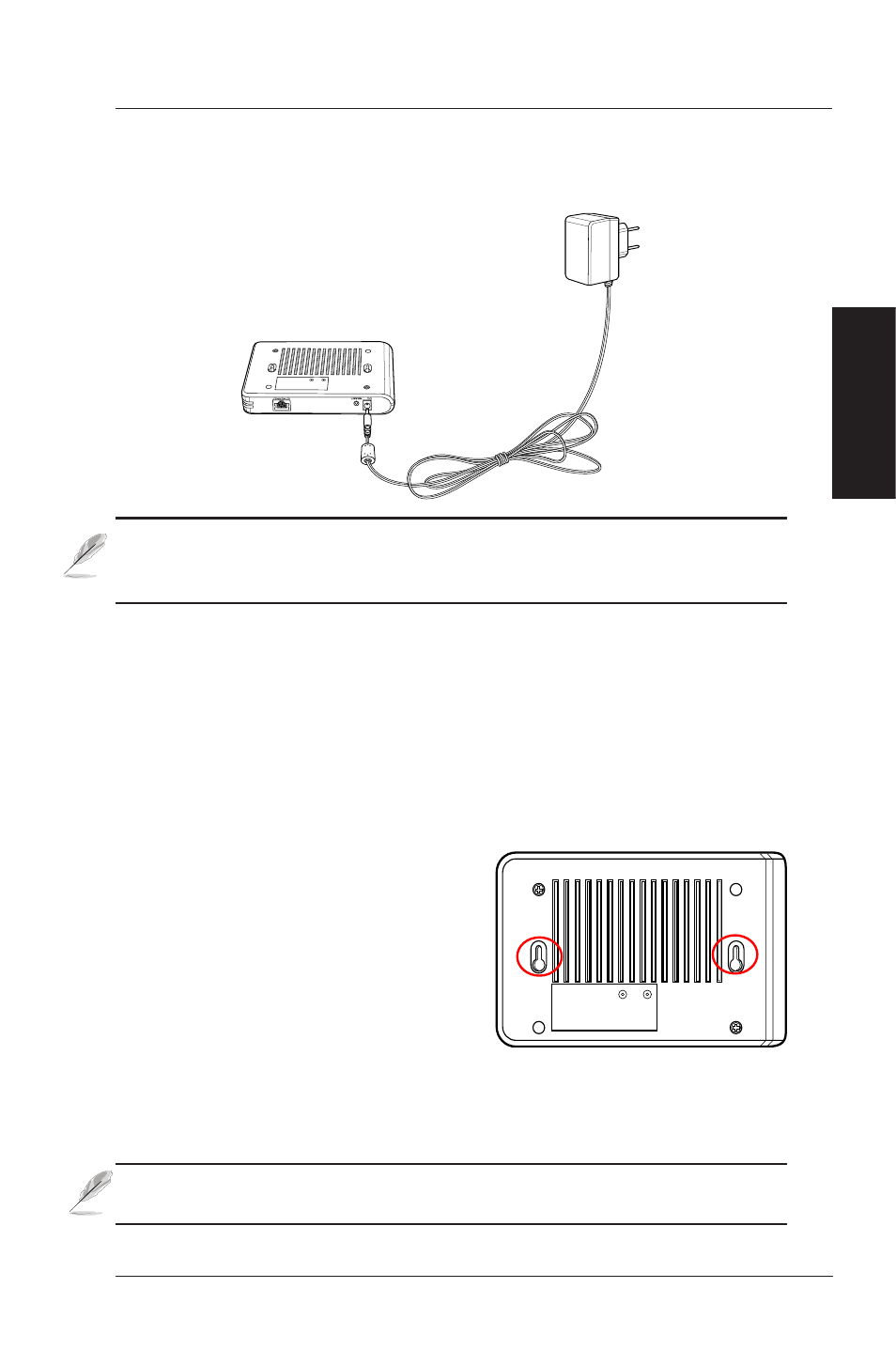
2. Hardware
Chapter 2 - Hardware Installation
ASUS 802.11g Access Point
1
4. Attach one end of the AC power adapter to the back of the ASUS 802.11g
AP and the other end to a power outlet.
Note: Use the Access Point only with the power adapter supplied in
the product package. Using another power supply may damage the
Access Point.
The Power LED on the front of the Access Point will light up when the unit
is powered ON. The green Link LED will turn ON to indicate that the Access
Point has a physical Ethernet network connection.
2.2 Wall Mounting Option
The ASUS WL-320gP Access Point is designed to sit on a raised flat
surface like a file cabinet or a book shelf. The unit may also be converted
for mounting to a wall.
To mount the ASUS 802.11g WLAN AP
to a wall:
1. Look on the underside for the two
mounting hooks.
2. Mark two holes on the wall.
3. In the marked holes on the wall,
tighten two screws until only 1/4” is
showing.
4. Latch the hooks of the ASUS WL-320gP onto the screws.
Note: Readjust the screws if you cannot latch the Access Point onto
the screws or if it is too loose.
