Chapter 4, Auto tuning – Asus P8Z77-M PRO User Manual
Page 118
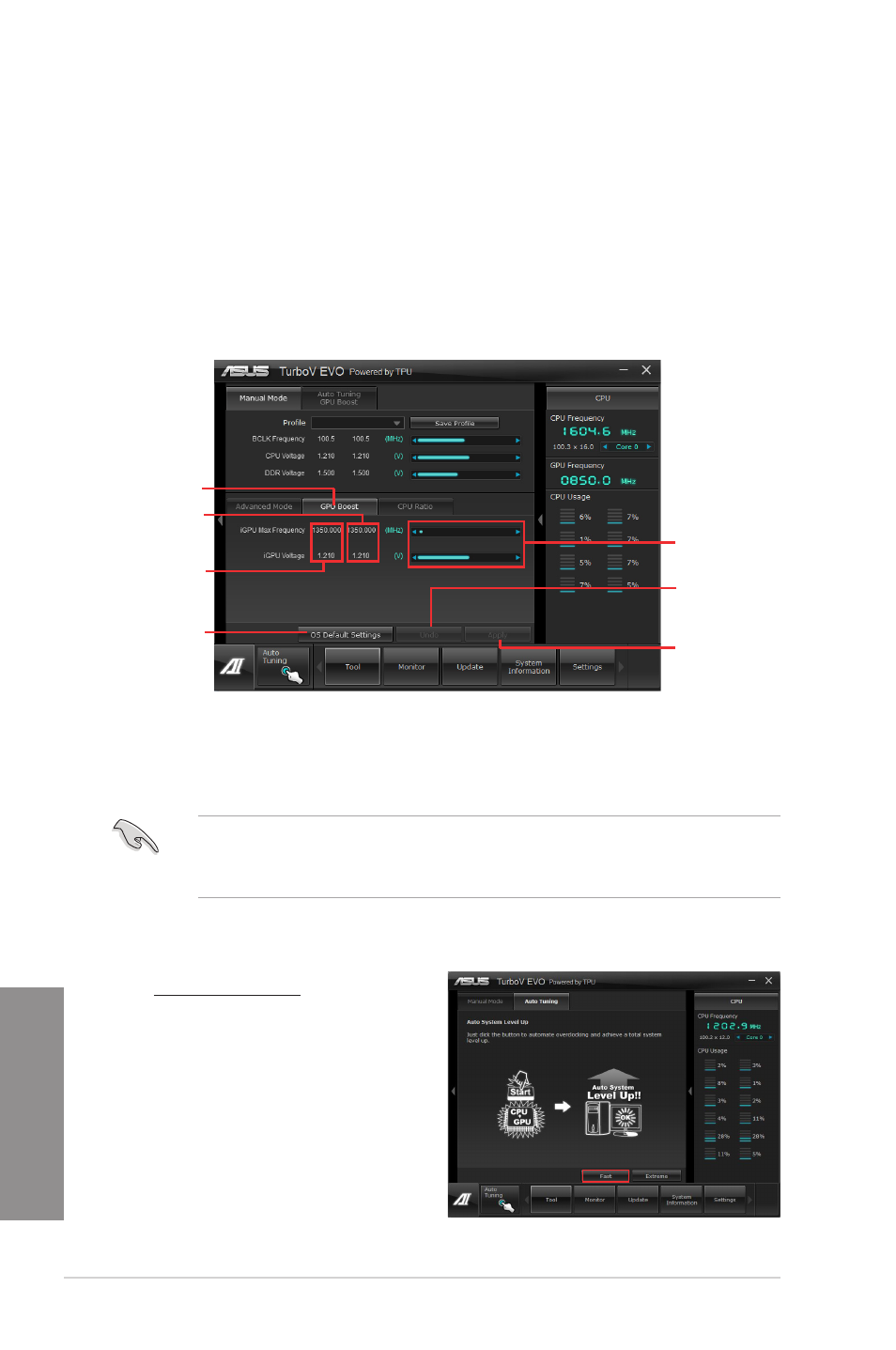
4-6
Chapter 4: Software support
Chapter 4
Auto Tuning
ASUS TurboV EVO includes two auto tuning modes, providing the most flexible auto-tuning
options.
•
The overclocking result varies with the CPU model and the system configuration.
•
To prevent overheating from damaging the motherboard, a better thermal environment
is strongly recommended.
•
Fast Tuning: fast CPU overclocking
•
Extreme Tuning: extreme overclocking for CPU and memory
Using Fast Tuning
1. Click the Auto Tuning tab and
then click Fast.
2. Read through the warning
messages and click OK to start
auto-overclocking.
•
•
GPU Boost
GPU Boost overclocks the integrated iGPU for the best graphics performance.
1.
Click More Settings, and then click the GPU Boost tab.
2.
Adjust the iGPU Max Frequency and iGPU Voltage.
3.
Click Yes to make the change takes effect.
GPU Boost
Target values
Current values
Click to restore
all start-up
settings
Adjustment bars
Undoes all
changes without
applying
Applies all changes
- P5B Premium Vista Edition (188 pages)
- P5B (140 pages)
- P5B (56 pages)
- P5KPL-VM/1394/SI (94 pages)
- M2N68-CM (28 pages)
- P5GD1-VM (92 pages)
- P5AD2-E Premium (2 pages)
- P5GD1-VM (88 pages)
- P5AD2 Premium (8 pages)
- DELUXE A7N8X-E (114 pages)
- P5KPL-AM SE (62 pages)
- P5KPL-AM SE (40 pages)
- P5KPL-AM SE (38 pages)
- P4S8X-X (64 pages)
- P5K-VM (98 pages)
- K8V-X SE (82 pages)
- M2N68-AM SE2 (40 pages)
- P4P800 SE (16 pages)
- P4P800 SE (125 pages)
- DELUXE SERIES M3A32-MVP (176 pages)
- P5AD2 Deluxe (148 pages)
- M4A79 Deluxe (122 pages)
- A7V266-E (108 pages)
- Application Manual (4 pages)
- Application Manual (8 pages)
- Application Manual (2 pages)
- Application Manual (6 pages)
- Application Manual (9 pages)
- Application Manual (3 pages)
- Application Manual (1 page)
- Application Manual (5 pages)
- Application Manual (11 pages)
- Application Manual (10 pages)
- M4A88T-I DELUXE (44 pages)
- M4A88T-I DELUXE (70 pages)
- P9X79 DELUXE (2 pages)
- RAMPAGE IV GENE (1 page)
- P9X79 (156 pages)
- P8H61-M PLUS V3 (64 pages)
- A85XM-A (78 pages)
- M4A78L-M LE (64 pages)
- M2N68-AM (96 pages)
- M2N68-AM (62 pages)
- M2N68-AM (38 pages)
- Blitz Formula (2 pages)
