2 advanced mode, Advanced mode -3, Chapter 3 – Asus M5A99X EVO User Manual
Page 67: Menu bar
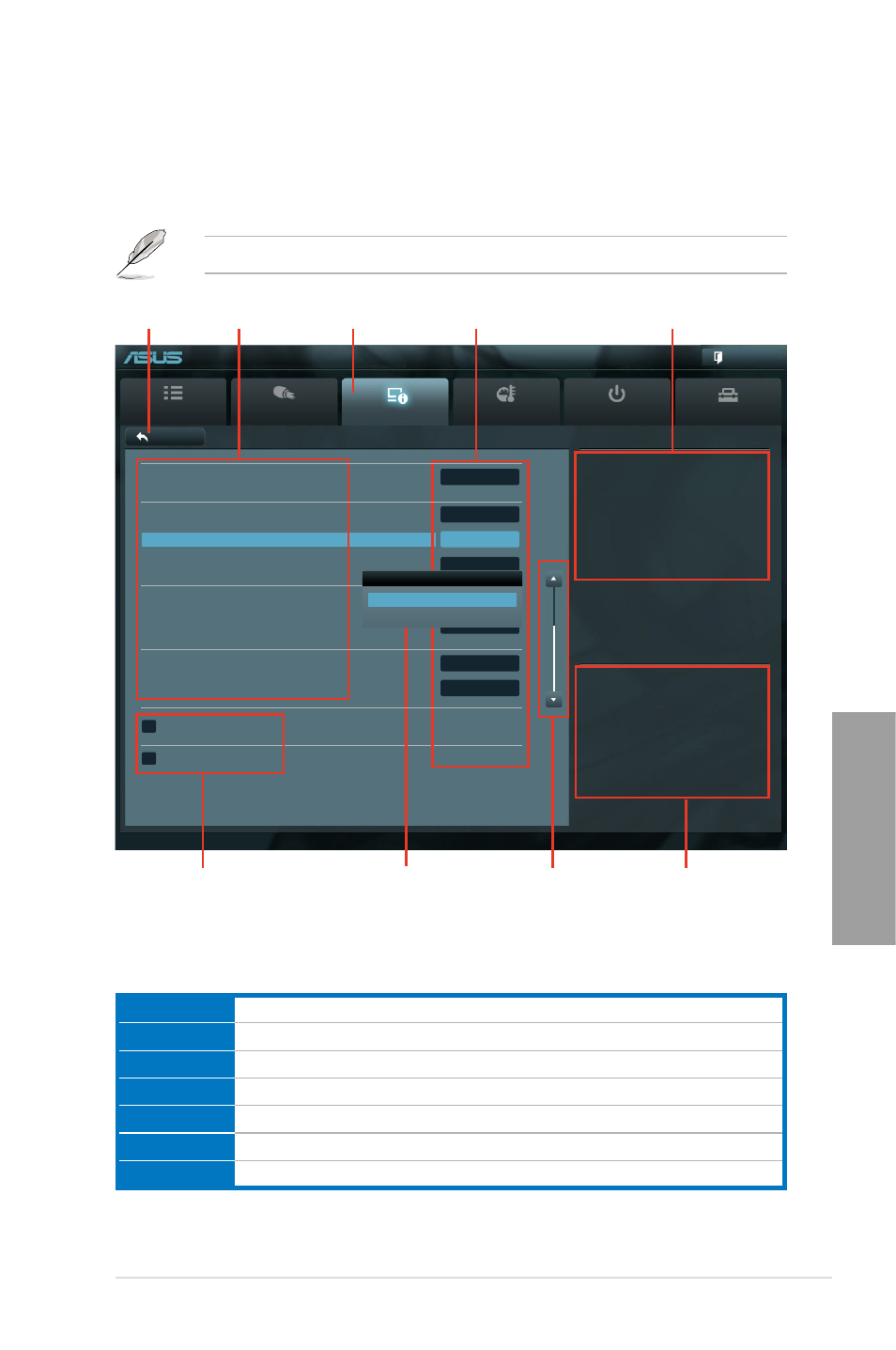
ASUS M5A99X EVO
3-3
Chapter 3
3.2.2
Advanced Mode
The Advanced Mode provides advanced options for experienced end-users to configure
the BIOS settings. The figure below shows an example of the Advanced Mode. Refer to the
following sections for the detailed configurations.
To access the EZ Mode, click
Exit, then select ASUS EZ Mode.
Main
Ai Tweaker
Advanced
Monitor
Boot
Tool
Exit
Version 2.00.1201. Copyright (C) 2010 American Megatrends, Inc.
Enabled/Disabled JMB Storage OPROM.
→←: Select Screen
↑↓: Select Item
Enter: Select
+/-: Change Opt.
F1: General Help
F2: Previous Values
F5: Optimized Defaults
F10: Save ESC: Exit
F12: Print Screen
Back
Advanced\
Onboard Devices Configuration >
UEFI BIOS Utility - Advanced Mode
Menu bar
The menu bar on top of the screen has the following main items:
Main
For changing the basic system configuration
Ai Tweaker
For changing the overclocking settings
Advanced
For changing the advanced system settings
Monitor
For displaying the system temperature, power status, and changing the fan settings.
Boot
For changing the system boot configuration
Tool
For configuring options for special functions
Exit
For selecting the exit options and loading default settings
Navigation keys
General help
Menu bar
Submenu item
Configuration fields
Menu items
Scroll bar
Pop-up window
Back button
VIA 1394 Controller
Enabled
JMB Storage Controller
Enabled
JMB Storage OPROM
Enabled
Display OptionRom in POST
Enabled
Asmedia USB 3.0 Controller
Enabled
Asmedia USB 3.0 Battery Charging Support
Enabled
Realtek LAN Controller
Enabled
Realtek PXE OPROM
Disabled
> Serial Port Configuration
> SB HD Azalia Configuration
JMB Storage OPROM
Disabled
Enabled
