1 ez mode, Ez mode -2, Chapter 3 – Asus M5A99X EVO User Manual
Page 66: 2 chapter 3: bios setup
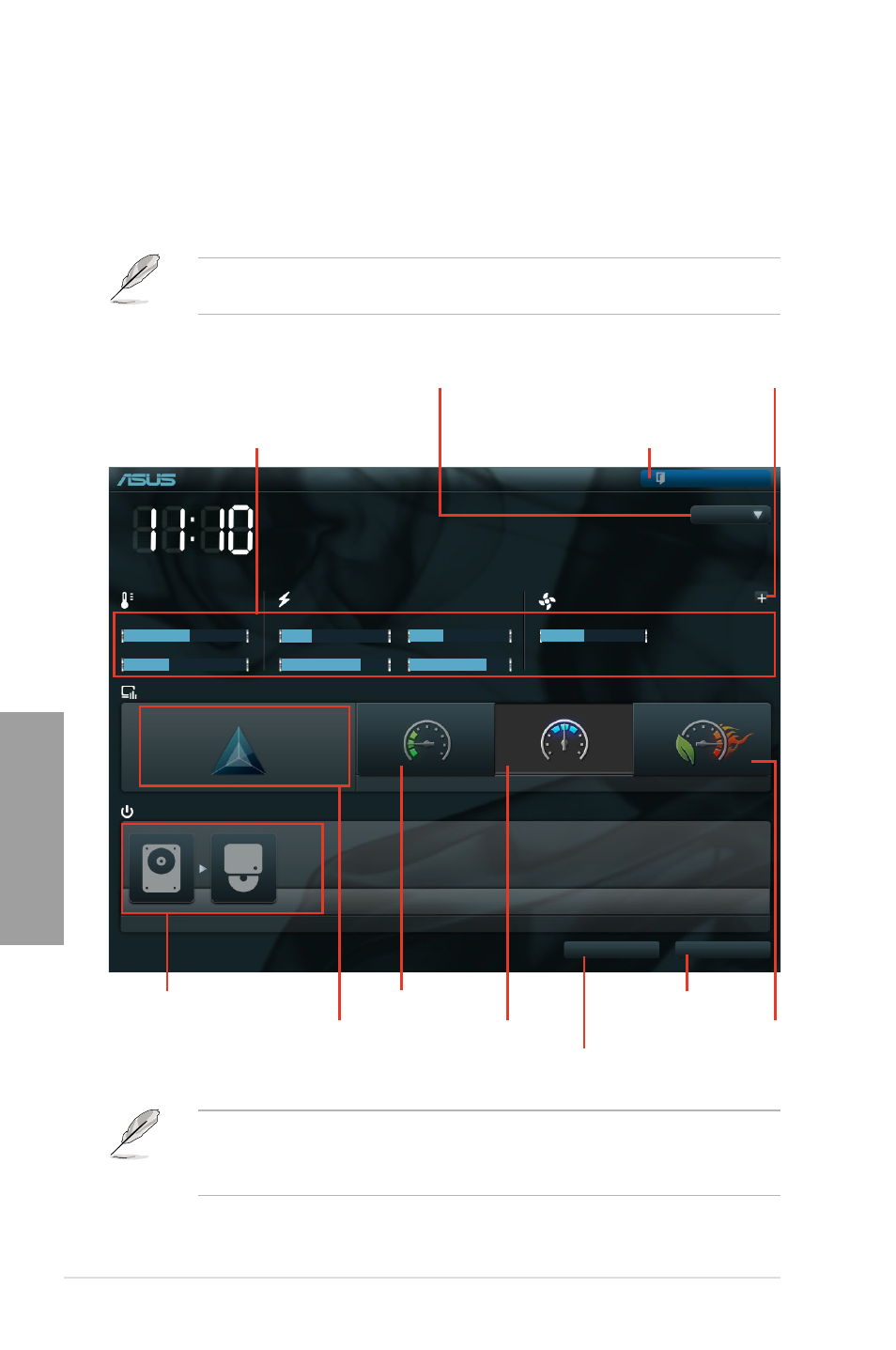
3-2
Chapter 3: BIOS setup
Chapter 3
3.2.1
EZ Mode
By default, the EZ Mode screen appears when you enter the BIOS setup program. The EZ
Mode provides you an overview of the basic system information, and allows you to select
the display language, system performance mode and boot device priority. To access the
Advanced Mode, click
Exit/Advanced Mode, then select Advanced Mode.
The default screen for entering the BIOS setup program can be changed. Refer to the
Setup Mode item in section
section
3.7 Boot memu for details.
M5A99X EVO
BIOS Version : 0133
Build Date : 04/28/2011
CPU Type : AMD Phenom(tm) II X4 965 Processor
Speed : 3446 MHz
Total Memory : 4096 MB
Exit/Advanced Mode
Temperature
Voltage
Fan Speed
CPU
+145.4ºF/+63.0ºC
CPU
1.320V
5V
4.950V
CPU_FAN
2626RPM
CHA_FAN1
N/A
MB
+84.2ºF/+29.0ºC
3.3V
3.216V
12V
11.840V
CHA_FAN2
N/A
CHA_FAN3
N/A
English
UEFI BIOS Utility - EZ Mode
Monday [4/11/2011]
Normal
Quiet
Performance
Energy Saving
System Performance
Boot Menu(F8)
Default(F5)
Use the mouse to drag or keyboard to navigate to decide the boot priority.
Boot Priority
Exits the BIOS setup program without saving
the changes, saves the changes and resets
the system, or enters the Advanced Mode
Selects the display language of
the BIOS setup program
Displays the CPU/motherboard temperature,
CPU/5V/3.3V/12V voltage output,
CPU/chassis/power fan speed
Power Saving mode
Normal mode
ASUS Optimal mode
Loads optimized default
Selects the boot device priority
Selects the boot device priority
•
The boot device options vary depending on the devices you installed to the system.
•
The
Boot Menu(F8) button is available only when the boot device is installed to the
system.
Displays the system properties of the
selected mode on the right hand side
Clicks to display all fan
speeds if available
