Using new hard disk drives (cont’) – Asus L7 User Manual
Page 5
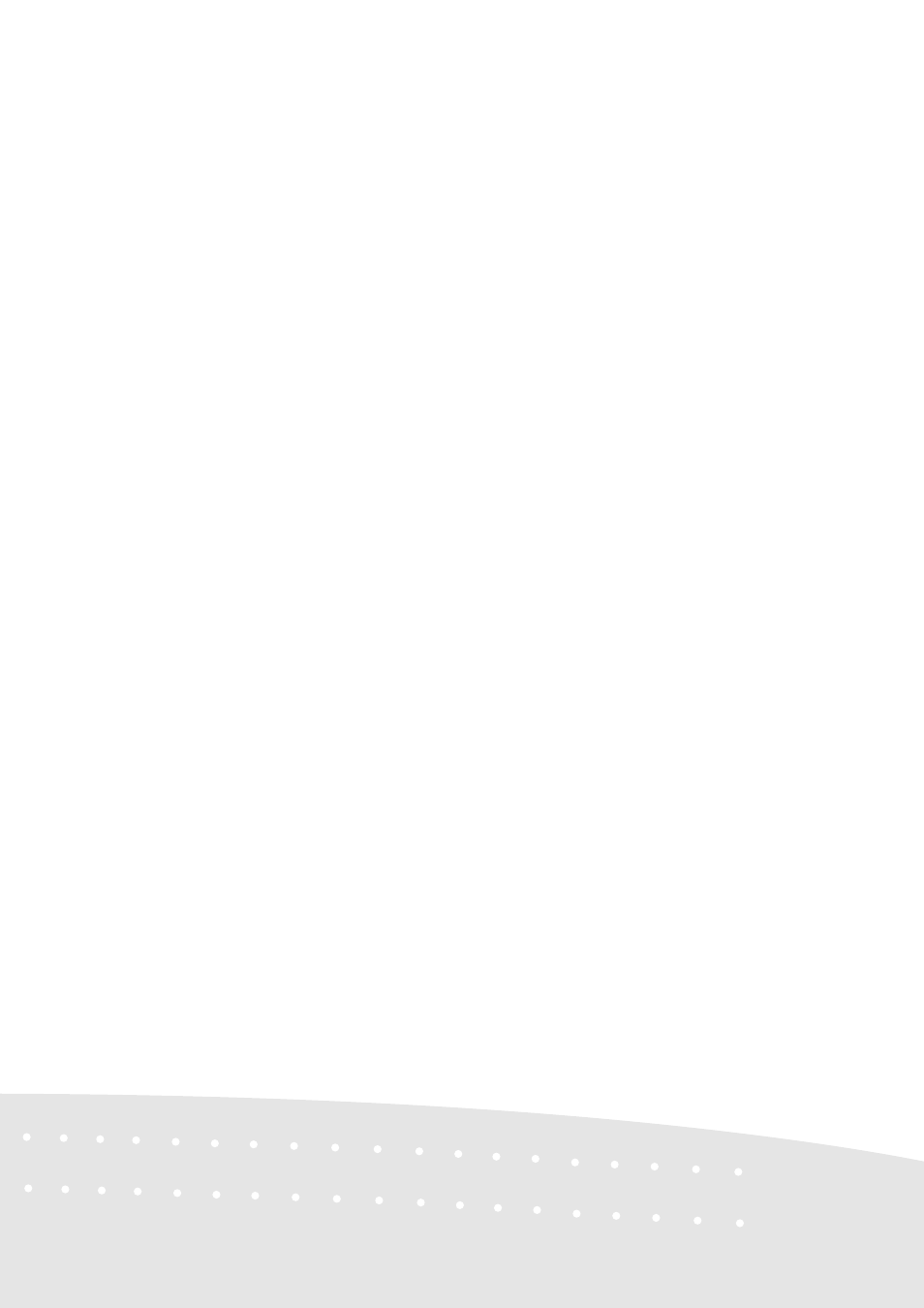
5
Using New Hard Disk Drives (Cont’)
The option “165000” is to tell PHDISK.EXE to create a 165,000 byte partition. The reason why
165MB is required is so that the Notebook PC maximum memory size of 160Mbytes can be sup-
ported. The 165MB Suspend-to-Disk partition on the hard disk drive guarantees that all of the data
in the memory can be stored on this partition regardless of your memory upgrades. If you do not
specify “165000,” PHDISK.EXE will create a partition which is a slightly larger than the system’s
current memory size. Future memory upgrades will not allow the use of the Suspend-to-Disk with-
out recreating the Suspend-to-Disk partition. The problem is that the PHDISK.EXE utility will
remove all other partitions when used.
Using the FDISK.EXE Utility
The FDISK.EXE utility can add or remove partitions on a hard disk drive. This utility is only
required if the hard disk drive is new and has never been formatted or used (remember the ability to
format a hard disk drive means that there is at least one partition). You do not need to use this utility
after formatting a hard disk drive. Be careful not to remove existing partitions that you may need,
you will not be able to recover it!
1. Boot from a system diskette with the “FDISK.EXE” utility.
2. Type “FDISK” from the “A:\>” prompt, then press [Enter].
3. Create a primary partition and set it active by following the on-screen menu, and also
create extended partitions if needed.
Formatting the Hard Disk Drive
Formatting a hard disk drive actually only erases all the data on one partition. In order to erase data
on other partitions, you must specify those drive letters when using the format utility. The /S com-
mand will place system files on the partition to allow bootup. Type “FORMAT /?” for a list of other
options.
1. Boot from a system diskette with the “FORMAT.COM” utility.
2. Type “FORMAT C: /S” from the “A:\>” prompt then press [Enter].
3. Type “Y”, then press [Enter] to confirm format.
4. Enter a Volume label, or press [Enter] to leave blank.
