Setting the display (cont’) – Asus L7 User Manual
Page 16
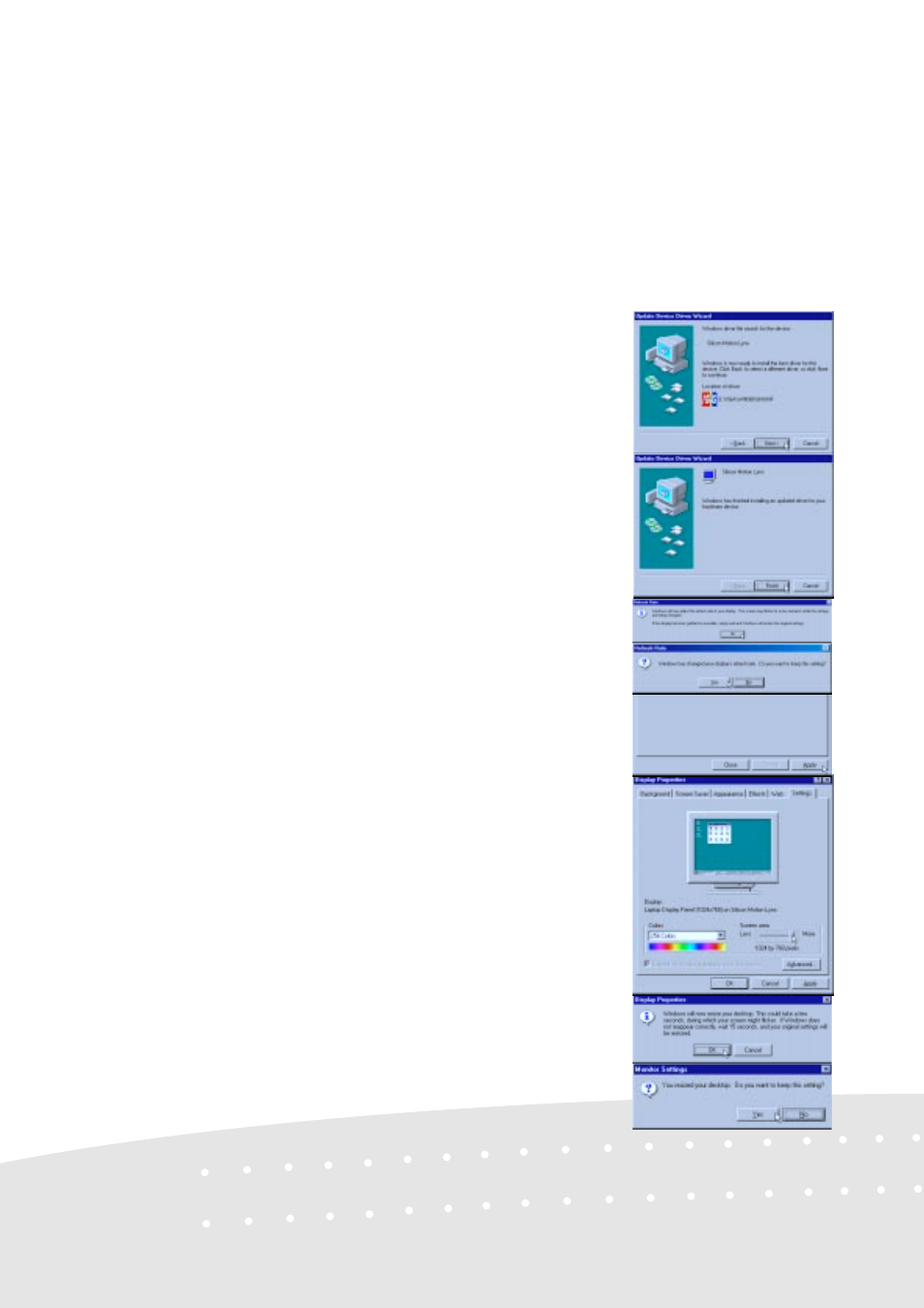
16
8. Click Next when you see “Windows driver
file search for the device”
Setting the Display (Cont’)
12. Drag the “Screen area” adjustment bar so
that it reads 1024 by 768 pixels and click
OK.
10. Click OK if the Refresh Rate window
appear and Yes to keep the setting.
11. Do not restart your computer yet. Click
Apply and OK to return to Display
Properties.
9. Click Finish when Windows finds “Silicon
Motion Lynx.”
13. Click OK to resize your desktop and Yes
to keep the setting. You should restart your
computer after all the display settings are
configured.
See also other documents in the category Asus Notebooks:
- Eee PC 1003HAG (60 pages)
- G51Jx (118 pages)
- K50Ij(BestBuy) (24 pages)
- K50Ij(BestBuy) (78 pages)
- E5368 (114 pages)
- PL80JT (30 pages)
- K40AC (24 pages)
- G51J (114 pages)
- W5Ae (70 pages)
- W5Ae (134 pages)
- UX30S (26 pages)
- BX31E (100 pages)
- PRO33JC (26 pages)
- U30Jc (104 pages)
- W5 (7 pages)
- Eee PC T101MT (68 pages)
- U81A (88 pages)
- U81A (28 pages)
- Transformer Pad TF300T (2 pages)
- Transformer Pad TF300TL (6 pages)
- Transformer Pad TF300T (90 pages)
- K40AE (108 pages)
- A8He (71 pages)
- A8He (71 pages)
- A8He (71 pages)
- G72gx (28 pages)
- PRO7 (32 pages)
- EB1501 (46 pages)
- EB1501 (46 pages)
- EB1007 (145 pages)
- EB1007 (183 pages)
- EB1007 (102 pages)
- EB1007 (179 pages)
- EB1007 (181 pages)
- EB1007 (109 pages)
- EB1021 (40 pages)
- EB1012 (185 pages)
- EB1012 (130 pages)
- EB1012 (1 page)
- EB1012 (325 pages)
- EB1012 (95 pages)
- EB1012 (231 pages)
- Eee PC 1015CX (66 pages)
- Eee PC X101H (62 pages)
- Eee PC X101H (50 pages)
