Ocean Optics DAQ700 User Manual
Daq-700 pcmcia a/d converter, Install ooibase32, Install ni-daq
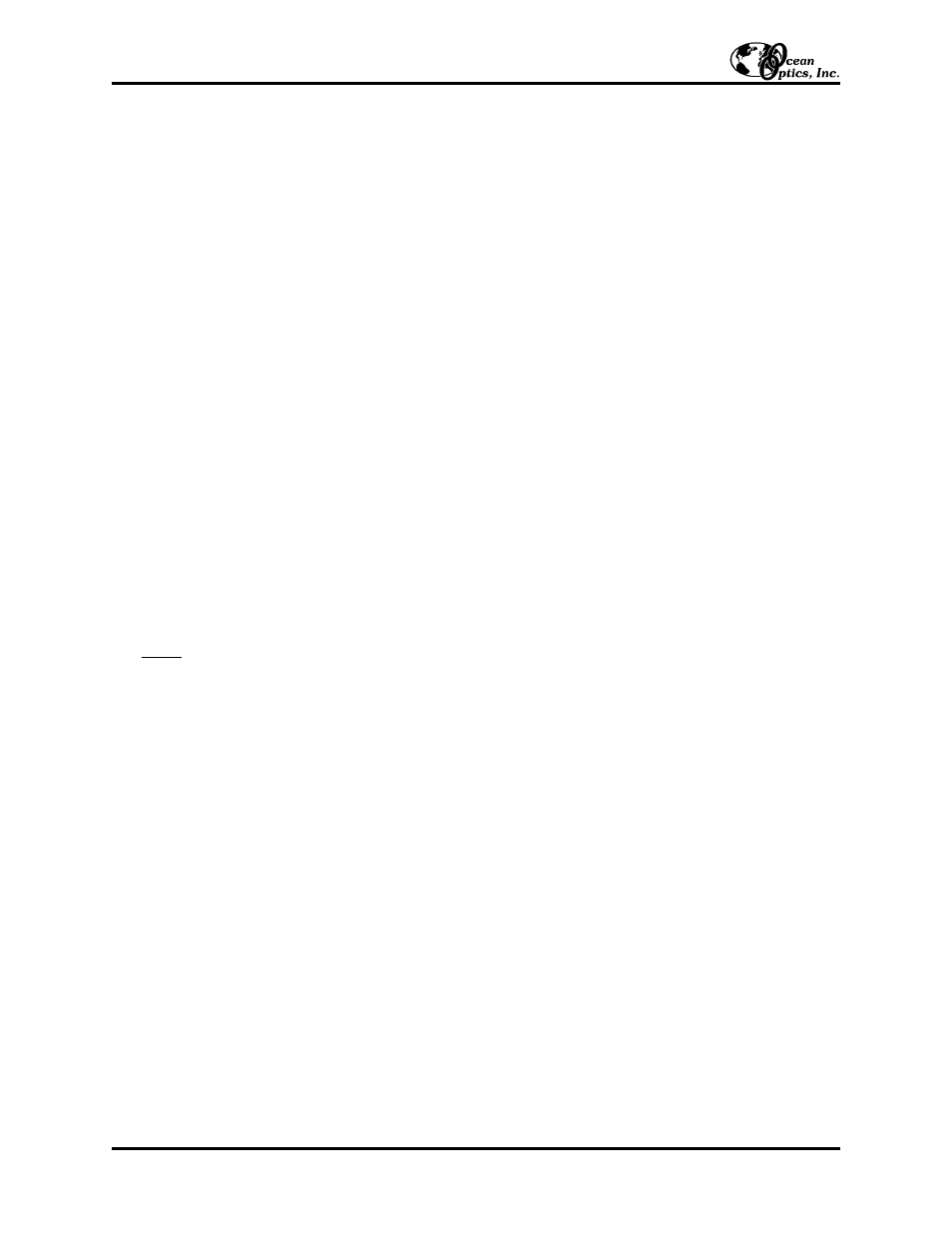
DAQ-700 PCMCIA A/D Converter
The DAQ-700 PCMCIA A/D C
ONVERTER
is a 12-bit analog-to-digital converter card that connects our
spectrometers to notebook PCs. This 16-channel single-ended, 8-channel differential card -- also known by its
National Instruments DAQCard-700 designation -- fits into a slot in a notebook PC.
You must first configure your computer to properly detect and use the DAQ-700 and then follow several steps to
use it as an interface to your Ocean Optics spectrometer. Because A/D converter installation goes hand-in-hand
with software installation, directions for installing OOIBase32 Spectrometer Operating Software are included.
Install OOIBase32
Before installing OOIBase32, make sure that no other applications are running.
1.
Execute Setup.exe. At the “Welcome” dialog box, click Next>.
2.
At the “Destination Location” dialog box, accept the default or choose Browse to pick a directory. Click Next>.
3.
At the “Backup Replaced Files” dialog box, select either Yes or No. We recommend selecting Yes. If you
select Yes, accept the default or choose Browse to pick a destination directory. Click Next>.
4.
Select a Program Manager Group. Click Next>. At the “Start Installation” dialog box, click Next>.
5.
Follow all prompts regarding the Spectrometer Configuration diskette that came with your system. For more on
the Spectrometer Configuration diskette, see the
Note
below. (If you downloaded OOIBase32 from the Ocean
Optics web site, you will not have this diskette. Select No when first asked about the diskette.)
6.
At the “Installation Complete” dialog box, choose Finish>.
7.
When prompted to do so, restart your computer when the installation is complete.
8.
Do not run OOIBase32 at this time. Your computer must be properly configured to use the DAQ-700 before
you can use OOIBase32.
Note:
In your spectrometer shipment box, you received a Wavelength Calibration Data Sheet wrapped around a
floppy diskette. The Wavelength Calibration Data Sheet and the spectrometer configuration file on the floppy
diskette contain the same information, which is unique to your spectrometer. When you install OOIBase32,
you are prompted to insert this diskette into your computer so that this data is installed with the software.
However, if the diskette is ever lost, or if you downloaded OOIBase32 from the our web site and did not
receive one, use the data on the Wavelength Calibration Data Sheet to enter into OOIBase32 fields.
Install NI-DAQ
1.
Insert your NI-DAQ version 6 CD into your CD-ROM drive.
2.
Aa setup program should automatically start. If it does not, run the Setup.exe program from the CD.
3.
The installation program has an option called Install NI-DAQ. Select that option.
4.
In the “Select Components” dialog box, make sure NI-DAQ Driver Files (Minimal Install) is checked.
Choose any of the other options you wish to install. Click Next>.
5.
Accept the default destination directory and the default Program Group.
6.
In the “Ready to Install” dialog box, click Next>. When prompted to do so,
RESTART YOUR COMPUTER
.
Install the DAQ-700
1.
After the computer restarts, wait until all disk drive activity stops -- that is, wait until your computer is
completely restarted. Connect the spectrometer cable between your DAQ-700 and your spectrometer.
2.
Insert the DAQ-700 into any available PCMCIA slot.
Installation Instructions: DAQ-700 (for Windows 95/98 Users)
- 1 -
