Serial port mode, Configuring the usb2000+ in spectrasuite, Connect spectroscopic accessories – Ocean Optics USB2000+ Install User Manual
Page 13: Usb2000+ configuration
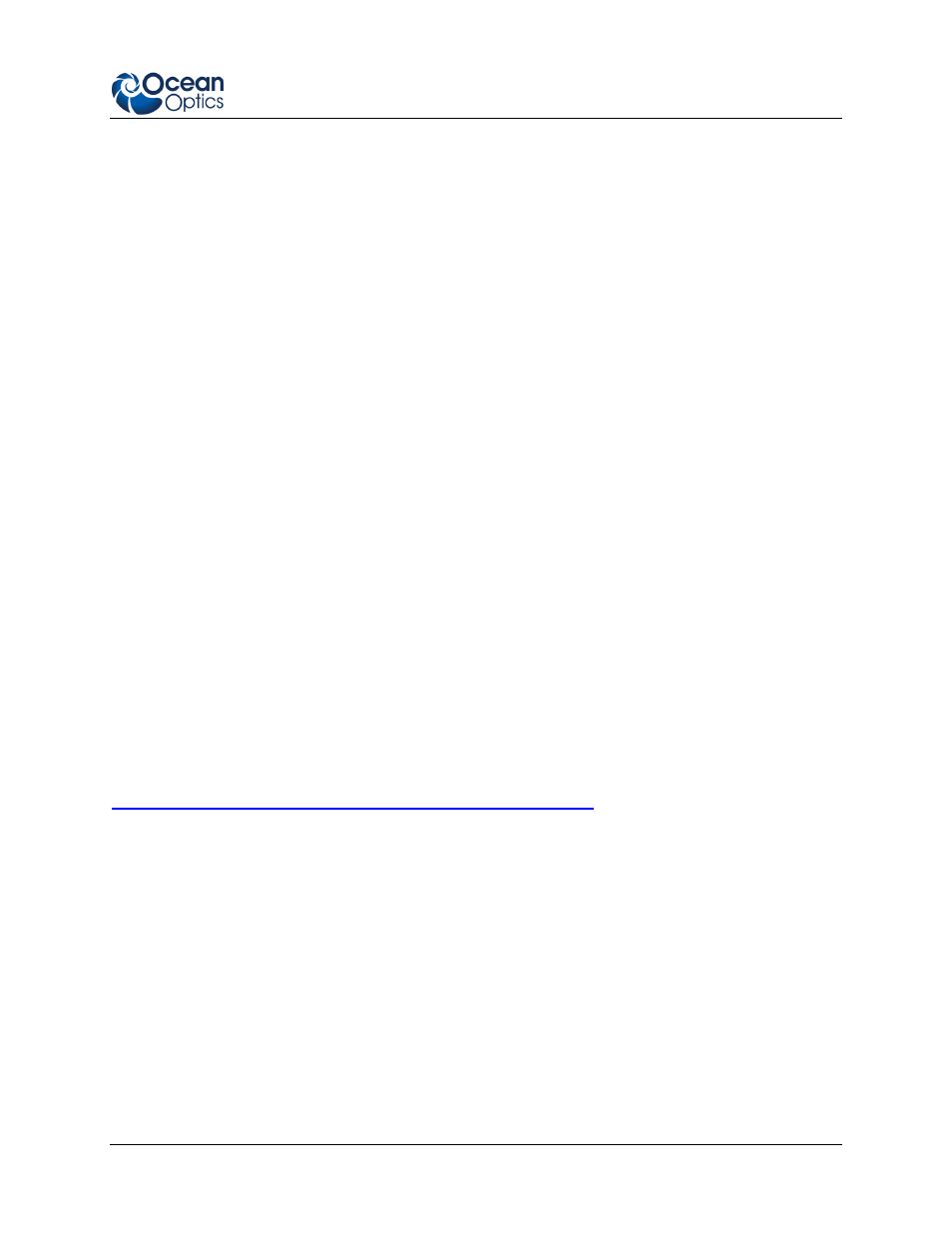
2: Installing the USB2000+
270-00000-000- 02-201107
7
If you have followed the previous steps and started SpectraSuite, the spectrometer is already acquiring
data. Even with no light in the spectrometer, there should be a dynamic trace displayed in the bottom of
the graph. If you allow light into the spectrometer, the graph trace should rise with increasing light
intensity. This means the software and hardware are correctly installed.
Note the spectrometer(s) that you have installed are listed in the Data Sources pane.
Once you install the software and hardware, and establish your sampling system, you are ready to take
measurements.
Serial Port Mode
To use the serial port capacity of the USB2000+ Spectrometer, the computer must be running a 32-bit
version of the Windows operating system.
►
Procedure
Follow the steps below to connect the USB2000+ to the computer via serial port:
1. Connect the serial cable adapter block to the appropriate pins of the USB2000+’s 30-Pin
Accessory Connector.
2. Connect one end of the 9-pin serial cable to the adapter block on the USB2000+, and then
connect the other end to a serial port on the computer.
3. Note the number of the serial port (COM Port) to which you connected the USB2000+ (some
computers may not have numbered ports; handheld computers typically have only one serial
port).
4. Plug the 5 VDC external power supply into an outlet and connect it to the USB2000+.
Connect Spectroscopic Accessories
To find operating instructions for USB2000+-compatible products (such as light sources, sampling
chambers, and probes), consult the Software and Technical Resources CD or the Ocean Optics website at
.
USB2000+ Configuration
The USB2000+ can be used with either SpectraSuite or OOIBase32 software when connected to the USB
port. The configuration process differs, depending on whether you are running SpectraSuite or
OOIBase32 software.
Configuring the USB2000+ in SpectraSuite
If you have followed the previous steps and started SpectraSuite, the spectrometer is already acquiring
data. Even with no light in the spectrometer, there should be a dynamic trace displayed in the bottom of
