Product activation, Licensing – Ocean Optics Ocean View Quick Start User Manual
Page 6
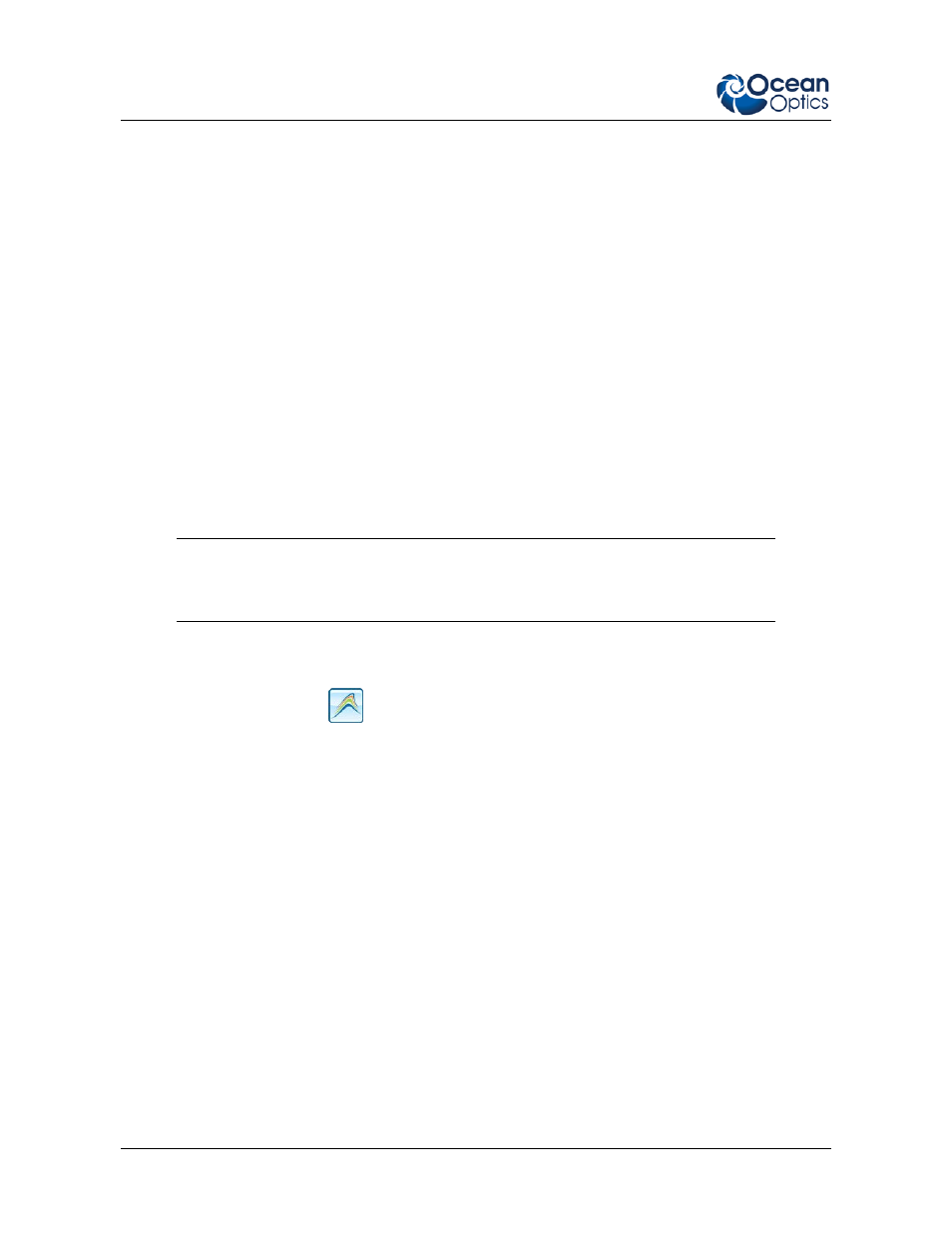
OceanView Quick Start Instructions
6
000-20000-310-01-201305
You are prompted for your password, which allows you to execute the setup as root. Contact
your system administrator if you do not have the password. If the sudo command does not
work (it may not be set up for your user account), then enter the following:
su
(enter password for root)
~/Desktop/OceanViewSetup_Linux64.bin
The Linux version of OceanView requires some libraries that may not be installed by default,
depending on the Linux distribution. The following are libraries are required and are not
provided as part of OceanView:
o
libstdc++ version 6 or newer
o
libXp version 6 or newer
o
libusb version 0.1.10 or newer (should be provided in a libusb package or can be
downloaded from http://libusb.sourceforge.net/download.html#stable)
3. It may be necessary to modify SELinux (Security Enhanced Linux) restrictions before
OceanView will run. It is possible to remove SELinux auditing by running 'setenforce
Permissive' as root or by customizing your SELinux policies. The OceanView installer does
not modify system security settings.
Note
The default installation directory is /usr/local/OceanOptics/OceanView.
A symbolic link is put in /usr/bin so that you can enter OceanView on any command line to
start the program.
The OceanView icon
location varies by installation, but will be under either Applications
or Other under the Application Launcher menu.
Product Activation
Licensing
You can activate your OceanView software conveniently online by selecting Help --> Licensing and
entering the product key in the OceanView Licensing dialog box that you received when you
purchased the software.
If you do not have an Internet connection, click Offline Registration to display the Product Activation
wizard. Using this wizard, you can then save an activation request file and send it to Ocean Optics via
an Internet-connected device. Ocean Optics will then reply with your Activation Request file that you
must apply using Step 3 of the Product Activation wizard.
The OceanView Licensing dialog box also allows you to deactivate your software license.
