What is the schematic view, How do i using the schematic view, Spectrometers – Ocean Optics Ocean View Quick Start User Manual
Page 16: Acquisitions, Adding nodes to the schematic
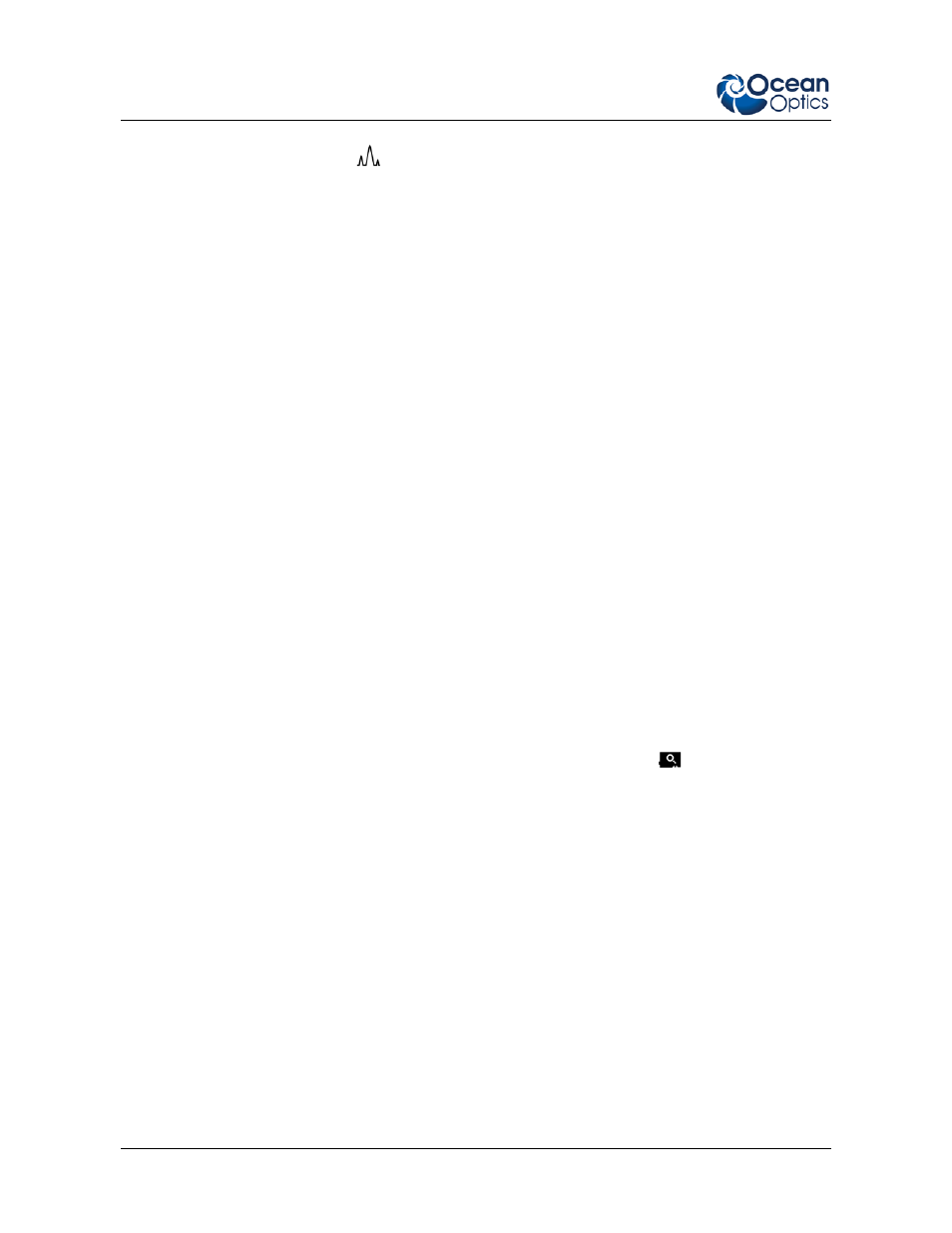
OceanView Quick Start Instructions
16
000-20000-310-01-201305
5. Close the peak menu and remove peak information from the graph by clicking the View
Spectrum Peaks button (
).
What is the Schematic View?
The Schematic View is a window that shows icons representing the different devices and processes in
your project as nodes and links between the nodes. In the Schematic, you can view and manipulate the
flow of data from your spectrometer through your processing steps. Data flow is represented by the
use of arrows and lines that connect different nodes. The nodes represent points where data is
processed or manipulated.
The Schematic provides you all the functionality of the Graph View window, plus the following
enhanced capabilities:
• Algorithm nodes – allow for math functions such as ratios, adding multiple spectra, and
adding a constant to spectra.
• Setting a subrange – ability to focus on a specific subset of the spectrum
• Interpolating spectral data – evenly space data from two or more spectra to analyze them
mathematically
• Retrieving device properties such as serial number, firmware version, wavelength and total
number of pixels
• Sending a single value (such as TEC temperature, integral, average over a specific wavelength
range) from the device to the Scalar view to analyze the value over time
• Previewing spectra in graphs at every step in your process
• Easily adding new Graph and Table Views
How do I Using the Schematic View?
Spectrometers:
• All spectrometers detected by the software are automatically placed on the Schematic.
• Add new devices to the Schematic using the Device Manager button (
) or pressing the F5
key. Click Rescan to scan and connect to new devices.
• Double-click the spectrometer icon to open the Device Features window and view all available
device characteristics (serial number and firmware version).
Acquisitions:
• Start a new acquisition for a spectrometer by right-clicking the spectrometer icon and selecting
New Acquisition to choose from the list of available acquisitions.
• Double-click the Acquire node to open the Acquisition Parameter Controls menu and
configure the acquisition.
Adding Nodes to the Schematic:
• Add a data view (Graph, Scalar or Table view windows) or processing nodes to the Schematic
by right-clicking on an empty region of the Schematic and selecting a node from the menu.
• To connect nodes:
