Restore previous session, Quick view, How do i get into scope mode – Ocean Optics Ocean View Quick Start User Manual
Page 10
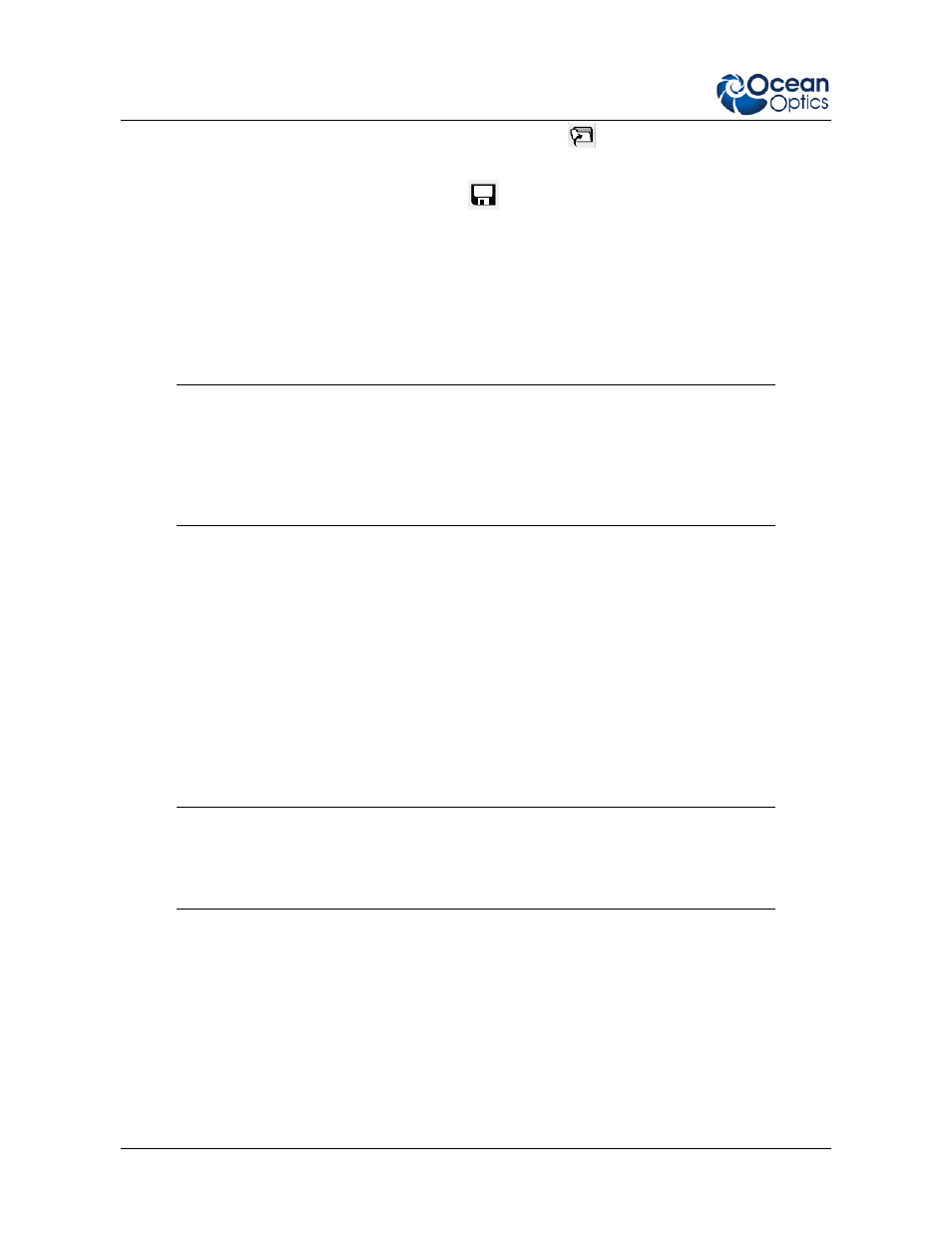
OceanView Quick Start Instructions
10
000-20000-310-01-201305
You can also load a project by clicking the Open Project button (
) or by selecting the File | Open
Project menu item.
Save projects by clicking the Save project button (
) or selecting the File | Save Project menu
item.
Restore Previous Session
Select Restore Previous Session and click OK to open the software just as you left it when you last
closed it. The settings and customization from the previous session will reload. If the previous session
included Reference and Dark data, you will be warned that you are reloading data that should be
updated to ensure accurate measurements.
Note
To restore a previous session, you must have the same spectrometer(s) that were
connected when you last closed OceanView attached to the computer before you can
reload the session. The session will not load if the spectrometers used to create it are
not connected to the computer.
Quick View
Select Quick View to display spectra for all the attached devices in a raw, unprocessed data view
useful for setting acquisitions parameters and troubleshooting. This mode was previously referred to as
Scope mode in SpectraSuite and OOIBase32 software.
How do I get into Scope mode?
Scope mode has been renamed Quick View in OceanView. To display a Quick View spectrum for all
the attached devices, do one of the following:
• Select the Quick View option from the Welcome Screen and click OK.
• Click the x in the upper right hand corner of the Welcome Screen.
Tip
Remove the checkmark from the “Show on startup” option in the Welcome Screen
and the software will also start in Quick View.
