Warning, Ab,c – Peerless-AV EWMU-S - Installation User Manual
Page 7
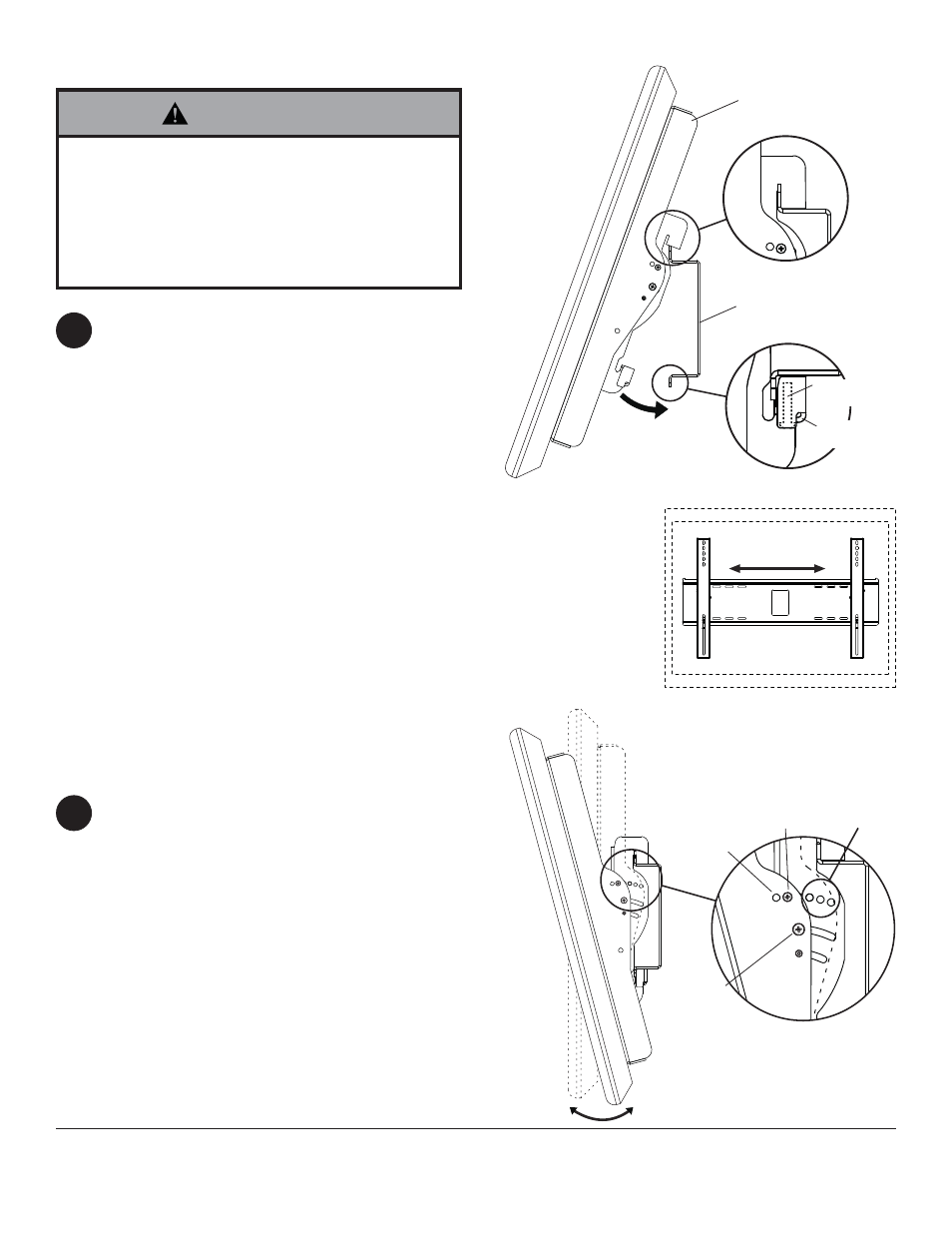
7 of 32
ISSUED: 06-22-10 SHEET #: 061-9052-6 01-15-11
© 2010, Peerless Industries, Inc. All rights reserved.
All other brand and product names are trademarks or registered trademarks of their respective owners.
DETAIL 3
fi g 4.1
IncreLok™
TILT
SCREW
TILT
POSITION
HOLES
LOCATOR
HOLE
LOCKING
SCREW
fi g 3.2
fi g 3.1
A
B,C
DETAIL 1
Mounting Screen: Hook tilt brackets (B,C) onto
wall plate (A) and swing screen in as shown in fi g.
3.1. NOTE: If the security clip does not clear the
bottom of the wall plate, loosen the security screw
with allen wrench (L). Tilt bracket hooks must fully
engage wall plate as shown in detail 1. Tighten
security screw using allen wrench (L) until security
clip sits fi rmly against bottom of wall plate.
NOTE: Be sure security clip is secured to bottom
of wall plate as shown in detail 2.
Removing Screen: Loosen security screw from
security clip until the screen is able to swing freely,
and lift screen off of mount.
Screen Adjustment: Screen can be adjusted
horizontally by loosening security screw three full
turns using allen wrench (L). Adjust screen as
shown in fi gure 3.2. Tighten security screw.
NOTE: Choosing and setting tilt position may be
easier before placing screen onto wall mount.
INCRELOK™: The screen can be locked into a
pre-set tilt position of -5°, 0°, 5°, 10° or 15°. Use
locator hole to fi nd tilt position hole and tilt screen
to align holes. Tighten IncreLok™ tilt screws on
both tilt brackets as shown in detail 3.
Tighten locking screw to lock down tilt position.
Mounting and Removing Flat Panel Screen
Adjusting the Tilt Angle of the Flat Panel
Screen
SECURITY
SCREW
SECURITY
CLIP
3
4
• Always use an assistant or mechanical lifting equip-
ment to safely lift and position the fl at panel screen.
• Do not tighten screws with excessive force.
Overtightening can cause damage to mount. Tighten
screws to 40 in. • lb (4.5 N.M.) maximum torque.
• Be careful not to pinch fi ngers when pushing screen
from the bottom.
WARNING
DETAIL 2
