Attaching tilt bracket to lcd screen – Peerless-AV LCC-36S - Installation User Manual
Page 10
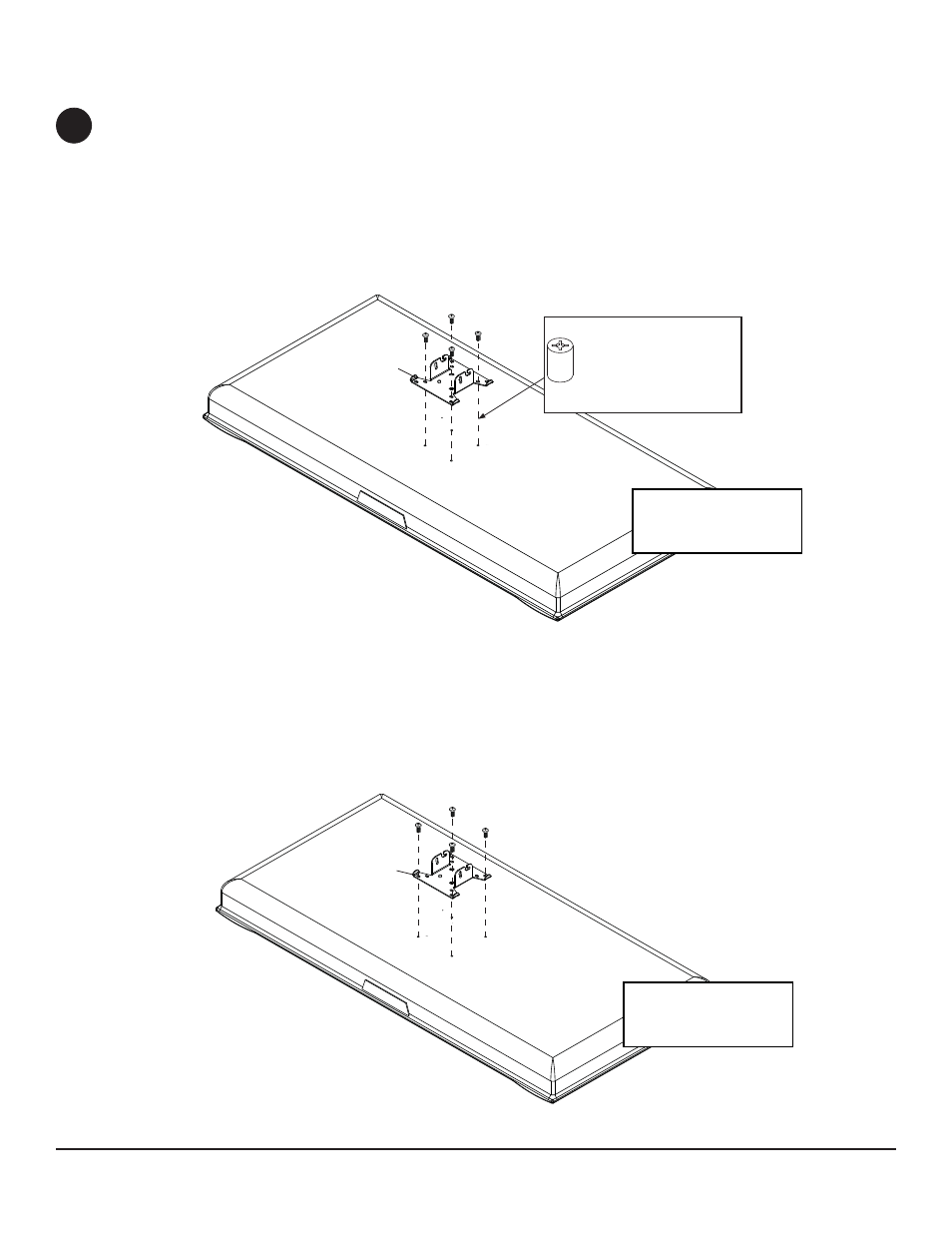
10 of 12
ISSUED: 09-27-04 SHEET #: 100-9004-8 10-08-12
Note: LCD screen may
appear slightly different
than illustrated.
For screens with a hole
pattern in a pocket,
spacers (O) go between
tilting bracket (C) and
screen.
C
FOR VESA 75 MOUNTING PATTERN:
1) Choose hole pattern indicated below. 2) Attach tilt bracket (C) to back of screen using four M4 x 10 mm screws
(K) as indicated below. 3) If hole pattern is in a pocket, attach tilt bracket to back of screen using four M4 x 20
mm screws (M) and four retaining spacers (O) as indicated below. Tighten all security screws with security allen
wrench (G).
FOR VESA 100 MOUNTING PATTERN:
1) Choose hole pattern indicated below. 2) Attach tilt bracket (C) to back of screen using four M4 x 10 mm screws
(K) as indicated below. Tighten all security screws with security allen wrench (G).
Note: If installing LCD screen model Sharp
®
LC-13E1U, LC-15E1U, LC-20E1U, or if you don't get three complete
turns in the screen inserts, use four M4 x 12 mm screws (L) instead of four M4 x 10 mm screws (K).
Note: This product is designed to accommodate screens with VESA
®
compliant hole patterns. For safe
mounting, please make sure that mounting screws turn at least three complete turns in the screen inserts.
C
Note: LCD screen may
appear slightly different
than illustrated.
Attaching Tilt Bracket to LCD Screen
BOTT
OM OF SCREEN
BOTT
OM OF SCREEN
4
