B&B Electronics EIRP610-2SFP-T - Quick Start Guide User Manual
Quick start guide, Elinx poe managed ethernet switch eirp610-2sfp-t, Items included
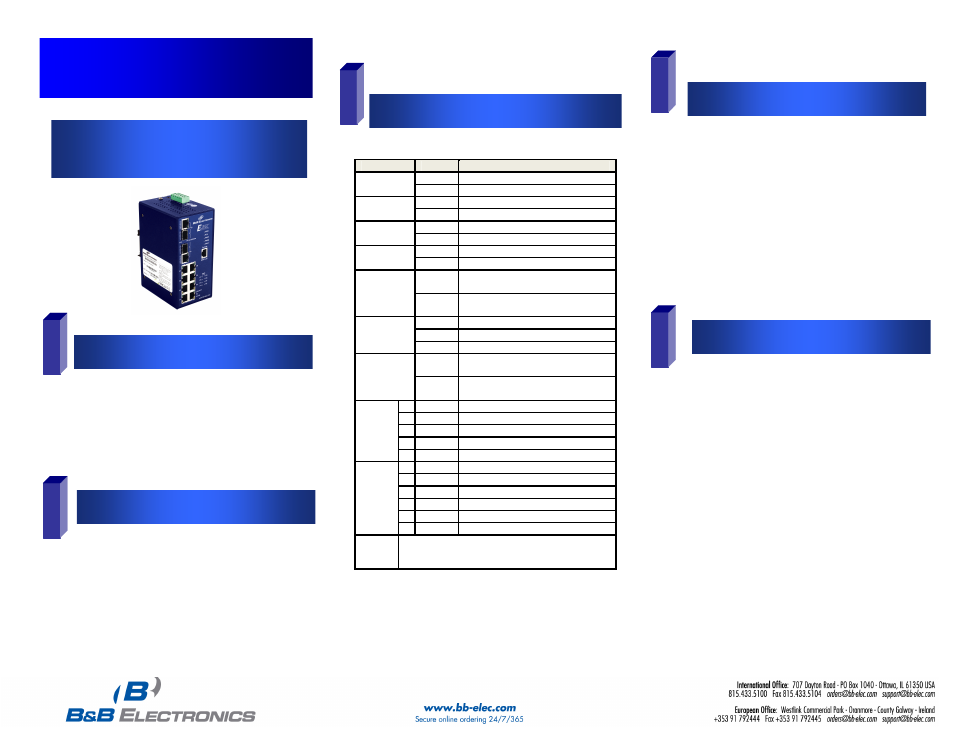
EIRP610-2SFP-T-1012qsg
Quick Start Guide
Elinx PoE Managed Ethernet Switch
EIRP610-2SFP-T
Items Included
1
2
3
LED Chart
Hardware Installation
Log into the Switch
5
4
o
Ethernet Switch
o
Console Cable (RS-232 RJ-45 to DB-9)
o
CD with Support Manual
o
This Quick Start Guide
o
Panel Mount Bracket
o
IP Address: 192.168.16.1
o
Subnet Mask: 255.255.255.0
o
Gateway: 192.168.16.254
o
User Name: root, Password: root
LED
Status
Description
Green
The Switch is powered on
PWR
Off
The Switch is powered off
Green
Power Source 1 is available
PWR1
Off
Power Source 1 is unavailable
Green
Power Source 2 is available
PWR2
Off
Power source 2 is unavailable
Red
Power or Port failure
Fault
Off Normal
Operation
Green
The Switch is the master of a redundant
ring (X-Ring)
R.M
Off
The Switch is not the master of a
redundant ring.
Green
SFP Port is linked
Blinking
Data is being transmitted or received
Ports 9, 10
LNK/ACT
(SFP)
Off
Not connected to the network
Green
The port is supplying power to the
connected device
FWD
P1 to P8
Off
No device attached or no power is being
supplied
T Green Port
is
linked
T Blinking
Data is being transmitted or received
T Off
Not connected to the network
B Green
Operating at 1000M
Ports
9, 10
(RJ-45)
B Off
Disconnected or 10/100M
T Green
Connected to the network
T Blinking
Data is being transmitted or received
T Off
Not connected to the network
B Yellow
Operating in full-duplex
B Blinking Data
collision
Ports
1 to 8
(PoE)
B Off
Half-duplex or not connected
Note
Ports 1 to 8 are 10/100 PoE RJ-45, Ports 9 and 10 are
10/100/1000 RJ-45 or 100/1000 SFP.
o
You should provide your Network Administrator with
your switch’s MAC address. You should get your IP
Address, Subnet Mask and Gateway information from
your Network Administrator. NOTE: The switch’s
MAC Address is located on the products side label.
o
Select a mounting location and install with the attached
DIN rail clip or included panel mount kit.
o
Connect power to the switch
o
48 VDC
o
Redundant inputs are available with fault
contacts.
NOTE: The installation of an SFP Module disables
the associated RJ-45 Port.
o
These instructions are for Web based management.
Refer to the User’s Manual for instructions concerning
console management.
o
Connect a switch port to a stand alone PC. Change the
PC’s network IP Address to allow it to connect to the
switch (ex: 192.168.16.2). Use the default subnet mask
and gateway.
o
Launch the PC’s web browser and navigate to the
switch by typing the switch’s IP Address in the browsers
address window.
Default Settings
o
Navigate the web page by expanding the folders on the
web page.
