VANCO VPW-280755 User Manual
Page 10
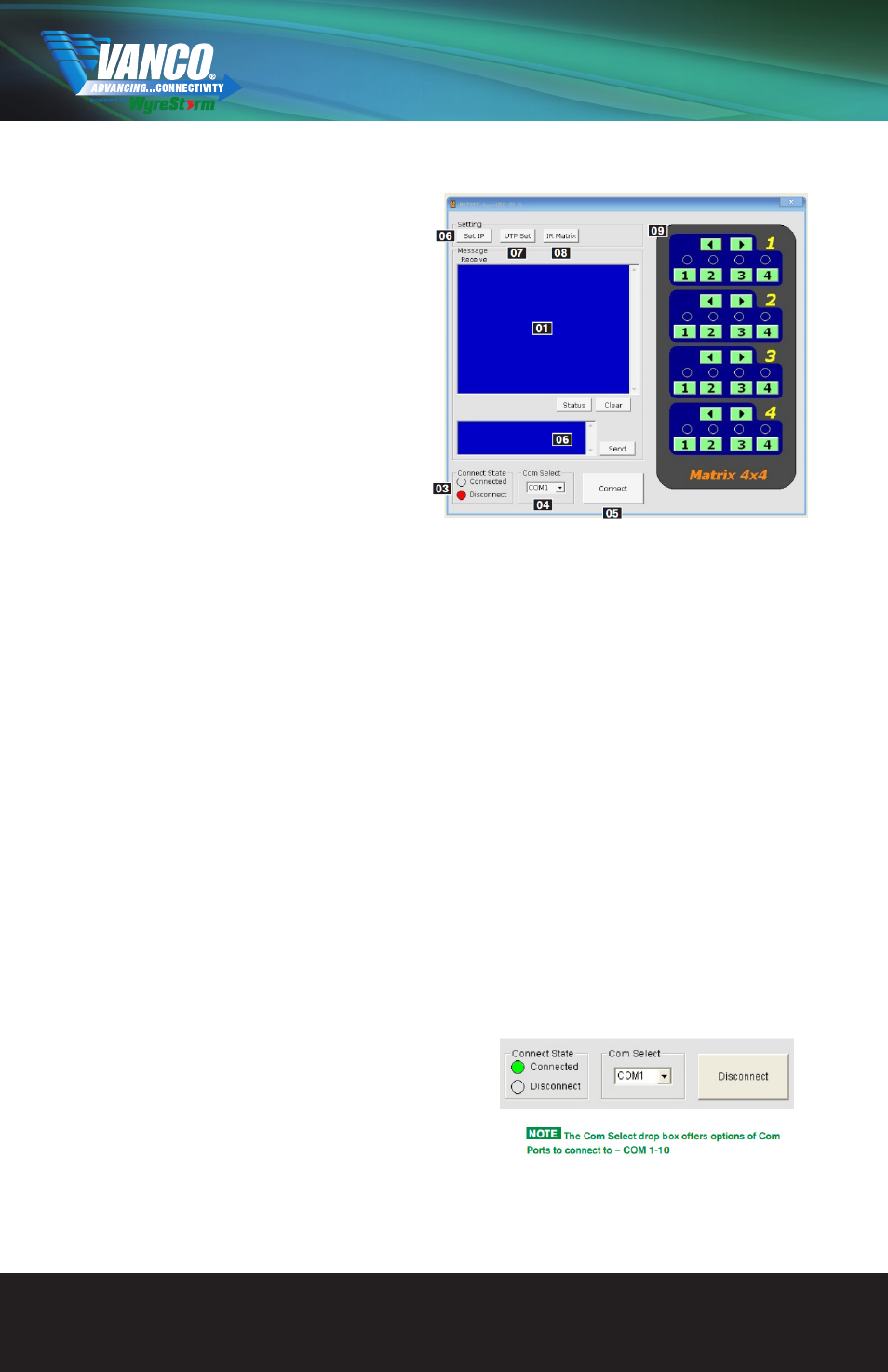
COM CTL
Control of matrix switching and system settings is
possible using the COM CTL software included with
your purchase. After fully connecting all inputs and
outputs to the matrix and installing the software, on
opening the program the control window will display
information from the matrix, such as messages
received from the switch such as input/output details,
firmware version and control commands/HEX codes
that allow the system to be controlled remotely, as
well as buttons used to navigate the screen.
1. Receive Message Window – displays messages
received from the matrix, such as input/output
settings and command selections.You can view
the current condition of all input/output ports by
pressing the “STATUS” button. Pressing “CLEAR”
will delete the previous message received in the
window.
2. Send Message Window – Input your serial commands for the matrix in the Send Message Window - such
as instructions for outputs or to enter update mode – and click the Send button to deliver the message to
the Matrix. The control command uses ASCII.
RS232 Control
To update the system firmware, enter the following code into the Send Message Window 02 ensuring to
include one space between each section of the code.
Code: ICP BE 7C 5F
Press Enter, then Send Message “SEND” to put the matrix into firmware update mode.
Press the Disconnect 05 button and run the firmware. When the firmware has finished updating, press the
same button again to Connect and power cycle the matrix (turn
off and on).
Updates are now active and the firmware is now updated.
ATTENTION To see the firmware version currently used in the system – power off and repower while the matrix
is connected to COM CTL. The firmware version and creation date will be displayed together with the normal
output state of the matrix.
3. Com Connect State – Shows if the matrix is connected or disconnected to the Com Port and
communication is enabled. Selection between ports is available by pressing the Com Port Select button.
When connected, the only option will be to Disconnect and vice versa. Press to connect/disconnect the
matrix from the software control.
•Connected to ENABLE matrix communication
•Disconnected to DISABLE matrix communication
4. Com Select
5. Connect/Disconnect
Click the Com Select dropdown to see all Com ports available. Select your chosen Com port number and press
the CONNECT button. You will notice the button change to
show ‘disconnect’ and CONNECT STATE change to green for ‘connected’. Pressing the button again will
disconnect the Com port and the CONNECT state will show red.
www.vanco1.com
888.769.4156
10
