3 digital ptz (dptz) operations – Velleman CAMIP13 Quick Installation Guide User Manual
Page 8
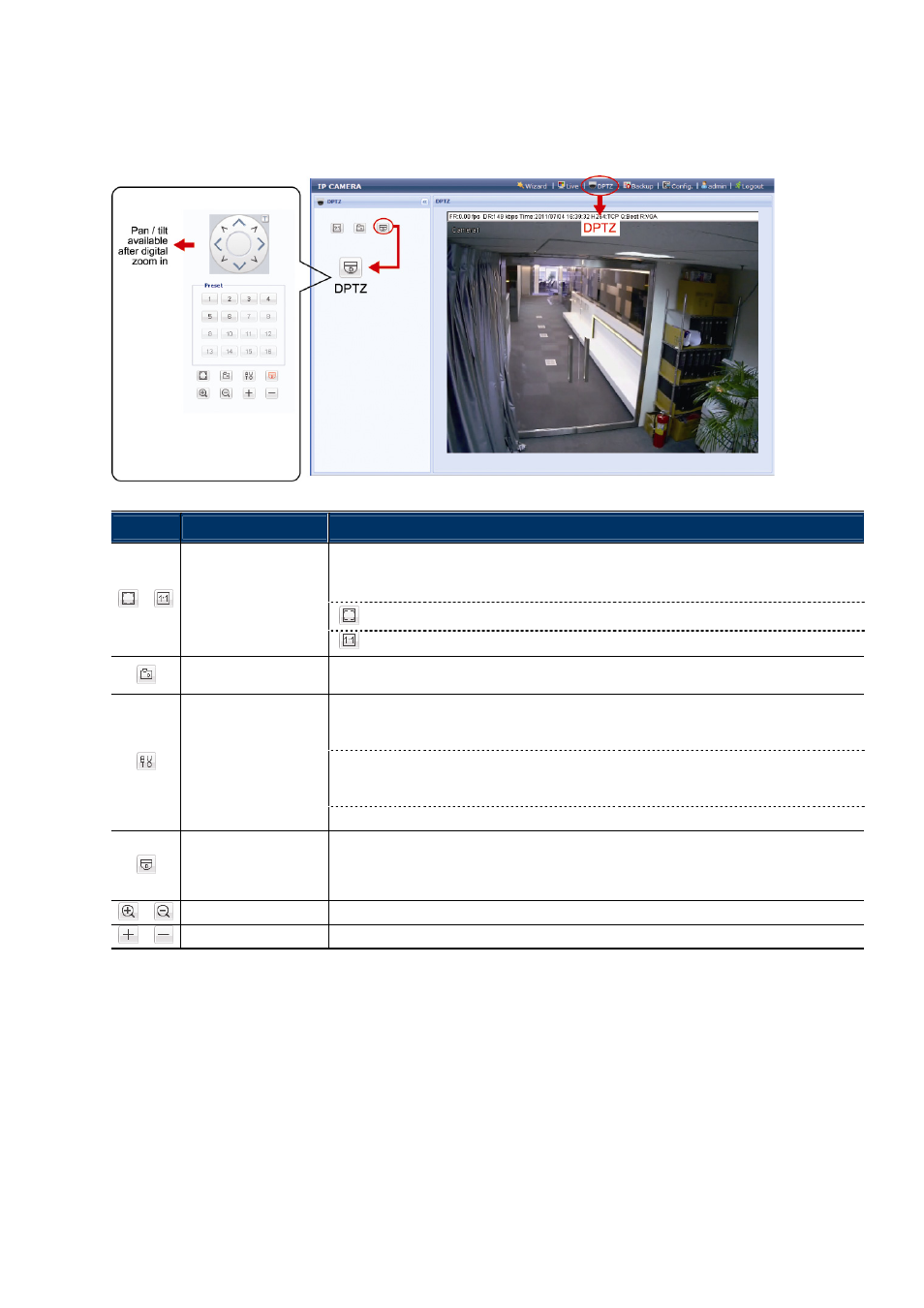
4
2.3 Digital PTZ (DPTZ) Operations
This camera has PTZ capability, i.e. digital PTZ (hereafter called “DPTZ”), for wide area monitoring.
STEP1: Click “DPTZ” to show the DPTZ control panel.
STEP2: Select the functions when needed:
ICON
FUNCTION
DESCRIPTION
There are several display resolutions available. When the selected resolution is out of your current live
view support, a part of your surveillance area might get covered on the screen, and you need to
manually move on the screen to check the covered part.
:
This shows the selected resolution is scaled to fit in the current live view size. Click to restore the
scaled resolution to its original size.
/
Fit to screen /
Original size
: This shows the live view resolution is in its original size.
Take snapshots
Click to take a snapshot of the current view, and save to the location specified in “Config.” “Camera”
“Camera” “Snapshot Path”.
Click to activate the auto mode of the camera. The auto mode could be “Sequence” or “Auto Pan”
specified in “Config.” “Camera” “Cruise” “Active Mode”.
Note: This function is available only when DPTZ is enabled.
Sequence: Move to several preset points accordingly and regularly specified in “Config.” “Camera”
“Cruise” “Active Mode” “Sequence”.
Note: Preset points are set in “Config.” “Camera” “Preset”.
Enable Auto mode
Auto Pan: Pan automatically and horizontally.
Enable DPTZ
Click to activate the digital PTZ function. When this function is enabled, the following operations are
available:
Auto mode
Move up / down / left / right after digital zoom-in.
/
Zoom in / out
Click to zoom in / out the image.
/
Max. zoom in / out
Click to zoom in / out the image.
