Velleman MML24CN User Manual
Page 6
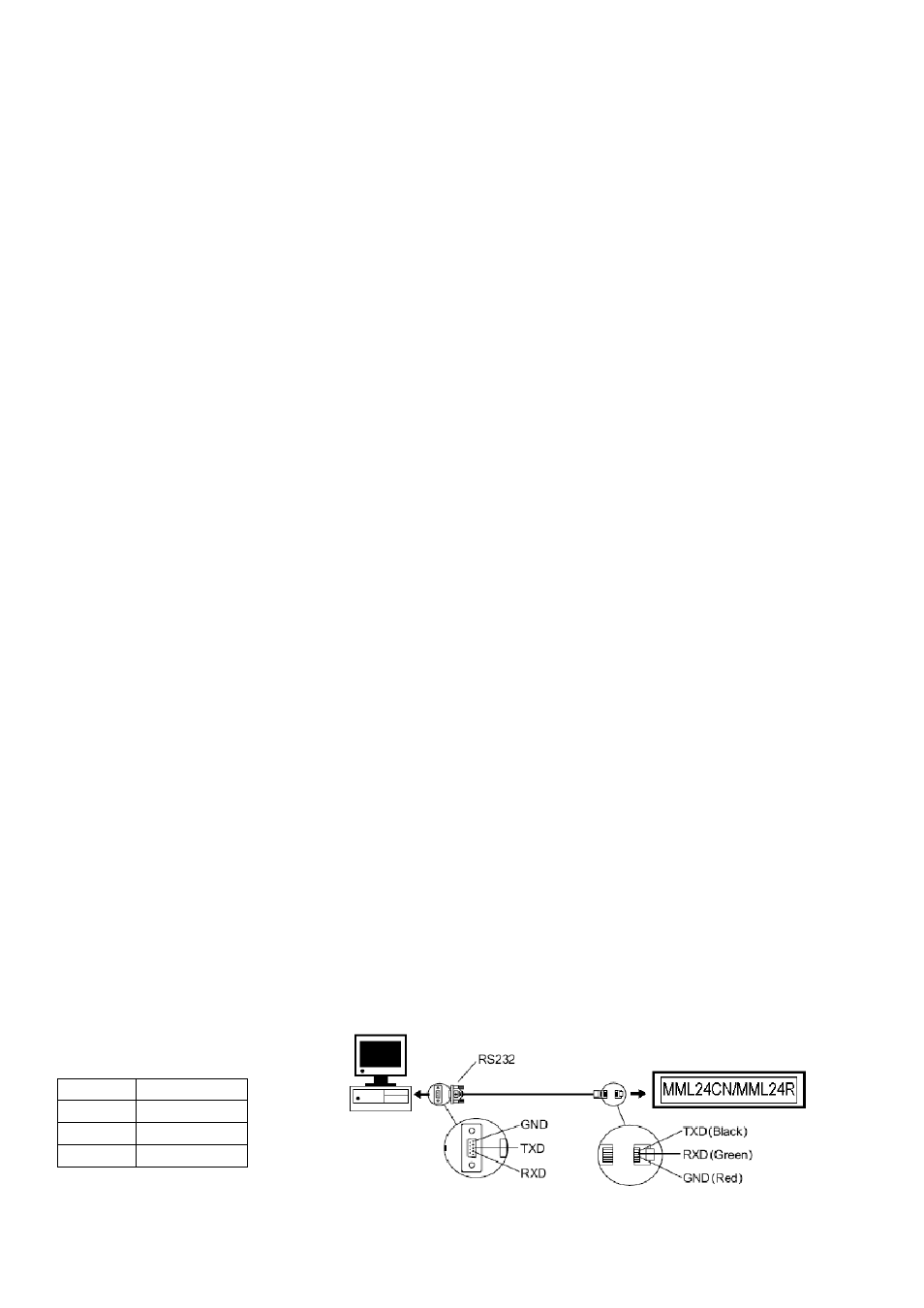
MML24CN/MML24R_v5
VELLEMAN
6
Virtual COM Port Driver Installation in Windows XP.
• Install the CD into the CD-ROM drive. Connect the USB cable between the host computer and the target device.
• Windows will open a “Found New Hardware Wizard” window. Press “Next >” to continue.
• Select “Install from a list or specific location (advanced)” and press “Next >”.
• Check “Include this location in the search:” and press “Browse” to locate the “slabw2k.inf” driver installation file.
The file location is “F:\usb driver\WIN” directory. Press “Next” once this location is selected.
• Press “Finish” to complete the installation the USB device drivers.
USB RS232 Converter Serial Interface
After having installed the driver, click on “Start/Settings/Control Panel/System/Device Manage”. A USB port will
appear as a COM port in the Device Manager.
The USB RS232 Converter will usually use the lowest available COM port for operation, e.g. if COM port 1 to 3 are
used by other peripherals and applications, the USB RS232 Converter will use COM 4.
The USB RS232 Converter functions identically to a COM port. It can support serial device control requests defined
in the Win32 Communications API.
Updating the mapped COM Port
If the USB RS232 Converter is assigned to a high COM port, e.g. COM 8, but the application does not support it, you
will need to update the mapped port. In the Device Manager, double click the entry “CP2101 USB to UART Bridge
Controller (COM 8)” under the category “Ports (COM & LPT). Select the tab box “Port Settings”. Click the
“Advanced…” button and select a lower COM (e.g. COM 2) port which the application will support. Click the “OK”
button. You will see the port mapped to COM 2.
7.3. Software
Installation
Insert the CD into the CD-ROM drive. The CD will auto-run while the first screen appears. Click “Install” to install the
software, click “Read Me” to read the requirements and click “Exit” to exit the installation.
To install the software, click “Install” and click “Continue” to continue the installation. Click “Browse” in the
“Destination Folder” to select the directory. The system preset is “C:\Program Files\New Sign”.
Click “Next” to proceed. Choose “Next” to run the file installation and to copy the file to your PC hard disk. Choose
“Cancel” if you would like to quit the installation or choose “Back” to change the directory setting. On completion, click
on “Finish”.
A shortcut icon will appear on the desktop of your computer. The program will simultaneously create a new directory
in your PC program group. If would like to uninstall the system, double click “Unwise.exe” in “Programs\New Sign”.
Select “Automatic” and click “Next”. The program will automatically uninstall.
7.4. Setup
Connecting the cable
RS232 Phone
jack
PIN 2
RXD (green)
PIN 3
TXD (black)
PIN 5
GND (red)
