Velleman MML24CN User Manual
Page 3
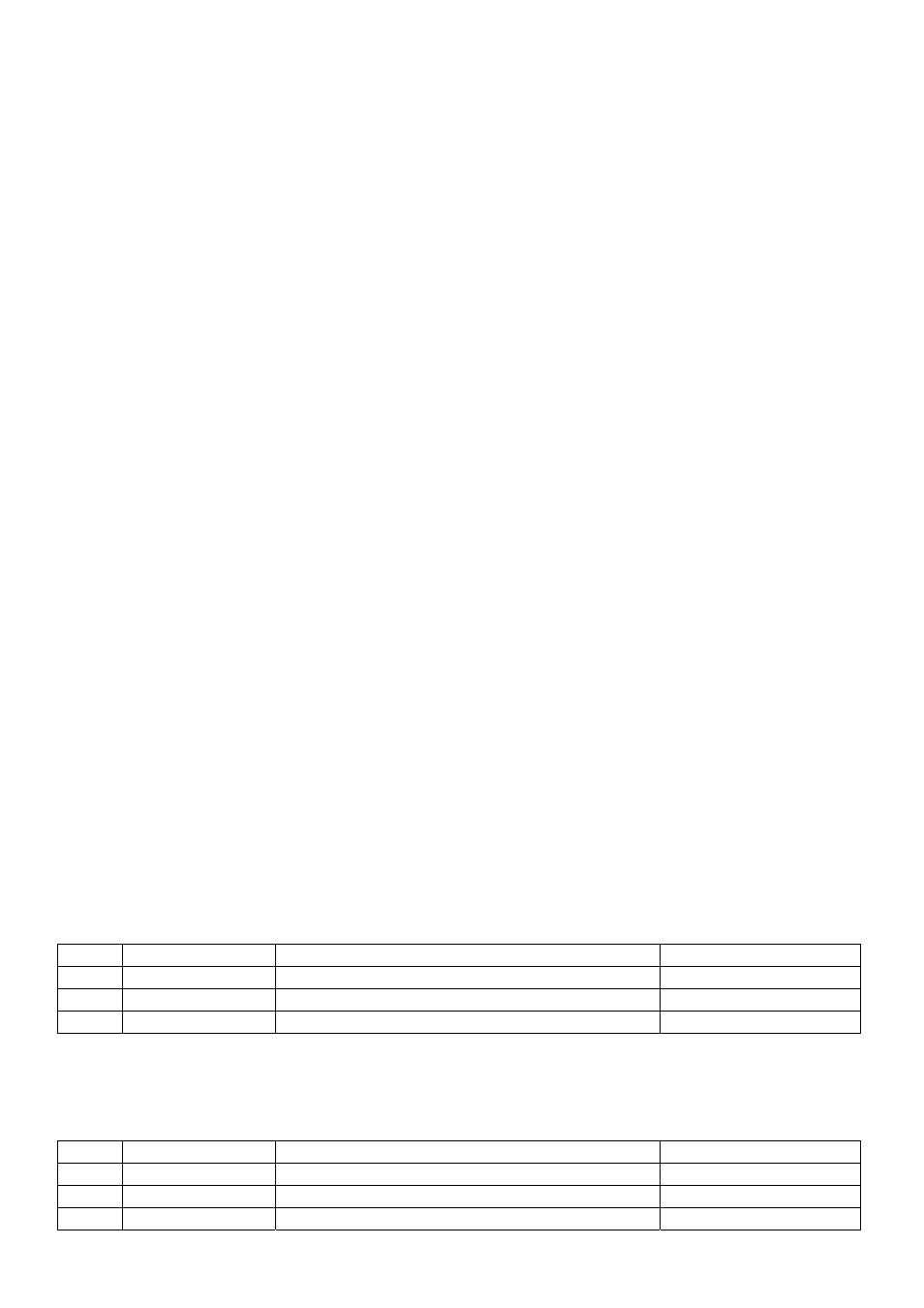
MML24CN/MML24R_v5
VELLEMAN
3
4. Programming Alternate Characters
Displaying lower-case letters, numbers and symbols using the [SHIFT] key
Please take notice of the indication block which appears on the left hand corner of the sign whenever the [SHIFT]
key is pressed.
1. Press [Q-PROG] to stop the sign.
2. Press [A] to display the character A.
3. Press [SHIFT] once. Press any of the keys on the IR remote. The lower-case character keys are active.
4. Press [SHIFT] again. Press any of the keys on the IR remote. The numerical keys are active.
5. Press [SHIFT] again. Press any of the keys on the IR remote. The green characters are active.
6. Press [SHIFT] again to return to the upper-case mode.
NOTE: The upper-case mode is the default mode when beginning to program. Once you press [SHIFT] you are no
longer in the upper-case mode. Follow steps 3 to 6 to toggle between the different modes.
7. Press [ENTER] to run your message.
Displaying European characters using the [EUROP-CHAR] key
1. Press [Q-PROG] to stop the sign.
2. Press [A] to display the character A.
3. Now press [EUROP-CHAR]. Notice that the character has changed into a European style character.
TIP: To return to the normal character, keep pressing [EUROP-CHAR]. Also, press any character to continue to type
regular characters. Repeat step 2 and 3 when you want to display a European character.
4. Press [ENTER] to run your message.
Displaying European characters in lower-case using [SHIFT] and [EUROP-CHAR]
1. Press [Q-PROG] to stop the sign.
2. Press [SHIFT] once to go into lower-case mode.
3. Press [C] to display the character C in lower-case.
4. Now press [EUROP-CHAR]. Notice that the character has changed into a European style character.
5. Press [ENTER] to run the message.
NOTE: There are 64 European characters to choose from. Refer to the Quick Reference Guide for the European
characters table and corresponding characters.
TIP: Use the character G with [EUROP-CHAR] to display Greek characters.
5. Attention-getting Features
Displaying a pre-loaded message or graphics page
Example: Pre-loaded message in page A.
Step
Key to press
Description
Display
1.
[RUN-PAGE]
Stop the sign and wait page data
[STOP MODE]
2.
[A]
Display page A
[PG:A]
3.
[ENTER]
Run your message
NOTE: There are 26 pages (A to Z) to save your messages in.
Link display pre-loaded message
Step
Key to press
Description
Display
1.
[RUN-PAGE]
Stop the sign and wait page data
[STOP MODE]
2.
[A] [B] [E]
Display page A, B, E
[PG:A, B, E]
3.
[ENTER]
Run your message
