Velleman MML24CN User Manual
Page 10
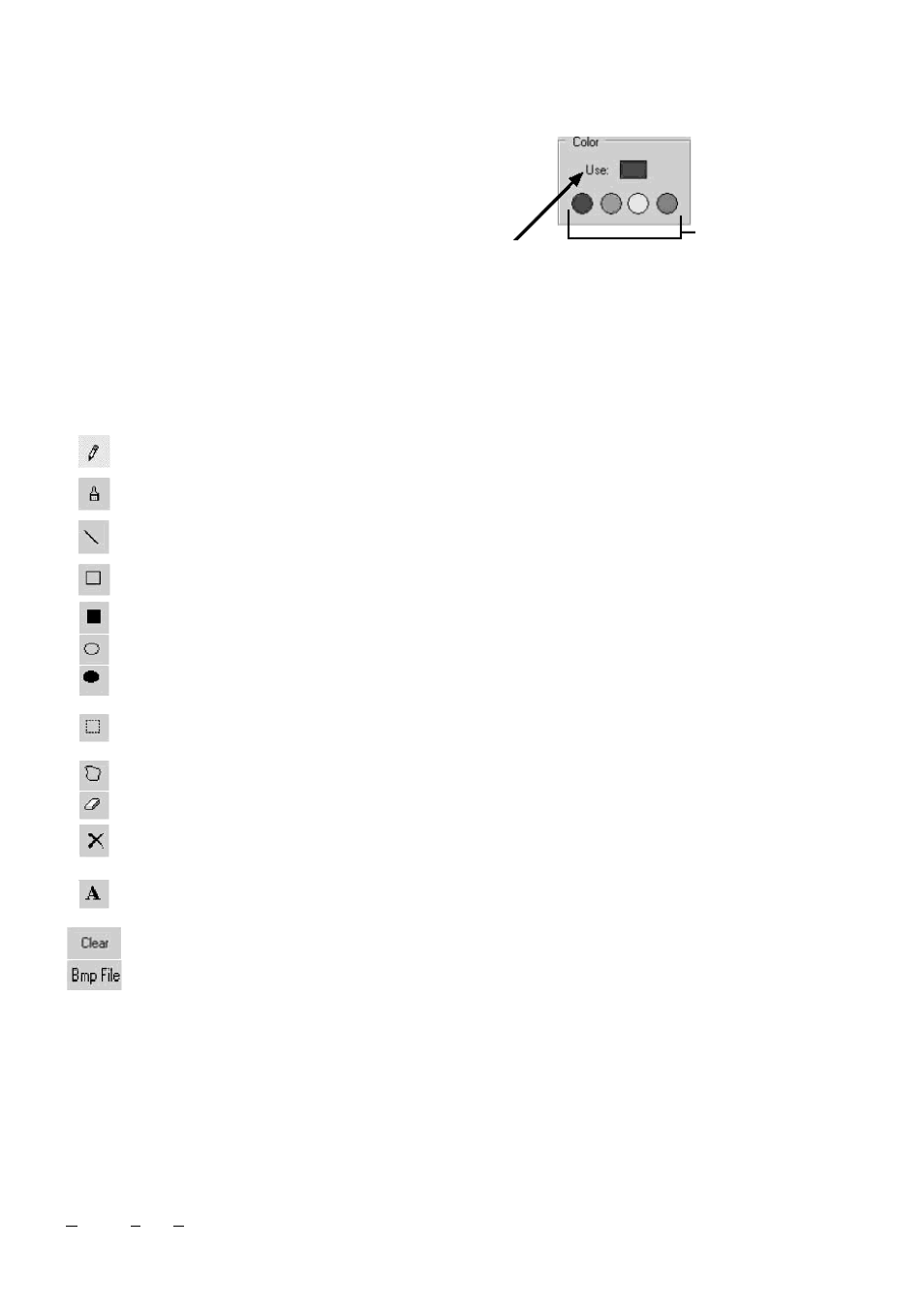
MML24CN/MML24R_v5
VELLEMAN
10
Select a Graphic Window by clicking on any one of the graphics from the “Select Graphic” list. A maximum of 16
graphic pages can be stored.
Color
Select any of the four colours to edit an existing graphic or
to create a graphic.
Graphic Data Function
Save
save the current graphic displayed in the Graphic Window
Delete
delete a graphic from the Graphic Library
Insert
insert the current graphic from the Graphic Window into your message
Editor Toolbox
Pen Tool: Click this tool and move the mouse to the Editor Area. Press and Hold down the left button of
your mouse and move your mouse to free hand draw.
Brush Tool: Click this tool and move the mouse to the Editor Area. Press and hold down the left button of
your mouse and move your mouse to use the brushing function.
Line Tool: Click this tool and move your cursor to the starting point of the line. Move your mouse to the
end point of the line while holding down the left button of your mouse. Release the mouse button.
Outline Rectangle Tool: Click this tool. Select the starting point by moving your cursor and holding down
the left button of your mouse. Move the mouse at the end point and release the button.
Rectangle Tool: See Outline Rectangle Tool.
Outline Ellipse Tool: See Outline Rectangle Tool.
Ellipse Tool: See Outline Rectangle Tool.
Pointer Tool: Click this tool. Select the Editor Area by pressing and holding down the left button of your
mouse. The selected area will be round. Move the area by holding down the left button of your mouse to
the desired position. Release the button. Right click to fix.
Polygon Pointer Tool: See Pointer Tool.
Erase Tool: Click this tool. Press and hold down the left button of your mouse to erase the area you want.
Clear Tool: Click this tool and select the colour. Move the cursor to the Editor Area and left click. The
whole area will turn into that colour.
Text Tool: Click this tool. Move the cursor into the Editor Area. Left click your mouse and write your text.
You can cut and paste your text, select font sizes and text colours. Click the “OK” button to finish. You can
move the text to the desired position by dragging the text box.
Clear Function: Left click this button to clear the whole Editor Area.
Bmp File Function: Left click this button to export or import a BMP file.
Display Zoom In and Zoom Out
Select the zoom from 1 to 8, 1 being the smallest.
7.9. LAN
Communication
How it Works
The display is first connected to the serial COM port of a computer in the LAN environment which we refer to as the
Receiver Slave Computer (RSC). The computer that will actually be transmitting messages to the LED display is
Colours:
black, red,
green, yellow
Current selected colour
