Using the pocket pc as a usb dongle – RoverComputers RoverPC P7 PDA User Manual
Page 97
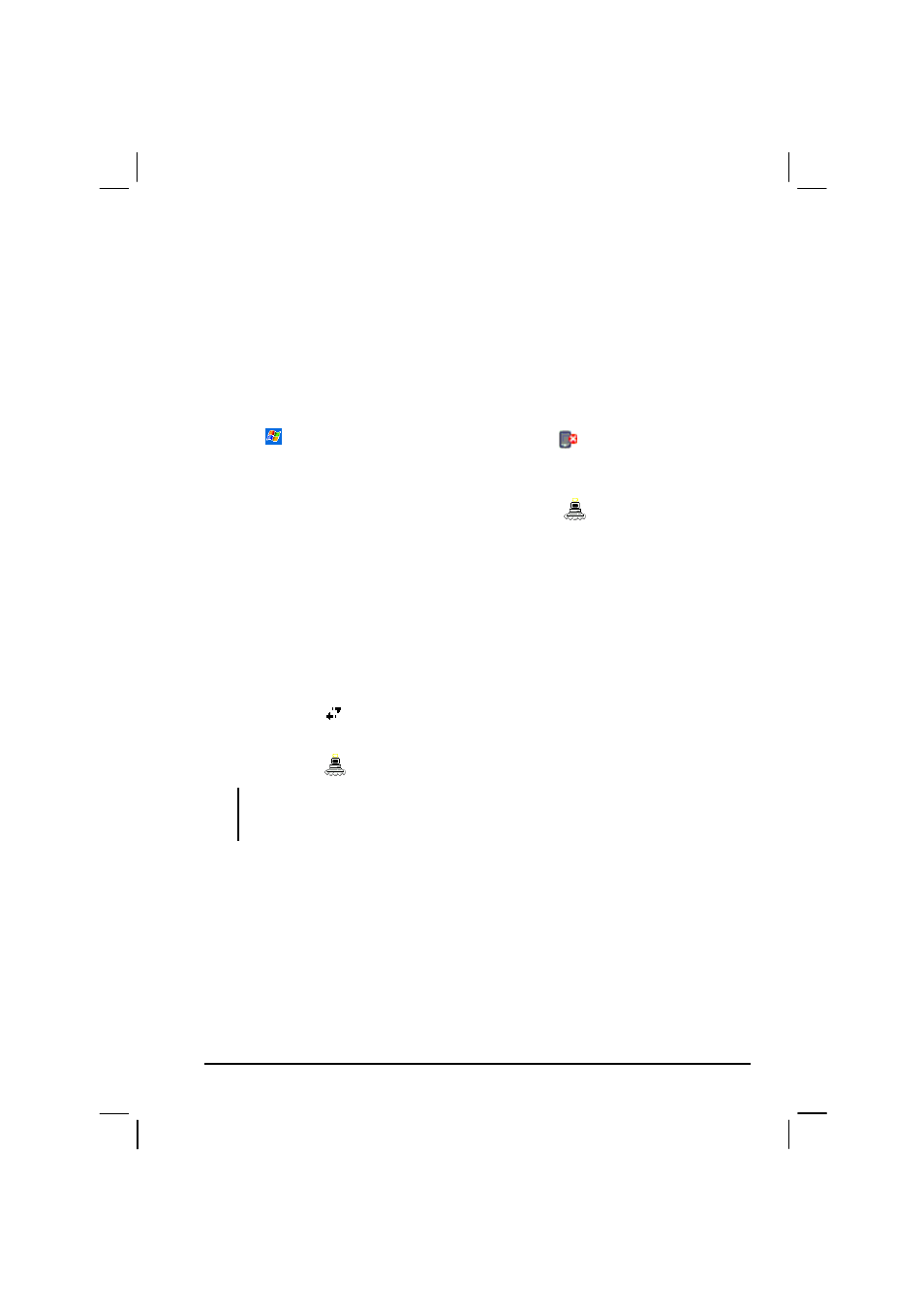
87
4. To automatically use a network key, tap
The key is provided for me
automatically
. Otherwise, enter the network key.
5. For increased security, select
Use IEEE 802.1x network access control
. Then,
select the appropriate
EAP type
.
Starting and Ending the Wireless Network Connection
To start the connection:
1. Tap
MioWireless
. Or, you can tap the icon at the lower right corner
of the Today screen and then tap
Wireless
.
2. The message “Initiate as xxxx …” (where xxxx represents the mode) appears
on the screen. The icon at the corner changes to
to indicate that the
function is available.
3. If multiple networks are detected, a dialog box will appear on the screen for
you to select a network.
4. To start the connection, use the desired program. For example, switch to
Pocket Internet Explorer and browse to a Web page. Your Pocket PC will
automatically connect.
To end the connection:
1. Tap the icon
in the Navigation Bar of the Today screen and tap
Disconnect
.
2. Tap the icon
at the lower right corner of the Today screen and tap
Non
.
NOTE: When you are not using the wireless network any more, complete the actions for
ending the connection as described above. Leaving the wireless network module active
will consume more power.
Using the Pocket PC as a USB Dongle
Through the cradle or ActiveSync cable, you can use your Pocket PC as a USB
dongle for a desktop computer so that the computer can connect to a wireless
network.
You need to install a specific driver on the desktop computer. To download the
driver and installation instructions, visit the website www.justmio.com.
