Using avantgo channels – RoverComputers RoverPC P7 PDA User Manual
Page 109
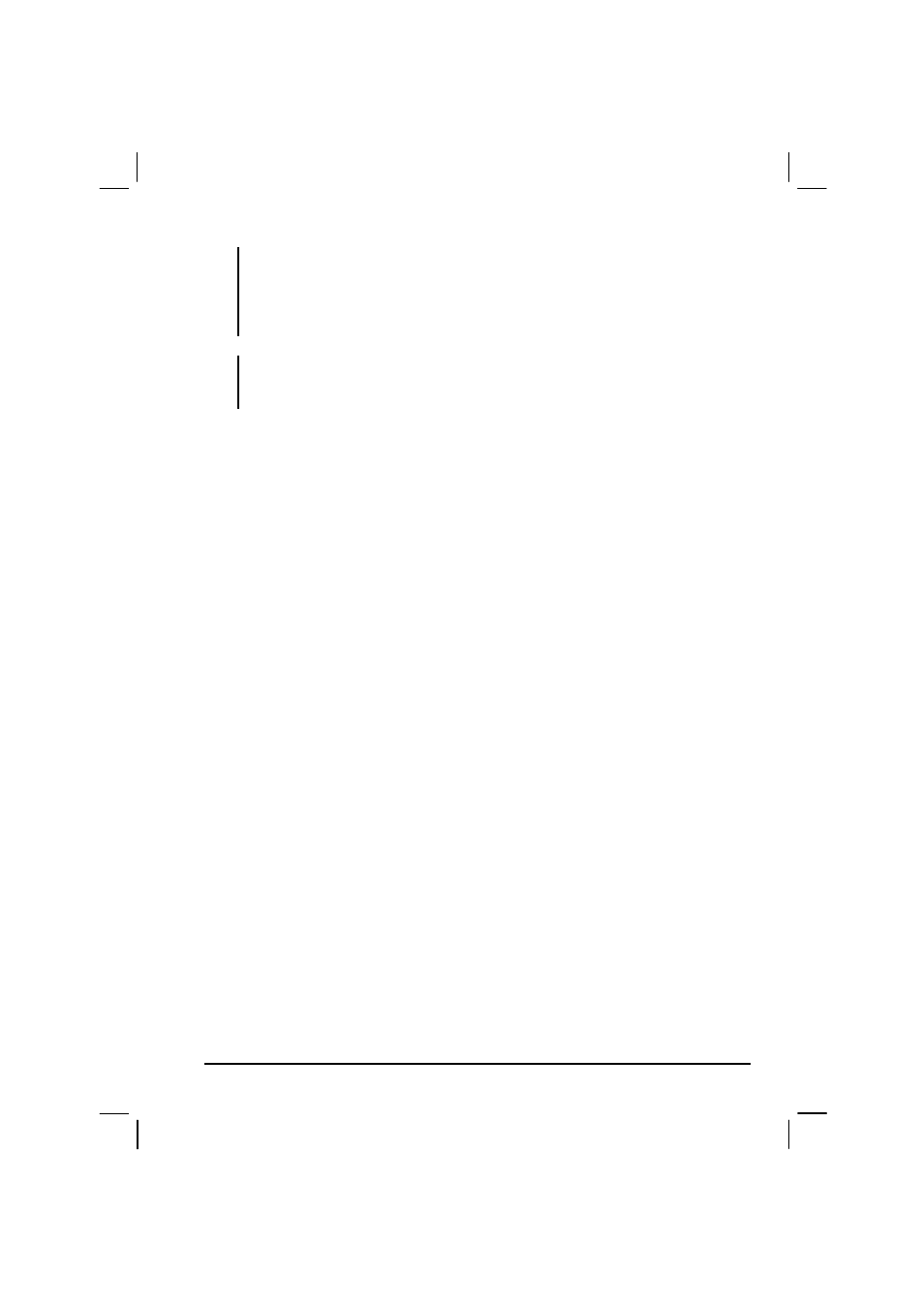
99
NOTE: If you do not specify an update schedule, you must manually download content to
keep the information updated on your desktop computer and Pocket PC. Before
synchronizing, in Internet Explorer on your desktop computer, click Synchronize on the
Tools menu. You will see the last time content was downloaded to the desktop computer,
and you can manually download content if needed.
CAUTION: You can add a button to the Internet Explorer toolbar for creating mobile
favorites. In Internet Explorer on your desktop computer, on the View menu, click
Toolbars, and then click Customize.
Conserving Memory
Mobile favorites take up storage memory on your Pocket PC. Follow these tips
to minimize the amount of memory used:
Use ActiveSync settings to turn off photos and sounds for the Mobile
Favorites information type or to stop some mobile favorites from being
downloaded to your Pocket PC. For more information, see ActiveSync
Help.
Limit the number of downloaded linked pages. In Internet Explorer on the
desktop computer, right-click the mobile favorite you want to change, and
then click
Properties
. On the
Download
tab, specify 0 or 1 for the number of
linked pages you want to download.
Using AvantGo Channels
AvantGo is a free interactive service that gives you access to personalized
content and thousands of popular Web sites. You subscribe to AvantGo
channels directly from your Pocket PC. Then you synchronize your Pocket PC
with your desktop computer or connect to the Internet to download the content.
For more information, visit the AvantGo Web site.
To sign up for AvantGo:
1. In ActiveSync options on the desktop computer, turn on synchronization for
the AvantGo information type.
2. In Pocket Internet Explorer on your Pocket PC, tap the
Favorites
button to
display your list of favorites.
3. Tap the AvantGo Channels link.
4. Tap
the
Activate
button.
