Bluetooth information exchange, Bonding with other devices – RoverComputers RoverPC P7 PDA User Manual
Page 101
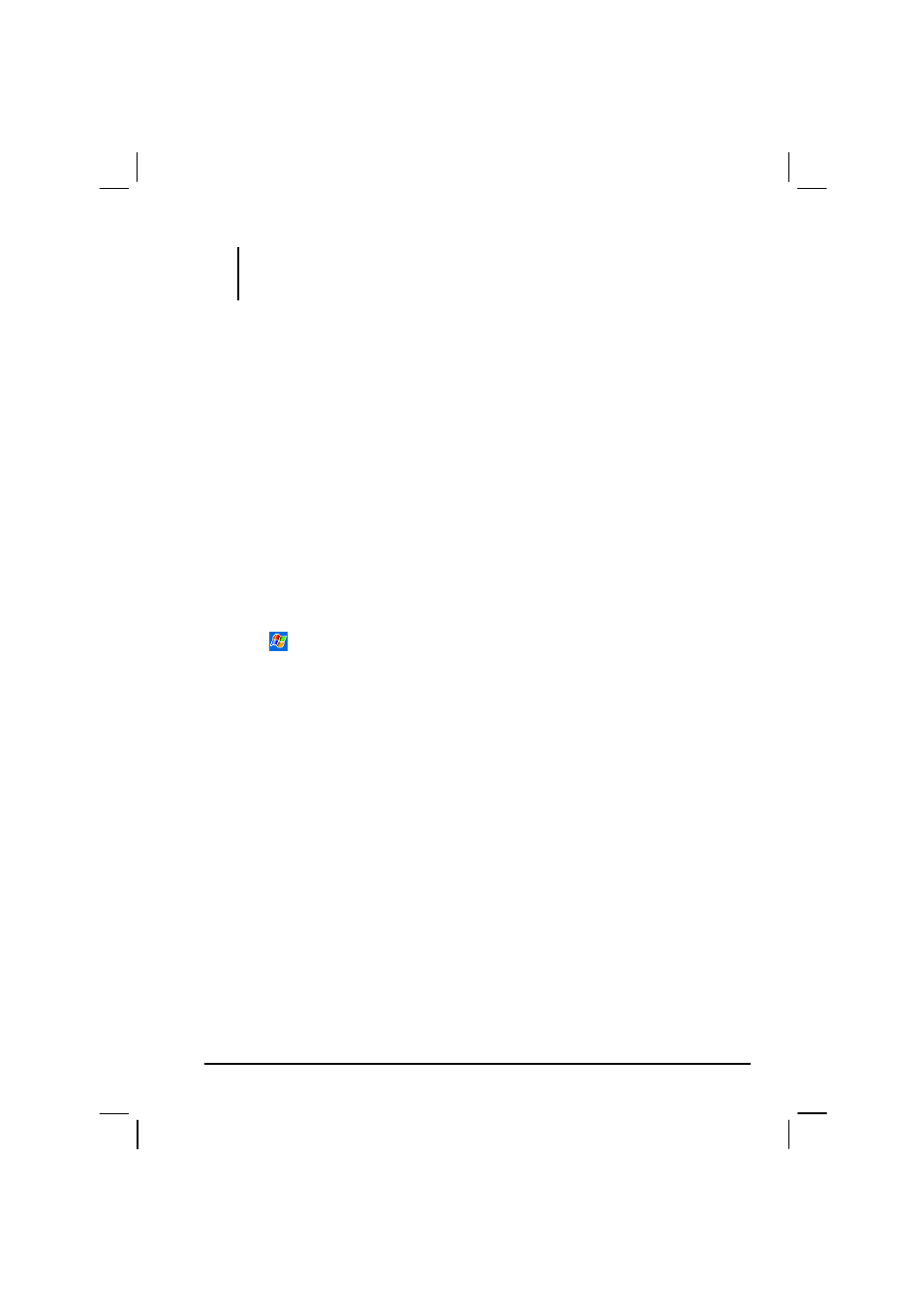
91
NOTE: By default, the Bluetooth radio is turned off. If you turn it on and then turn off your
Pocket PC, the Bluetooth radio also turns off. When you turn on your Pocket PC again, the
Bluetooth radio turns on automatically.
Bluetooth Information Exchange
Beaming Information with Bluetooth
1. Turn on the Bluetooth as described earlier in “Selecting a Bluetooth Mode.”
2. Tap and hold an item to beam, such as an appointment in Calendar, a task in
tasks, a contact card in Contacts or a file in File Manager.
3. Tap
Beam xxx
(where xxx indicates type of item).
4. Your Pocket PC will search for Bluetooth devices within a range of about
10 meters (30 feet) and display the device names on the screen. Tap the
device to which you want to send the beam.
Receiving a Bluetooth Beam
1. Tap
Settings
Connections
tab
Beam
to make sure that
Receive all
incoming beams
is selected (default).
2. Make sure that your Pocket PC is in discoverable mode as described earlier
in “Selecting a Bluetooth Mode.”
3. Have your Pocket PC within 10 meters (30 feet) of the device beaming the
information.
4. When prompted to receive an incoming beam, tap
Yes
.
Bonding with Other Devices
A bond is a relationship that you create between your Pocket PC and another
Bluetooth device in order to help exchange information in a secure manner.
Creating a bond involves entering the same PIN on the two devices you want to
bond. Once a bond is created, the devices need only have their Bluetooth radios
turned on to exchange information; they do not need to be in discoverable mode.
