Setting up to use msn messenger, Working with contacts – RoverComputers RoverPC P7 PDA User Manual
Page 83
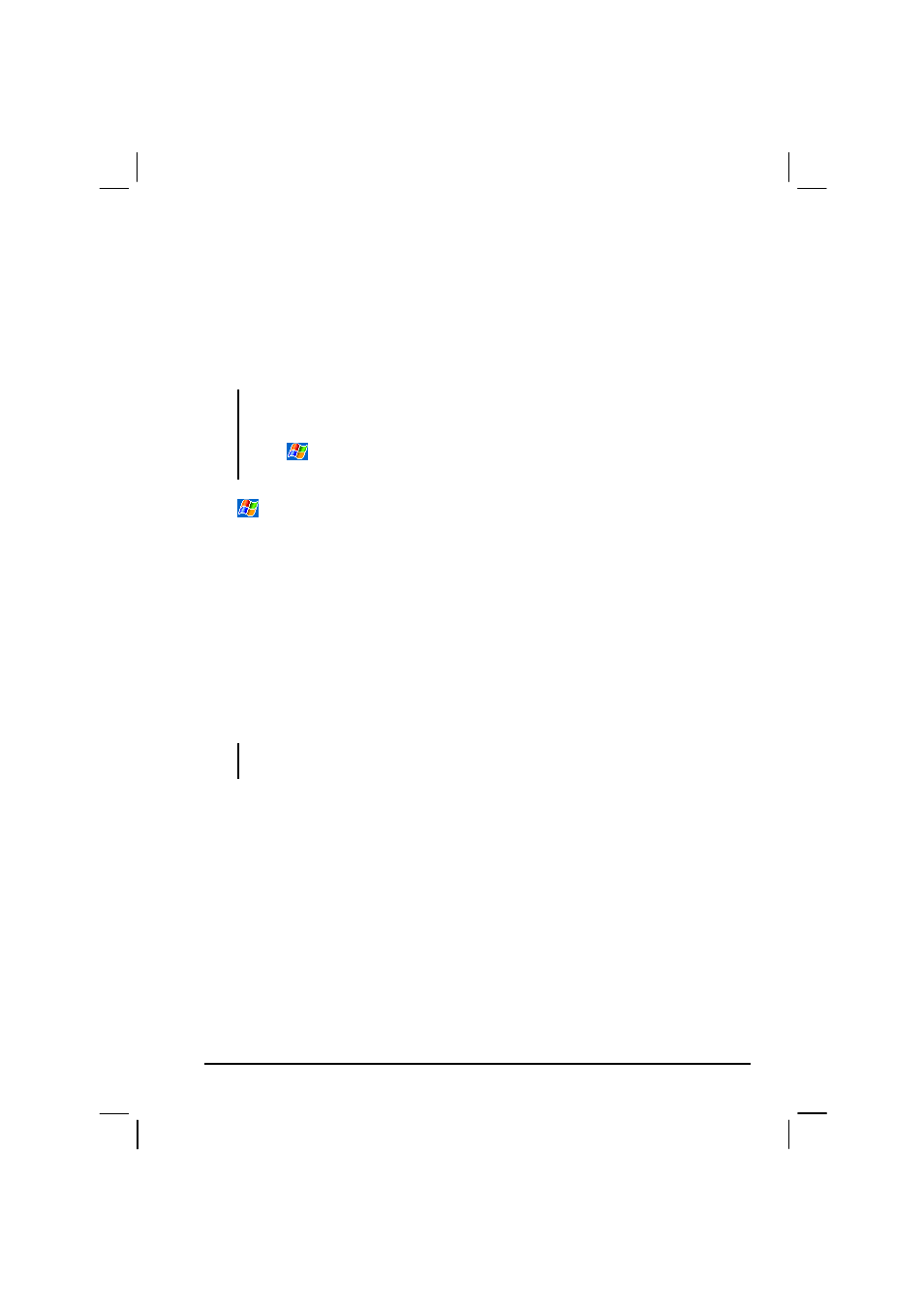
73
To use MSN Messenger, you must have an Internet connection. (For more
information, see sections 6.2 to 6.4.)
In addition, you must have a Microsoft Passport
account or a Microsoft
Exchange email account. You must have a Passport to use MSN Messenger
Service. If you have a Hotmail
or MSN account, you already have a Passport.
Once you have one of these accounts, you are ready to set up your account.
NOTE:
Sign up for a Microsoft Passport account at http://www.passport.com. Get a free
Microsoft Hotmail email address at http://www.hotmail.com.
Tap
Programs Pocket MSN to connect to Pocket MSN web site where you
can subscribe to get popular MSN services on your Pocket PC.
Tap
Programs
and tap the
MSN Messenger
icon to switch to the program.
Setting Up to Use MSN Messenger
Before you can connect, you must enter Passport or Exchange account
information. Set up an account and sign in as follows:
1. In MSN Messenger, tap
Tools
Options
.
2. On
the
Accounts
tab, enter your Passport or Exchange account information.
3. To sign in, tap the sign-in screen and enter your email address and
password.
NOTE: If you already use MSN Messenger on your desktop computer, your contacts show
up on your Pocket PC without being added again.
Working with Contacts
The MSN Messenger window shows all of your messenger contacts at a glance
and are divided into Online and Not Online categories. From this view, while
connected, you can chat, send email, block the contact from chatting with you or
delete contacts from your list using the pop-up menu.
