Altronix ReServ3WP Installation Instructions User Manual
Page 3
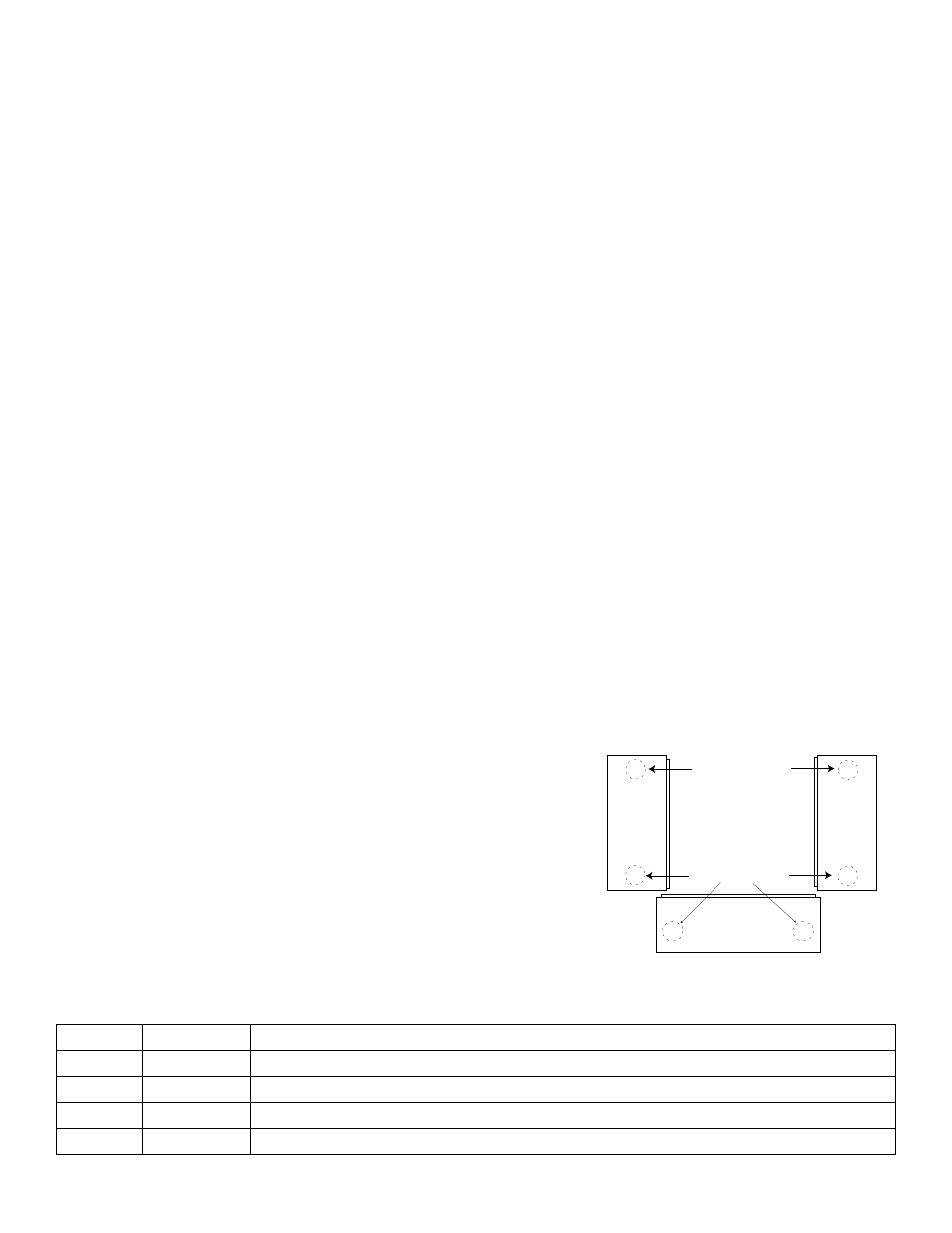
ReServWP
- 3 -
Installation Instructions:
This installation should be made by qualified service personnel and should conform to all local codes and in accordance
with the National Electrical Code. This product contains no serviceable parts.
1. Remove back plate inside enclosure by removing the four (4) mounting screws.
2. Mark and drill desired knockouts on the enclosure to facilitate wiring (Fig. 1, pg. 3).
Note: It is required to use UL Listed outdoor rated conduit hubs with a minimum outdoor rating of 4X.
3. Secure back plate inside enclosure with the four (4) mounting screws.
4. Mount unit in desired location with the appropriate fasteners utilizing the holes provided on the
mounting brackets (Figs. 5-6, pg. 8). Secure enclosure to earth ground.
Note: This product needs to be secured to the building/pole before operation.
5. Connect AC power mains to terminals marked [L & N], connect ground to terminal marked [G] (Figs. 2-4, pg. 5-7).
Use 18 AWG or larger for all power connections (Battery, output) (Figs. 2-4, pg. 5-7).
Use 18 AWG to 22 AWG for power limited circuits (AC Fail/Low Battery reporting) (Figs. 2-4, pg. 5-7).
Note: A readily accessible disconnect device shall be incorporated in the building installation wiring.
6. The LEDs on the power supply board will illuminate when AC power is present.
7. Measure output voltage before connecting cameras/devices to outputs. This helps avoid potential damage.
8. ReServ3WP only - Adjust voltage for every two (2) outputs using the corresponding trimpot(s) on the board prior
to connecting devices.
9. Connecting cameras/devices:
ReServ1WP - Connect 12VDC cameras/devices to terminals marked [P 1-4, N 1-4] (Fig. 2, pg. 5).
Connect 24VAC cameras/devices to terminals marked [5-16] (Fig. 2, pg. 5).
ReServ2WP - Connect 24VAC cameras/devices to terminals marked [1-16] (Fig. 3, pg. 6).
ReServ3WP - Connect 12VDC cameras/devices to terminals marked [P 1-16, N 1-16] (Fig. 4, pg. 7).
10. Connect batteries to terminals marked [-- BAT + ] (Figs. 1-3, pg. 5-7). Use two (2) 12VDC batteries connected in
series for 24VDC operation (battery leads included).
Use batteries - Casil CA1270 (12V/7AH), Genesis NP7-12 (12V/7AH), Ultratech UT1270 (12V/7AH).
11. Connect appropriate signaling notification devices to AC FAIL & BAT FAIL (Figs. 2-4, pg. 5-7)
supervisory relay outputs.
12. The power LEDs on the unit for Outputs 1-16 will illuminate when AC power is present (Figs. 2-4, pg. 5-7).
Note: If any of the power LEDs are not illuminated the cause may be due to the following:
a. AC mains and battery fail.
b. One (1) or more power output PTCs are tripped due to a short circuit or overload condition.
c. Unit damaged/defective.
To reset the PTC:
1. Disconnect corresponding camera/device connected to terminals marked [1-16] (Figs. 2-4, pg. 5-7).
2. Eliminate the trouble condition (short circuit or overload).
3. Allow 1 minute for PTC to cool off (reset).
4. Connect corresponding cameras/devices
to terminals marked [1-16] (Figs. 2-4, pg. 5-7).
5. Power LEDs will illuminate indicating
power has been restored to outputs
(Figs. 2-4, pg. 5-7).
WARNING: This installation should be made
by qualified service personnel and should
conform to all local codes and in accordance
with the National Electrical Code.
LED Diagnostics:
Power Supply Board
Red (DC) Green (AC1) Power Supply Status
ON
ON
Normal operating condition.
ON
OFF
Loss of AC, Stand-by battery supplying power.
OFF
ON
No DC output.
OFF
OFF
Loss of AC. Discharged or no stand-by battery. No Dc output.
Right Panel
Left Panel
Suggested Locations
for Wire Entries
Suggested Locations
for Wire Entries
Bottom Panel
Fig. 1
