Using your printer with windows computers – Sony DPP--SV77 User Manual
Page 80
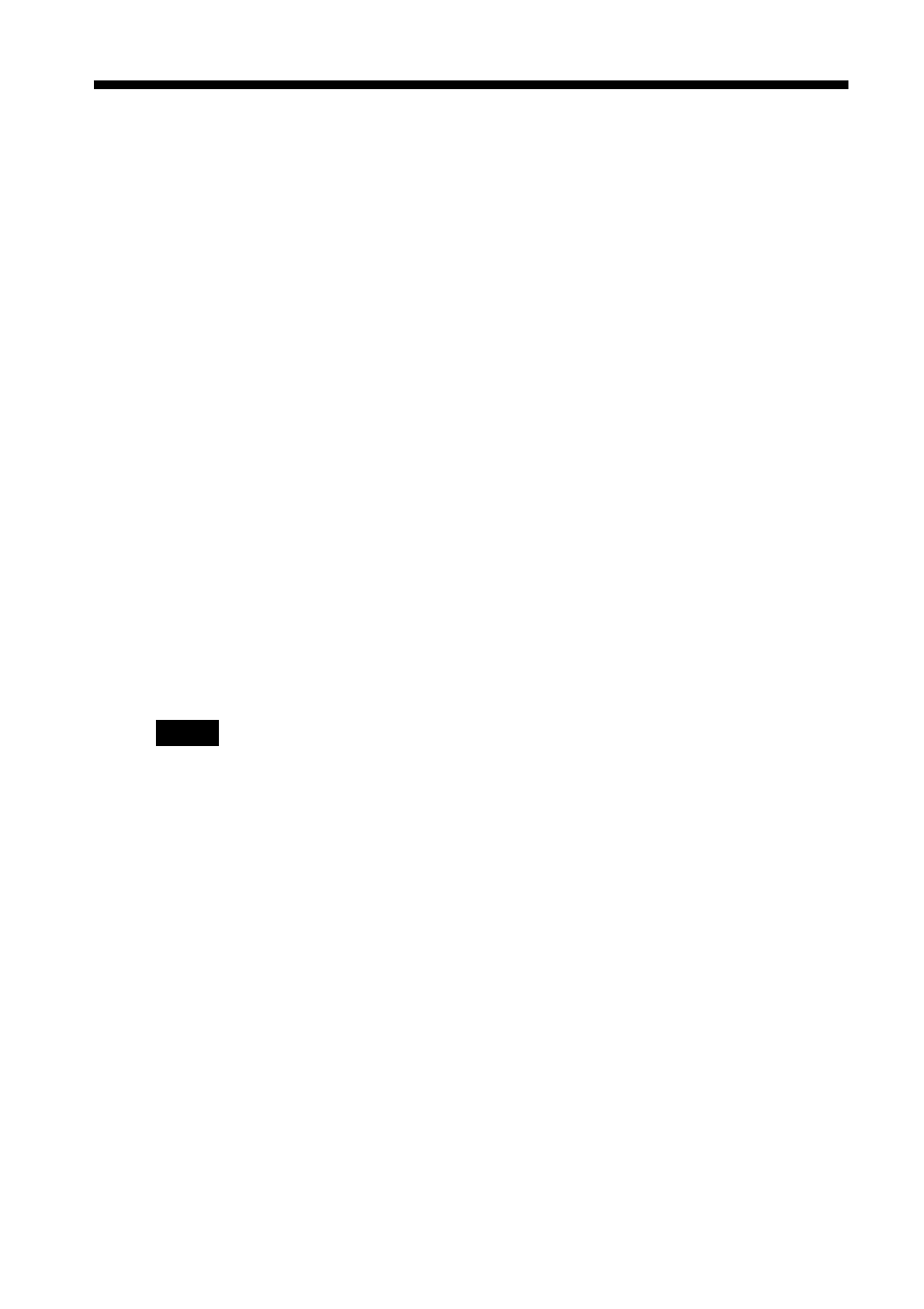
80
GB
Using your printer with Windows computers
Stopping printing midway when printing from your computer
When a “printing” dialog box is on the screen
Click the “Stop” button or the “Cancel” button.
The printing job is canceled and the dialog box is closed.
When the data is in the printer queue
1
Click “Start” in the Windows taskbar, point to “Settings,” and click
“Printers.”
The “Printers” window is displayed.
2
Double-click the “Sony DPP-SV77” icon.
The “Sony DPP-SV77” window is displayed. In the window, the
documents in the queue for printing are listed.
3
Click the document you want to stop printing.
4
Click “Stop” or “Cancel” from the “Document” menu.
The document is removed from the list and the printing job is canceled.
For the details, refer to the Windows documentation.
Note
If the printing has already started with the print paper loaded, do not cancel the printing
job. Doing so may cause paper jam. Wait until the printing is completed.
