Recording, Manual audio control – Yamaha DRX-1 User Manual
Page 29
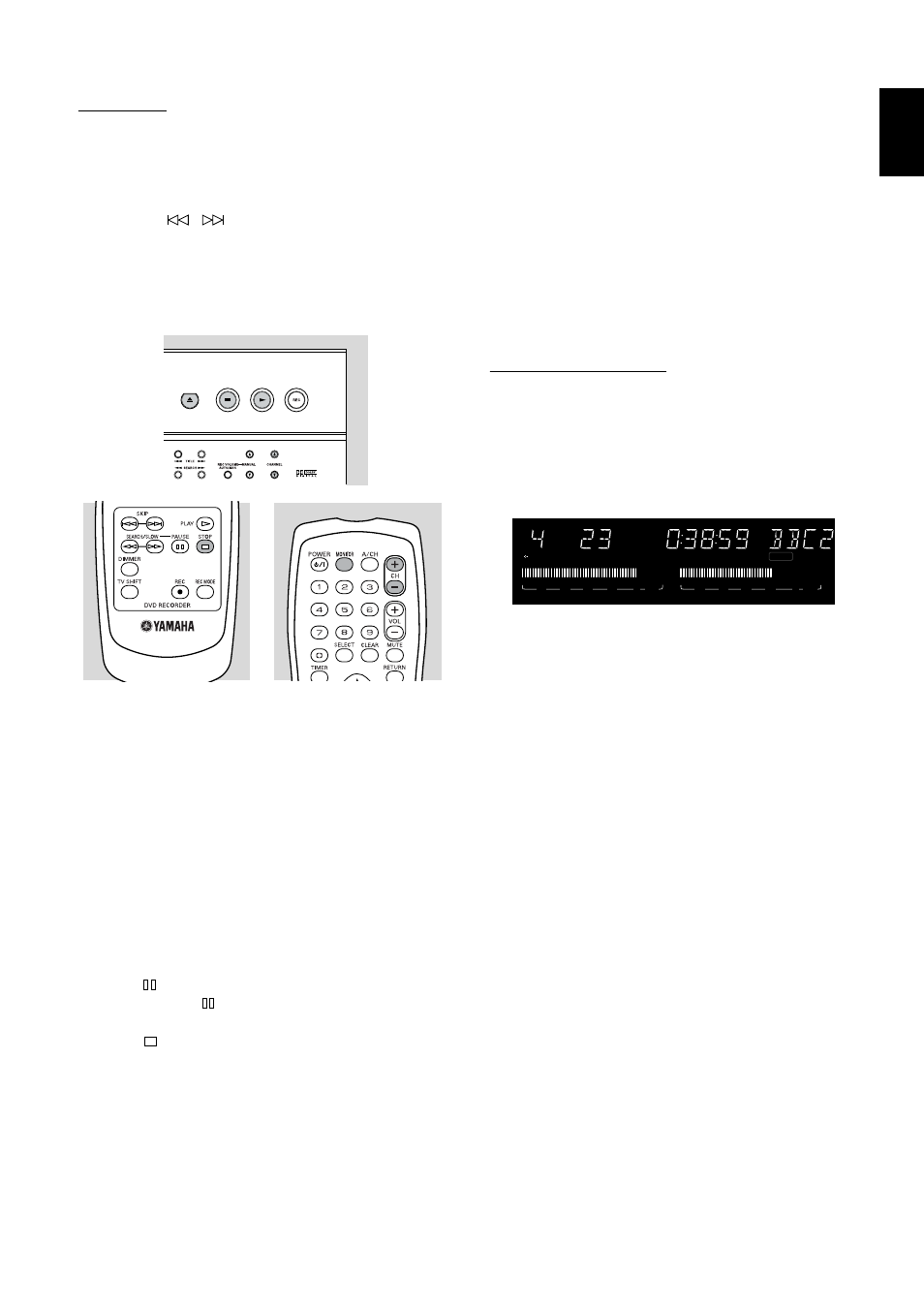
R
ECORDING
25
English
Recording
1 Press / to open the disc tray.
2 Insert a recordable DVD+RW or DVD+R disc.
3 Press / to close the disc tray.
4 Select the position from which you want to record
using
the / .
5 Press MONITOR to see TV channels through the
DVD Recorder.
6 Use CHANNEL 3 and CHANNEL 4 (on the
Recorder) or CH+ and CH- (on the remote control)
to select the channel you wish to record.
The following channel numbers are provided for recording
from external sources that are connected to these jacks
on the DVD Recorder:
‘EXT1’
: rear S-Video (Y/C)
‘EXT2’
: rear Video (CVBS)
‘EXT3’
: rear component video (YP
B
P
R
)
‘CAM1’
: front S-Video (Y/C)
‘CAM2’
: front Video (CVBS)
‘CAM3’
: front DV.
These channels are located between channels 125 and 1
when choosing TV channels at the Recorder while the
Recorder is in monitor mode.
7 Press REC.
➤ ‘RECORD’ shows on the display.
8 Press
to pause recording. You can resume record-
ing by pressing
once more. The DVD recorder will
make seamless connection.
9 Press
to stop recording. If you are recording from
a video camera watch the video output of the DVD
recorder on the TV - instead of the video camera
viewer - to determine the right moment to stop.
➤ ‘MENU UPDATE’ shows on the display.
10 The Index Picture Screen appears showing the most
recent recording.
Note:
After a short recording on a new disc, a few minutes will be
needed to complete the formatting of the disc (‘POST
FORMAT’).
Safe Recording
When you start recording on a DVD+RW disc by briefly
pressing REC, a recording on DVD+RW will be made
from the current position of the disc pointer. To prevent
this do the following:
● Hold the REC for about two seconds until ‘SAFE
RECORD’ appears on the display.
● The recorder automatically jumps to the end of the
last title on the disc and starts recording.
➤ If no free space is left. The display will show ‘DISC
FULL.’ Safe record is not possible then.
Recordings on DVD+R are always automatically made
after the last title on the disc.
Manual audio control
You can control the audio volume recording level of your
DVD Recorder manually.
1 In monitor mode, press REC VOLUME AUTO/
MAN on the front of the DVD Recorder.
➤ The display will show the current audio level, and
‘MANUAL’ appears.
2 Adjust the recording level with MANUAL 3 or 4 on
the DVD Recorder so that the ‘0 dB’ mark lights up
during the loudest parts of the recording.
3 Return to automatic audio level control by pressing
REC VOLUME AUTO/MAN again.
➤ The display will show the current disc position, and
‘MANUAL’ disappears.
Note:
When recording from the equipment connected to DV, the
manual audio control is disabled. The REC VOLUME AUTO/
MAN is active only during monitor mode or while recording.
SP
CHANNEL
DVD
RW
TITLE
CHAPTER
TIME
REMAIN
-30
-40
-10
-20
0
OVER
-30
-40
-10
-20
0
OVER
STEREO
RECORD
MANUAL
+
