Veris Technologies Precision Rate Controller - Operation Manual User Manual
Page 16
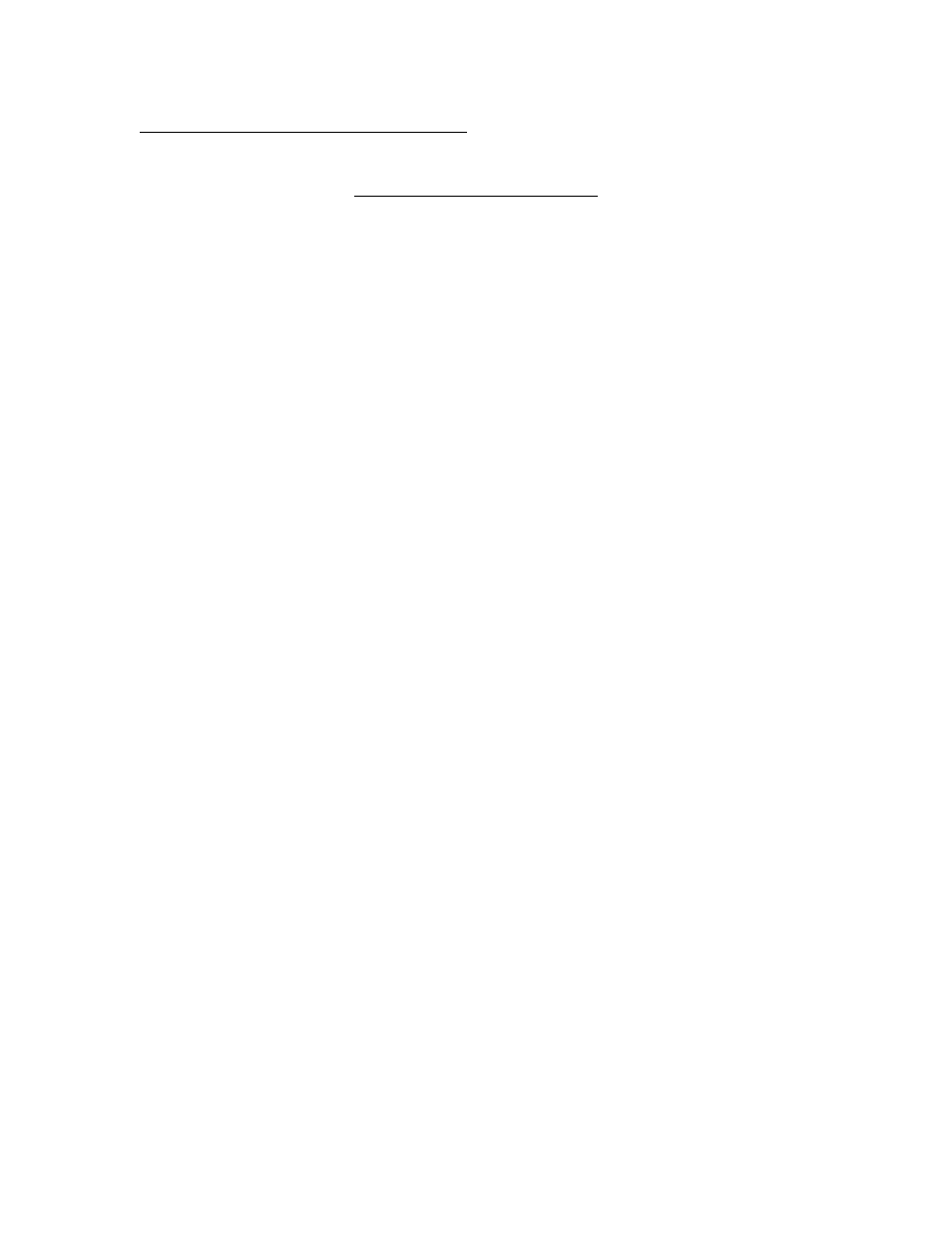
Pub.# OM17-PRC
6-1
Varying Rates with GPS-Based Maps
Settings for FarmWorks SiteMate used with Veris Precision Rate Controllers
—
QUICK REFERENCE GUIDE
(Create a .shp recipe file in FarmWorks Site Pro, SMS 2.0, SSToolbox, or other
software that will create a .shp file, and transfer it to SiteMate.)
SiteMate Settings: (version 8.12)
1. Select CONFIGURE Tab. Select SETTINGS. Select VARIABLE RATE
SETUP. Select NEW. Type in GP PPC. Under CONTROLLER TYPE, select
Rawson from the scroll-down list. Under COMM PORT select the port
number for the serial card or flash jacket port.
2. Select MAP tab. Enter DEFAULT rate. This will be the rate that SiteMate will
call for if GPS signal is lost or you are outside the map area. Note: if GPS
signal is interrupted, or if you are outside the map area, GP Controller will
continue applying rate it was set at when signal was interrupted, until signal is
regained, or another rate is set manually. If power to the SiteMate is
interrupted, you will need to restart the recipe to return to VR. In the
CONVERSION window, enter the conversion rate as follows: if your recipe
(.shp file) is written using the entire number as the desired rate, i.e. 30,000
seeds/acre on the recipe means 30,000 seeds/acre is the desired rate, enter
both the Map Unit and Controller Unit as 1. If the recipe is written using a
different number, i.e. 30 on the recipe means a population of 30,000, then you
will need to enter the conversion multiple
—in that case 1 Map Unit = 1,000
Controller Units.
3. Under the APP tab, enter the Feed Delay as 3 seconds. Enter the Following
Distance (the offset from the planter meters from the GPS) in the Following
Distance window. Enter the Swath Width of your implement.
4. Under the CTRL tab, enter the Nominal Rate as follows: Divide the highest
rate on your recipe by 1.6. This is your Nominal rate. For example, if your
highest rate is 200,000 the nominal is 125,000. If your highest rate is 32, your
nominal rate is 20. Enter the Step as 4%. Exit VRA Controller Setup by
clicking OK button to save the settings.
5. Under FILE, Open VRT and select the Rx Map (recipe) for the field. Press
the SETUP button and select the controller option that you have set up using
these Settings Instructions.
6. Press GO. The Rx rate window shows the rate that is being sent to the Veris
Precision Rate Controller. The APPLIED window shows the rate that the Veris
Controller is applying.
