Quick-start guide, Step 1, Step 2 – TROY Group Hewlett-Packard LaserJet 2055 Font DIMM Kit Quick-Start Guide User Manual
Page 2: Page 2 of 5
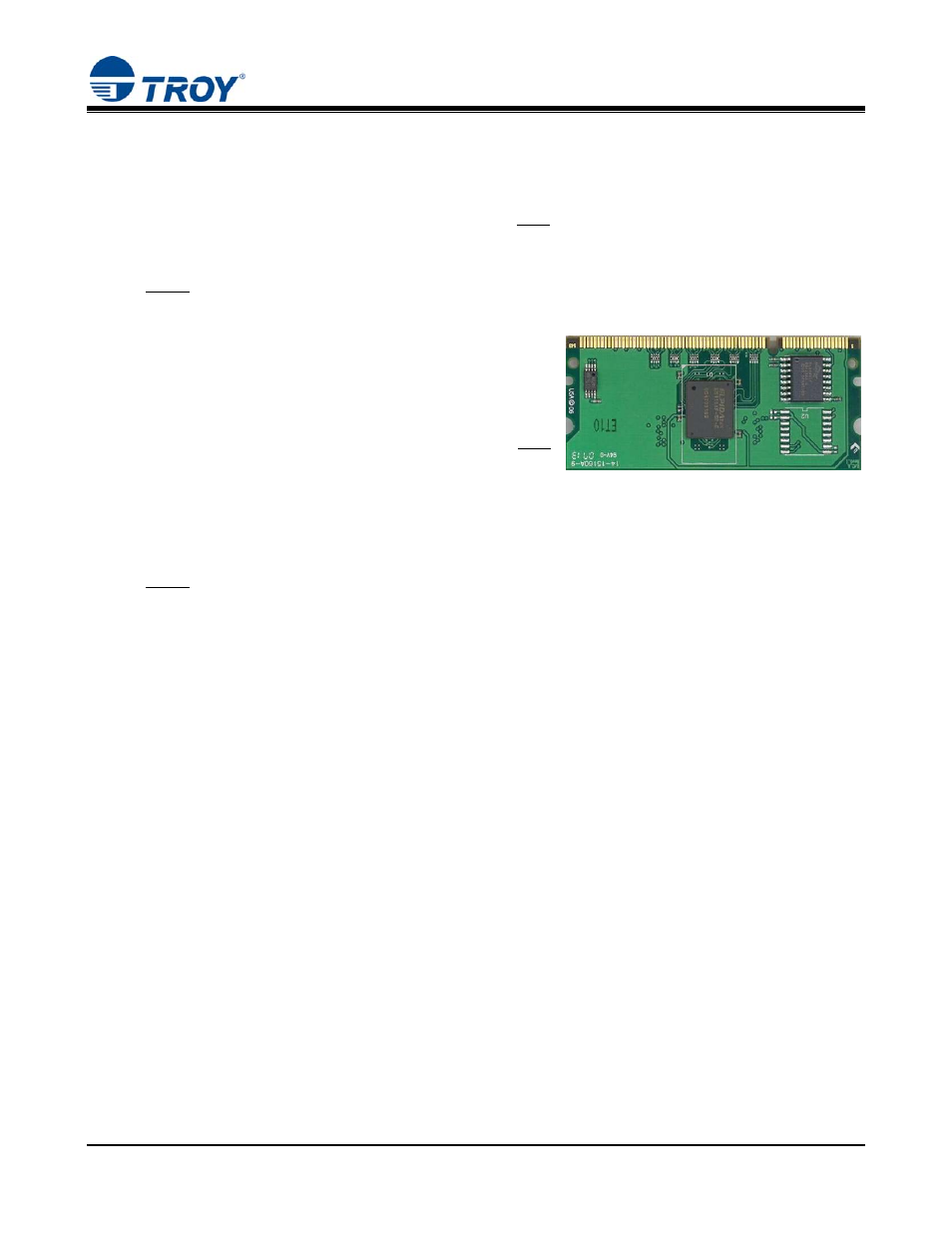
Font DIMM Printer / Font DIMM Kit
Quick-Start
Guide
Document #50-70910-001 Rev. B
Page 2 of 5
STEP 1:
Install the TROY MICR Toner Cartridge and TROY Font DIMM
1. Be sure to install a TROY MICR toner cartridge (purchased separately from TROY) in the same manner
as described for the standard Hewlett-Packard toner cartridge (refer to your Hewlett-Packard Getting
Started Guide for details). A MICR toner cartridge must be installed in your printer in order to print
MICR documents. For best results, TROY MICR toner cartridges are recommended. TROY’s high-
quality MICR toner is specifically designed for the MICR fonts contained on your TROY Font DIMM.
NOTE: If you purchased a TROY Font DIMM printer, skip the following step. The Font DIMM is
already installed in the printer.
2. Install the TROY Font DIMM (supplied with your TROY
Font DIMM Solution) by using the TROY Font DIMM
installation instructions provided in the Appendix of the
TROY Font DIMM Printer and Font DIMM Kit User’s
Guide in PDF format on the TROY Font DIMM Printer
and Font DIMM Kit CD. The TROY Font DIMM must
be installed before proceeding to Step #2 below.
STEP 2:
Install the HP UPD Printer Driver for Microsoft
®
Windows
™
NOTE: Use the supplied TROY CD to install the UPD printer driver for your TROY P2055
Font DIMM printer or HP P2055 LaserJet printer if using the TROY Font DIMM Kit.
Some software screens may differ slightly in appearance between operating systems.
1. Close all applications before installing the HP UPD printer driver.
2. Insert the TROY installation CD into your computer CD-ROM drive. Double-click the Printer Drivers
folder; double-click the .2055 Universal PL5 Driver folder; then double-click Install.exe. Follow the
on-screen prompts to perform the installation.
