2 importable media, 1 general import process and mandatory fields, Importable media – EVS XEDIO Importer Version 3.1 - January 2011 User Manual User Manual
Page 10: General import process and mandatory fields
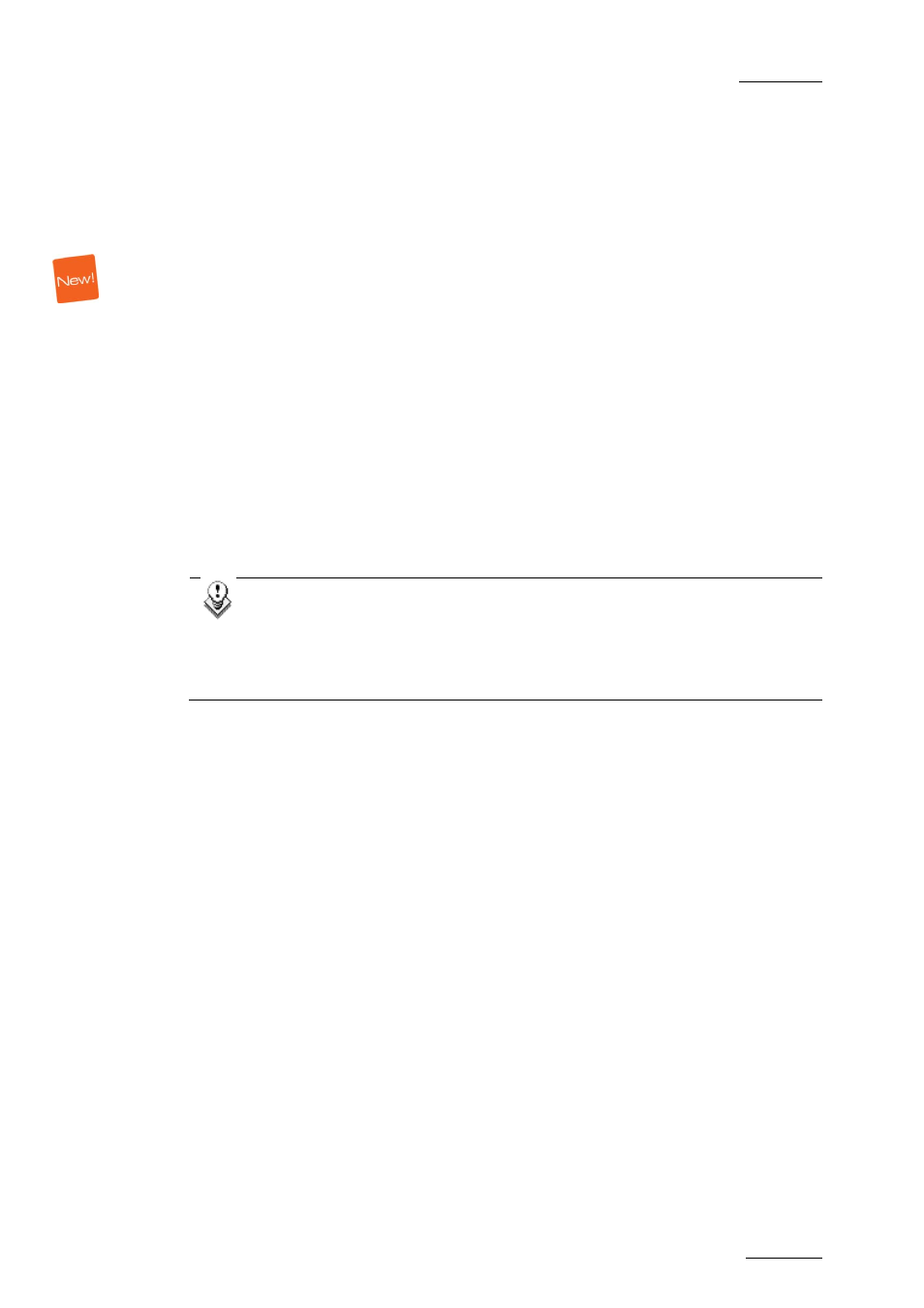
Xedio Suite Version 3.1 – User’s Manual – Xedio Importer
EVS Broadcast Equipment – January 2011
Issue 3.1.B
1.2 IMPORTABLE MEDIA
The Xedio Importer main window allows you to select media to import.
Several tabs are available depending on the type of media you want to import:
•
P2, XDCAM and XDCAMEX sub-tabs
To import media files recorded on Panasonic P2 or Sony XDCAM and XDCAMEX
cameras
•
Audio/Video/Stills sub-tab
To import media files, images or audio files
•
RTD sub-tab
To import video containing transitions
•
EVS Server sub-tab
To import media files available on an EVS server on the same network as the
Xedio suite. In this case, Xedio does not import the file content into the Xedio
storage system, but creates a reference to the server files in the Xedio
database.
Note
The mandatory field names are displayed in red in the user interface as
long as you do not define a value for them.
Warning messages are also displayed at the bottom of the tab to tell
the user which fields should be filled in.
1.2.1 GENERAL IMPORT PROCESS AND
MANDATORY FIELDS
The import process is similar in all tabs. However, the file-related information you
can provide depends on the file to import.
In each sub-tab and for all import sessions, the mandatory steps and information
are the following:
1. Specify where Xedio Importer will find the source files to be imported.
2. Specify the Label field, that is to say the name of the media when it will be
imported into Xedio CleanEdit.
3. Tick the Published check box to make the media available and visible to all
users.
4. Click the Start Import Process button at the bottom of the window.
Once imported, the files will be available in CleanEdit, in the Media Manager tab,
and depending on the file source, in the XT Clips tab.
3
